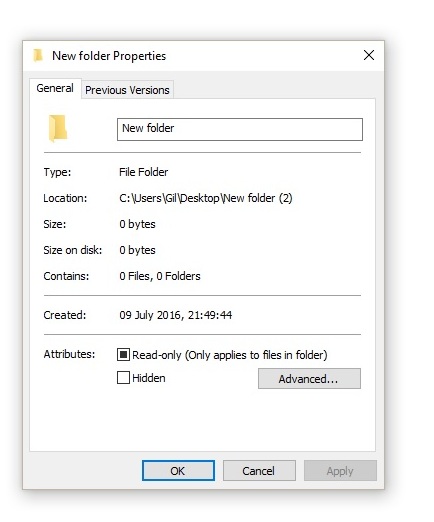Hi
Please follow the below steps and check if it resolves the problem:
1. Open Local Group Policy Editor by typing gpedit.msc in the Cortana search bar and press enter.
2. In the left pane, click on User Configuration => Administrative Templates
=> Windows Components => and click on File Explorer.
3. In the right pane, right click on "Remove Security tab" and click on
Edit.
4. Ensure Disabled is selected.
(In the Edit screen, You may have click (dot) enabled => click apply and then click (dot) disabled => click apply a couple of times, then click OK for it to work.)
If the windows components, file explorer etc. is missing from the group policy editor, Then please follow the below steps. It should surely resolve the problem.
Step 1
Go to => C:\Windows\PolicyDefinitions and rename the PolicyDefinitions folder to PolicyDefinitions.OLD
Step 2
Download the Administrative Templates (.admx) file for Windows 10 from :
https://www.microsoft.com/en-us/download/confirmation.aspx?id=53430 Save it to the Desktop.
Step 3
Run the saved ADMX.msi File. (select option : for all users)
By default it is installed in : C:\Program Files (x86)\Microsoft Group Policy\Windows 10 and Windows Server 2016
Step 4
Go to => C:\Program Files (x86)\Microsoft Group Policy\Windows 10 and Windows Server 2016 =>PolicyDefinitions
Step 5
Copy the PolicyDefinitions folder and paste it in to C:\Windows
After Step 5, gpedit.msc will show the missing file explorer etc., to make the changes.
Step 6
1. Open Local Group Policy Editor by typing gpedit.msc in the Cortana search bar and press enter.
2. In the left pane, click on User Configuration => Administrative Templates
=> Windows Components => and click on File Explorer.
3. In the right pane, right click on "Remove Security tab" and click on
Edit.
4. Ensure Disabled is selected.
Let me know if this helps resolve the problem.
You can go
here to check the original Post.