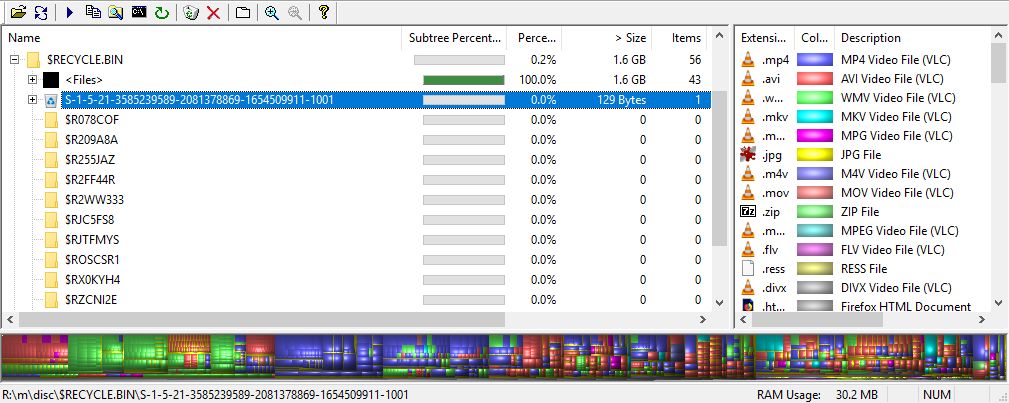Hi Guillame. I'm Greg, an installation specialist and 9 year Windows MVP here to help you.
Please post a screenshot of Disk Management, which I read like a doctor reads X-rays. Follow the steps here so I can see everything needed to advise you:
http://answers.microsoft.com/en-us/windows/foru...
If it's a separate disk then you can wipe it with Diskpart Clean All command:
http://www.sevenforums.com/tutorials/52129-disk...
You can also use wipe the free space created with CCleaner. See tutorial here:
https://www.ccleaner.com/docs/ccleaner/using-cc...
I hope this helps. Feel free to ask back any questions and keep me posted. If you'll wait to rate whether my post helped you, I will keep working with you until it's resolved.
________________________________________________________
Standard Disclaimer: There are links to non-Microsoft websites. The pages appear to be providing accurate, safe information. Watch out for ads on the sites that may advertise products frequently classified as a PUP (Potentially Unwanted Products). Thoroughly research any product advertised on the sites before you decide to download and install it.