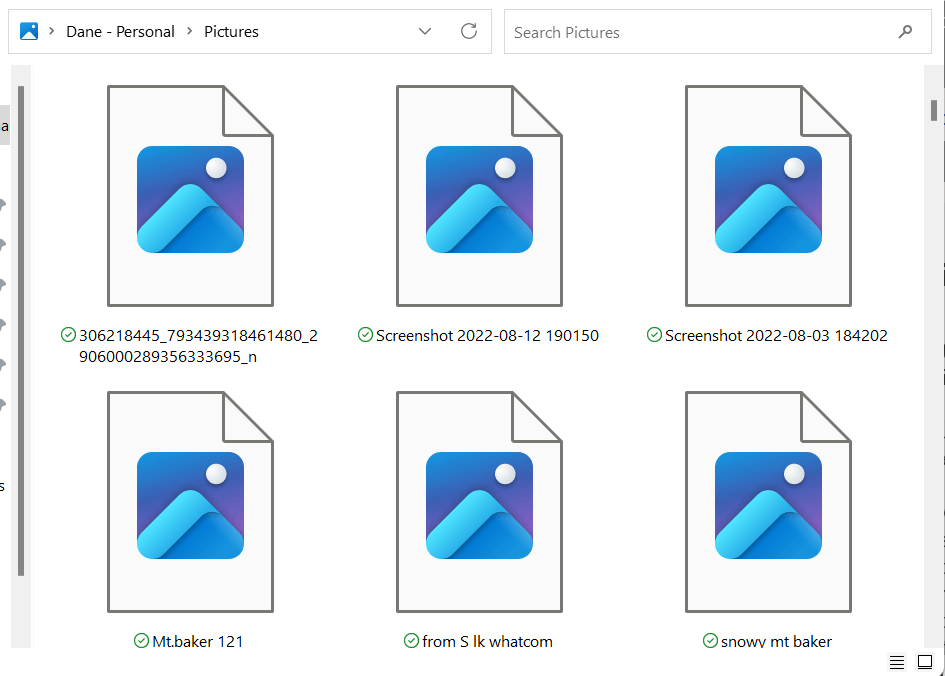Hi dre50,
It's a pleasure to help you with this,
If the previous fixes you have tried did not provide a permanent solution to the problem, there are a few other things you can try:
Check for Windows Updates: Make sure your Windows operating system is up-to-date. Go to Settings > Update & Security > Windows Update and click "Check for Updates". If there are any available updates, install them and restart your computer.
Check for driver updates: Ensure that all your device drivers are up-to-date. You can use a third-party driver update tool or check the manufacturer's website for the latest drivers.
Use a third-party file manager: If the File Explorer continues to have issues displaying thumbnails, try using a third-party file manager, such as Total Commander, FreeCommander or XYplorer.
Disable third-party shell extensions: Some third-party shell extensions may interfere with the thumbnail preview feature in File Explorer. You can try disabling them using the ShellExView tool.
Use Disk Cleanup to clear thumbnail cache: You can use the Disk Cleanup tool to clear the thumbnail cache. Go to Start menu and type in "Disk Cleanup". Select the drive you want to clean up and check the box next to "Thumbnails". Click "OK" to clean up the cache.
If none of the above solutions work, resetting your PC may be a last resort. However, before doing so, ensure that you backup all your important files and data.
Was this reply helpful?
Sorry this didn't help.
Great! Thanks for your feedback.
How satisfied are you with this reply?
Thanks for your feedback, it helps us improve the site.
How satisfied are you with this reply?
Thanks for your feedback.