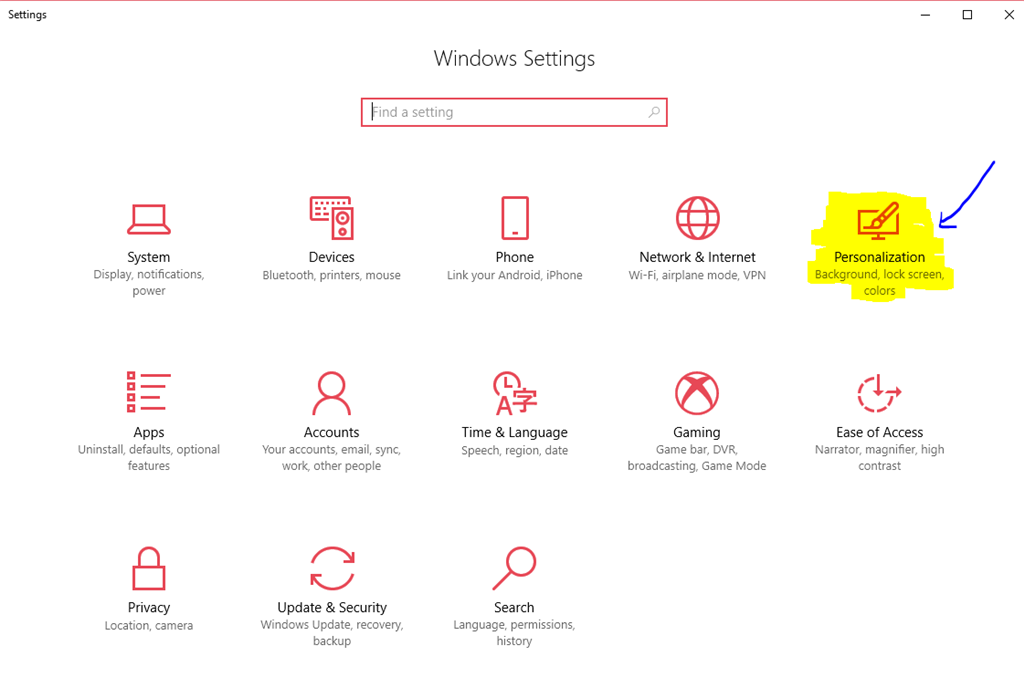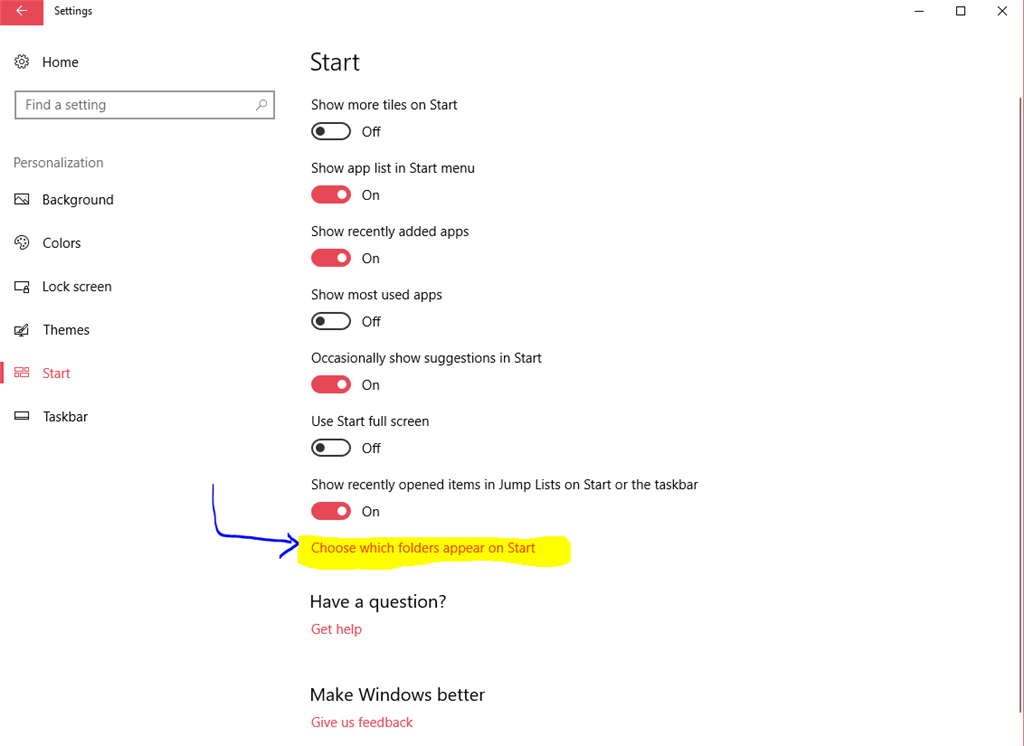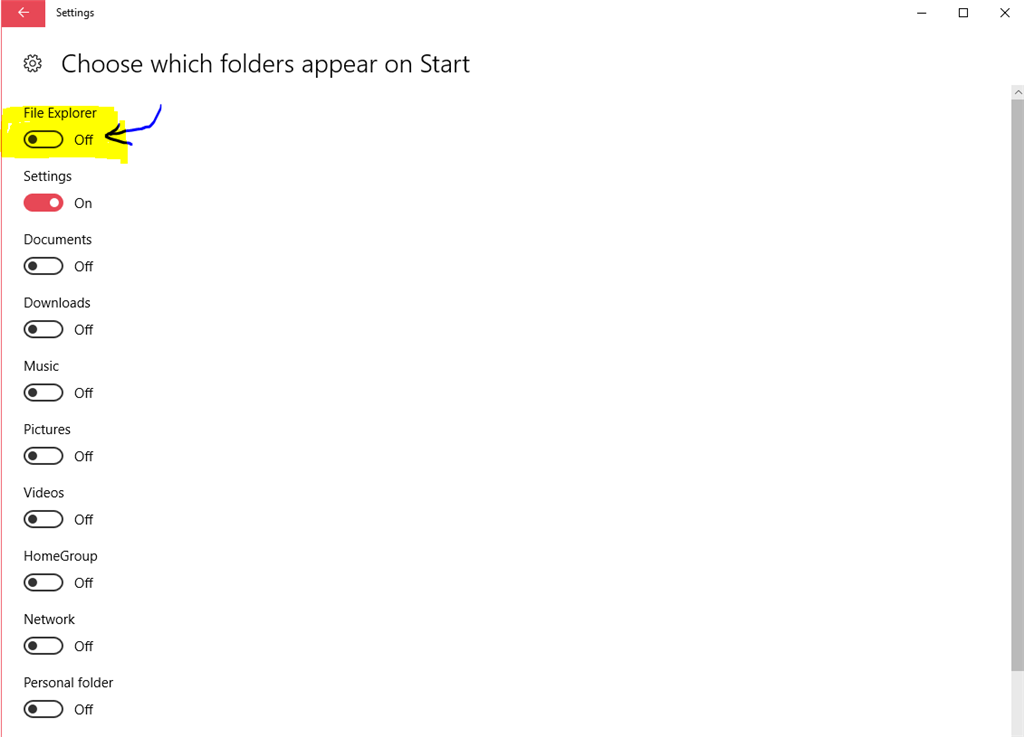Since last Windows 10 update KB4051963, My file explorer always opens after coming out of sleep mode to my G: drive which is my backup external usb drive. Virus scan shows no viruses. Nothing unusual in task manager / startup. this only happens after sleep mode not restart of fresh start. please give me some suggestions as to how to resolve this issue. Thanks Eric
***Moved from: (Windows / Windows 10 / Performance & system failures / PC )***