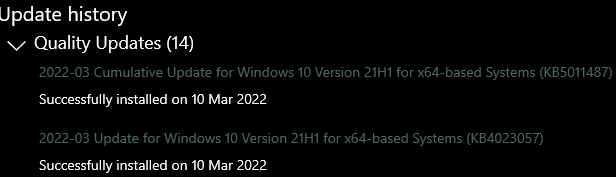Hi ManishKumar_2210 -
I'm Jerico T., I understand that you're having some issues right now and I'd be more than happy to help you today.
Kindly open your task manager and take a screenshot of it for me to further check. Please try to perform the troubleshooting methods below and check if any of the methods will fix your concern.
Method 1: Perform Clean Boot
- This process will eliminate 3rd party application running in the background of your computer along with services that are not needed to run windows. If there's any conflicting 3rd party application that causes the issue on your computer, this process will stop it.
1. Open the run box by pressing the Windows Key + R and type msconfig
2. System Configuration Utility box will open and by default you are on general tab.
3. On the General tab, click the selective startup and make sure that load system service and load startup items both have checked mark.
4. Click on services tab
5. Put a check mark on Hide All Microsoft Services > This is a very important part as if you miss to click on this, computer might not boot properly or permanently and will end up on clean installation.
6. Once Hide all Microsoft Services have checked mark on it, click on Disable All
7. Click on the Startup Tab and click open task manager. This will open another window which contains all your startup applications on the administrator account.
8. Disable all application that you're not using. You can simply just click on them and select disable.
9. Click OK , Apply and close the configuration utility.
10. Restart your computer and check if the issue still persist.
If in case the issue still persist, perform method 2.
Method 2: Perform SFC Scan and Repair Windows Image
-This process will perform scan for any corrupted system files or integrity violation and will attempt to repair it along with the Windows Image.
1. Open command prompt (Run as administrator)
2. Type each command below and wait until scan is completed.
sfc /scannow
DISM /Online /Cleanup-Image /CheckHealth
DISM /Online /Cleanup-Image /ScanHealth
DISM /Online /Cleanup-Image /RestoreHealth
Quick note: Please be patient, it's expected to see the process stuck at 20 or 40 percent. After a few minutes, the process will complete successfully.
3. Close the command prompt.
Feel free to reach back if you need any further assistance.
Hope this help. Have a good day.
Thank you,
Jerico T.
3 people found this reply helpful
·
Was this reply helpful?
Sorry this didn't help.
Great! Thanks for your feedback.
How satisfied are you with this reply?
Thanks for your feedback, it helps us improve the site.
How satisfied are you with this reply?
Thanks for your feedback.