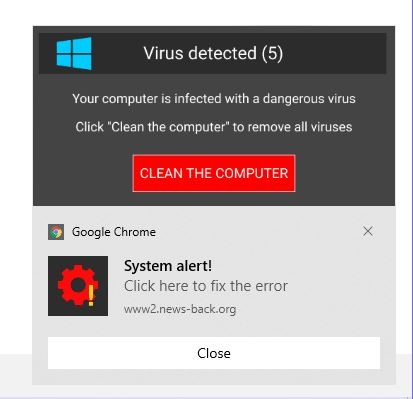My OS is Windows 10 my browser is Google Chrome but after getting thsi POP UP while on google chrome I got it while off line with all browsers closed on my desk top .
beginning this morning I have been getting a POP UP in the lower left hand corner of my screen about every hour lasting about 30-60 seconds .This message can pop up wither I'm on line or OFF LINE! intruding onto my DESK TOP so the mal ware must loaded on my computer's drive . I can not close these pop ups by simply clicking out side of the pop up box else where on my screen . It comes and goes at will out sdie of my control; . remaining there for a minute or so each time
saying :
" McAFee ALERT : YOUR COMPUTOR IS UNPROTECTED : YOU HAVE NO ANTIVIRUS PROTECTION : CLICK HERE TO ACTIVATE McAfee : CLICK HERE TO VISIT WEBSITE : mizmino.ru "
NOTE : My Anti virus is AVAST not McAfee ( I have never even downloaded McAfee ) and when I clicked on the Avast icon in my tool tray it said "Avast is running your PC is protected "
Once the message was a fake Microsoft message saying " you computer has been infected with a dangerous virus .Click "CLEAN THE COMPUTER TO REMOVE ALL VIRUSES " -SYSTEM ALERT "CLICK HERE TO FIX THE ERROR " MIcroSoft Edge : Mizmino.ru"
I've scanned with Avast and with SuperAnti spyware but no malware was detected
I have not yet to scanned with malware bytes and EST online scanner
I searched on YouTube and found a video entitled: " Fake McAfee Notification Alert Removal - YouTube
but when I tried to follow it there and tried to open my task schedule library I got message from Task scheduler saying "“ TASK System tools daily test :the object version is either unsupported or invalid “ and could not proceed .I tried closing this window and finally was able to view my task library but there was no app resembling the culprit app shown in the video so I turned here for help .