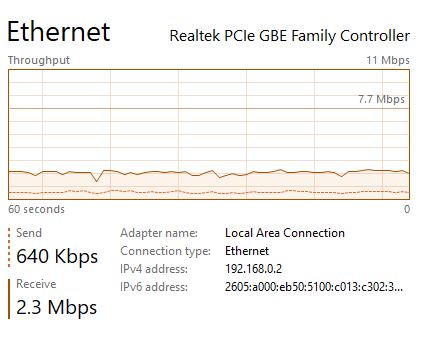Since the last Windows 10 upgrade, the Ethernet graph in my Task Manager shows a near-constant download, averaging roughly 2 mbps, with no other ethernet activity on the machine. Browser and other network activity is shown as added to this baseline. I
don't know whether something is being downloaded or whether it is spurious information, but if something is being loaded onto my machine, I want to know about it. The Ethernet graph follows here:
I could use some help on this, please.