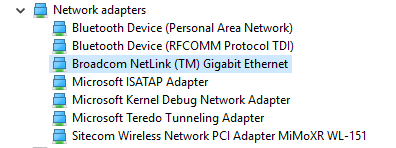Hello Microsoft community!
Something odd has happened to my systems. I will go into my latest problem, which I experienced just now.
Because my Ethernet adapter didn't want to enable, I decided to uninstall it from device manager, so that it would automatically reinstall again. I went into device manager, uninstalled the network card (wired card), and rebooted. After reboot, I went into my device manager, and saw that it came back successfully. When I went into Network and Sharing Center > Network Connections (with the link 'Change adapter settings'), I noticed that my Ethernet connection wasn't there. I tried uninstalling my network card again, rebooted several times, and even put in a standalone network card into my motherboard to check if that one would work. It showed that also that card was working properly, but even that card did not show in my Network Connections. I have removed that standalone card again since the card does not appear to be the issue.
Here's a screenshot of my network adapters in device manager (yellow adapter is the one in question).
And here is a screenshot of my Network Connections
As you can see, it's just not there. The ipconfig tool doesn't see it, the (I think it was) wmic command doesn't see it, only device manager does. I had exactly the same issue on my laptop this weekend, and I just couldn't find a fix so I performed a Windows reset on it. For this pc however, it's just not an option. I have way too many programs and things running to perform such a thing, and I have the feeling that it has to be solvable. I'm really curious, because these exact same issues occurred in such a small time span (just a few days), both on Windows 10. If you need any more information, let me know, and I'll be sure to provide it straight away.
To clarify, this is a desktop PC (hence why it was so easy to plug in another network card).
Any help with this is greatly appreciated, thanks in advance!
Jari