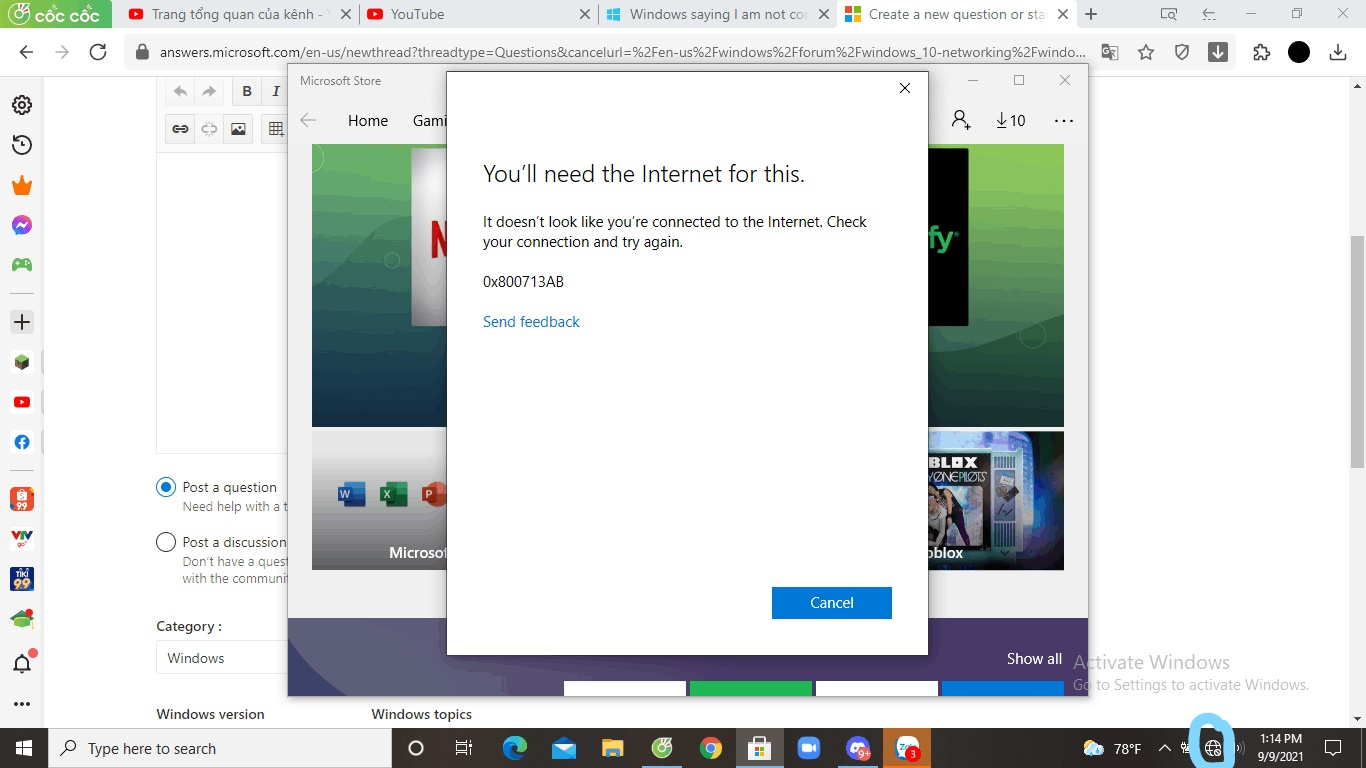Hello Monsvip,
Good day! I'm John Dev a Windows user like you and I'll be happy to assist you today. I know this has been difficult for you, Rest assured, I'm going to do my best to help you. What is your current Windows version and edition? Press Start then click Settings(Gear icon), select System then About.
Please try the following methods below.
**Reset the Microsoft Store cache
Press the Windows Logo Key + R to open the Run dialog box, type wsreset.exe, and then select OK.
Note:
A blank Command Prompt window will open, and after about ten seconds the window will close and Microsoft Store will open automatically.
**Check the Microsoft Store Install Service
Press the Windows Key + S and type in services.msc.
Find the Microsoft Store Install Service and double click, If the status is Running, right click it then select Restart
If Disabled, change it to Automatic, click Start and click OK.
**Reset the Microsoft Store app in Windows 10
Press Start then search Apps and Features
Find Microsoft Store in the list
Click it then select Advanced options
Select Reset then restart your computer
**Reinstall the Microsoft Store app
Press Windows key + X
Click and Run Windows PowerShell(Admin)
Copy and paste the command below then hit Enter:
Get-AppXPackage *WindowsStore* -AllUsers | Foreach {Add-AppxPackage -DisableDevelopmentMode -Register "$($_.InstallLocation)\AppXManifest.xml"}
Restart your computer
Kindly let me know if this helps or if you have any further concerns.
Kind regards,
John DeV
Independent Advisor
15 people found this reply helpful
·
Was this reply helpful?
Sorry this didn't help.
Great! Thanks for your feedback.
How satisfied are you with this reply?
Thanks for your feedback, it helps us improve the site.
How satisfied are you with this reply?
Thanks for your feedback.