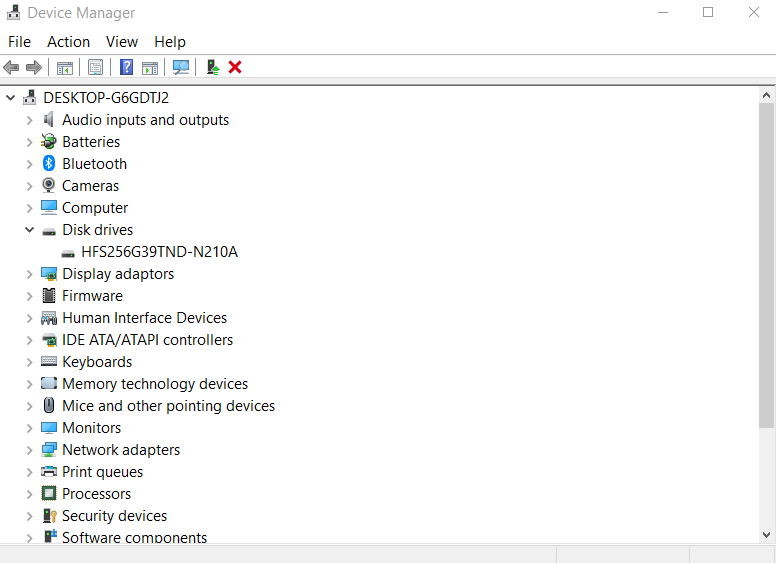So I recently purchased a brand new 1TB HDD from Seagate and when I load it into my laptop, it will not recognise it or will tell me it does not exist. I have tried this on another laptop and it seems to be working fine, I have even connected an old HDD to my laptop and that is fine. I cannot see an issue, could I get some help?
May 10, 2024
Contribute to the Windows forum!
Click here to learn more 💡
May 10, 2024
Windows 10 Forum Top Contributors:
Ramesh Srinivasan - neilpzz - Volume Z - franco d'esaro - _AW_ ✅
Disk Management unable to detect HDD
Report abuse
Thank you.
Reported content has been submitted
We'll check the active disk on your laptop:
1. "Windows logo + R" keys and type "diskpart" in the box, and then click "OK".
2. At the DISKPART> prompt, type "list disk" to display all the disks in your computer.
Please provide screenshot of the results.
Hope this help and please get back to us and we would be happy to help.
Thanks,
Report abuse
Thank you.
Reported content has been submitted
1 person found this reply helpful
·Was this reply helpful?
Sorry this didn't help.
Great! Thanks for your feedback.
How satisfied are you with this reply?
Thanks for your feedback, it helps us improve the site.
How satisfied are you with this reply?
Thanks for your feedback.
Hi I am Karl, Independent Advisor and here to help.
We'll check the active disk on your laptop:
1. "Windows logo + R" keys and type "diskpart" in the box, and then click "OK".
2. At the DISKPART> prompt, type "list disk" to display all the disks in your computer.
Please provide screenshot of the results.
Hope this help and please get back to us and we would be happy to help.
Thanks,
Report abuse
Thank you.
Reported content has been submitted
Was this reply helpful?
Sorry this didn't help.
Great! Thanks for your feedback.
How satisfied are you with this reply?
Thanks for your feedback, it helps us improve the site.
How satisfied are you with this reply?
Thanks for your feedback.
Solution 1. Update the driver
If the second hard disk driver is outdated, then it won’t appear in Disk Management and File Explore. In this case, you need to update the driver in Device Manager:
Step 1. Right-click on Start, click "Device Manager".
Step 2. Expand Disk driver and locate the hard drive which cannot be detected by Windows.
Step 3. Right-click on the disk and select "Update Driver Software" from context menu.
Thanks,
Report abuse
Thank you.
Reported content has been submitted
Was this reply helpful?
Sorry this didn't help.
Great! Thanks for your feedback.
How satisfied are you with this reply?
Thanks for your feedback, it helps us improve the site.
How satisfied are you with this reply?
Thanks for your feedback.
Report abuse
Thank you.
Reported content has been submitted
Was this reply helpful?
Sorry this didn't help.
Great! Thanks for your feedback.
How satisfied are you with this reply?
Thanks for your feedback, it helps us improve the site.
How satisfied are you with this reply?
Thanks for your feedback.
Please see below other solution and I hope it helps.
Solution No. 2:
Uninstall and update the hard drive driver
1. In Device Manager, navigate to the hard drive showing "Unknown device" (Usually it's under "Other device").
unknown device in device manager
2. Right-click on it and choose "Uninstall".
3. After the hard drive is uninstalled, unplug the external drive.
4. After a while, reconnect it to the computer.
5. Windows will automatically install and load the driver this time. Go to check if the USB drive shows up in Windows Explorer.
If there is no Uknown device under "Other Devices" in Device Manager.
Solution No.3:
Update the motherboard chipset drivers
Step 1: In your computer's documentation, find the name of the motherboard manufacturer. It's important for you to search for a matched driver.
Step 2: Visit the manufacturer's support website and find the appropriate driver for your motherboard. You can also reach a support guy for further help.
Thanks,
Report abuse
Thank you.
Reported content has been submitted
1 person found this reply helpful
·Was this reply helpful?
Sorry this didn't help.
Great! Thanks for your feedback.
How satisfied are you with this reply?
Thanks for your feedback, it helps us improve the site.
How satisfied are you with this reply?
Thanks for your feedback.
Question Info
Last updated May 19, 2024 Views 6,294 Applies to: