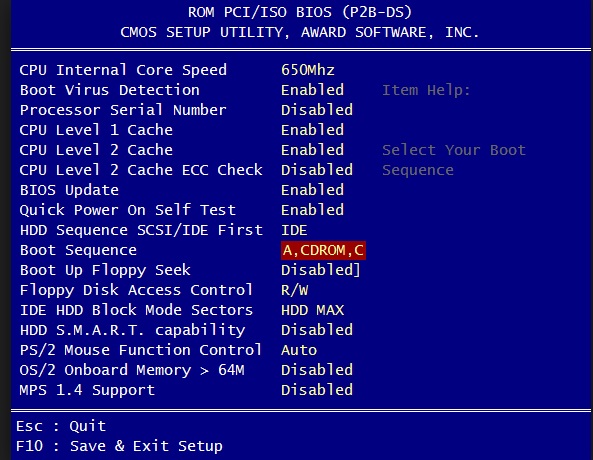The hard drive may have failed. Here's one way to test (adapted from material by frequent contributor Jose Ibarra (ElderK)).
[On second thought, if the "Boot Order" was CD-ROM then Hard Drive then Hard Drive, it's possible that the computer has two hard drives and that it is attempting to boot from the wrong one. I still think you should follow the instructions below. When
you get to the point of opening "My Computer" (after booting to Hiren's) see if there is more than one hard drive listed there. If so, look at the contents of each drive and see which one has Windows on it. Then go ahead and do chkdsk on all hard drives
that are shown. Report your observations as well as results from running chkdsk.]
First, go back into the BIOS and set the start order so that the CD-ROM is first.
From a working system, first download the latest version of Hiren's Boot CD from here (it is a substantial download but worth it):
http://www.hirensbootcd.org/download/ (look near the bottom of the page).
Unzip the Hiren's file to some folder where you can find it. There is a file named Hiren's.BootCD.15.x.iso in there that you are going to need next.
Download the free utility ImgBurn --> http://www.imgburn.com/
When installing ImgBurn, DO NOT install anything from UniBlue or the Ask toolbar (never install the ASK toolbar for anything).
Here are some instructions for how to use ImgBurn to create a bootable CD from the Hiren's iso file -->
http://forum.imgburn.com/index.php?/topic/61-how-to-write-an-image-file-to-a-disc-using-imgburn/
Put the CD you created into the CD drive of the problem computer and restart the computer.
When the Hiren's menu comes up, choose the Mini XP Mode and it will start loading and eventually you should see a Windowsy looking desktop. You should recognize that part and feel comfortable, but it is not your desktop
- it is the Hiren's desktop!
Remember: You did not boot on your hard disk - you booted into the Hiren's desktop.
One way to check the disk for errors is to open My Computer and right click your afflicted drive and choose Properties, Tools, Error-checking, Check Now... put a check mark in both the boxes and then Start.
Sometimes that doesn't work, so you can also click Start, Run and in the box enter:
cmd
Click OK to open a Command Prompt window and enter the following command (assuming XP is installed on your C drive)
chkdsk c: /r
This disk checking can take a long time (perhaps several to many hours) depending on the size of the volume, the amount of data on the volume and what the disk checking finds to do.
Let chkdsk finish and correct any problems it might find.
Depending on the the speed of your system, the size of the volume, the amount of data on the volume and what chkdsk finds to do, it may take a long time for chkdsk with error correction to complete (several to many hours)
or it may appear to be 'stuck'. Be patient. If the HDD light is still flashing, chkdsk is doing something so don't interrupt it. It will finish eventually one way or the other. Keep an eye on the percentage amount to be sure it is still making progress.
It may even appear to go backwards sometimes.
You may have to run the chkdsk /r it more than once.