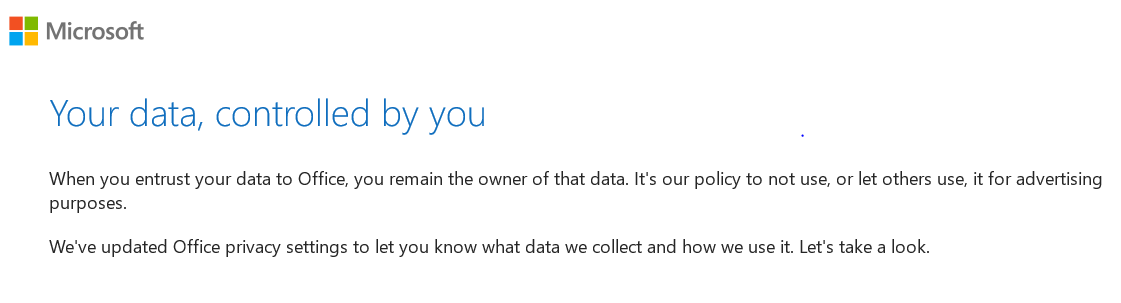
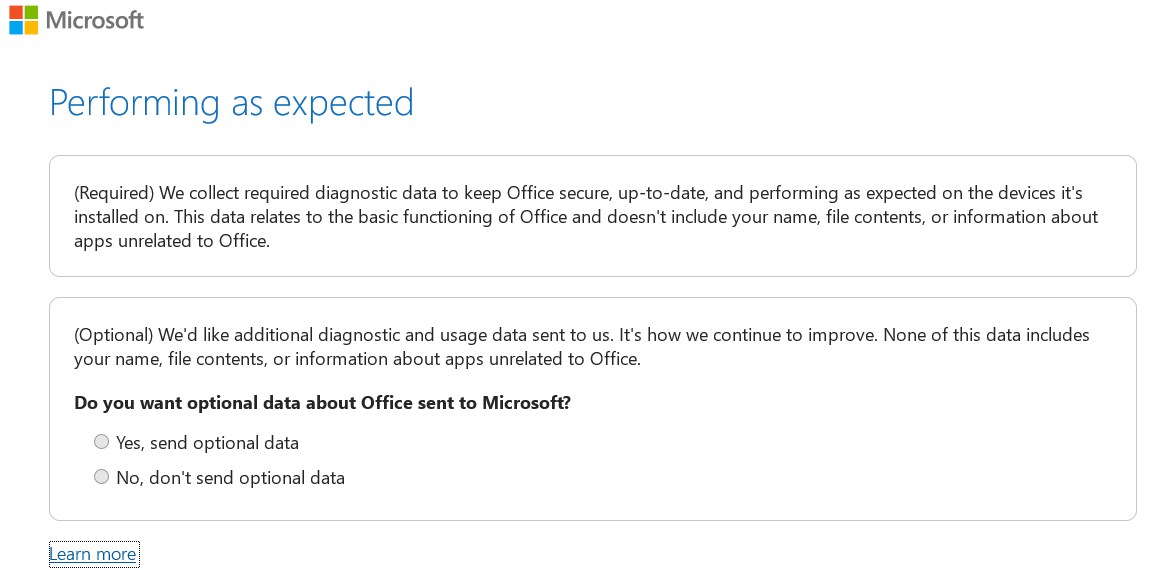
May 20, 2024
Want to earn $25 for telling us how you feel about the current Microsoft Learn Q&A thread experience? Help our research team understand how to make Q&A great for you.
May 10, 2024
Click here to learn more 💡
May 10, 2024
Ramesh Srinivasan - neilpzz - Volume Z - franco d'esaro - _AW_ ✅
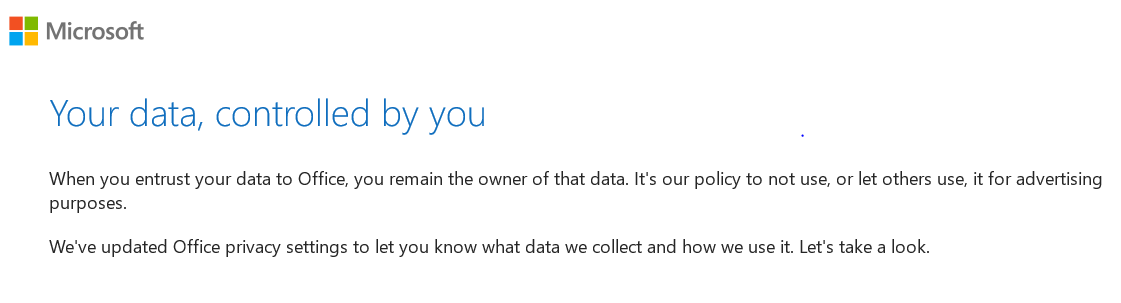
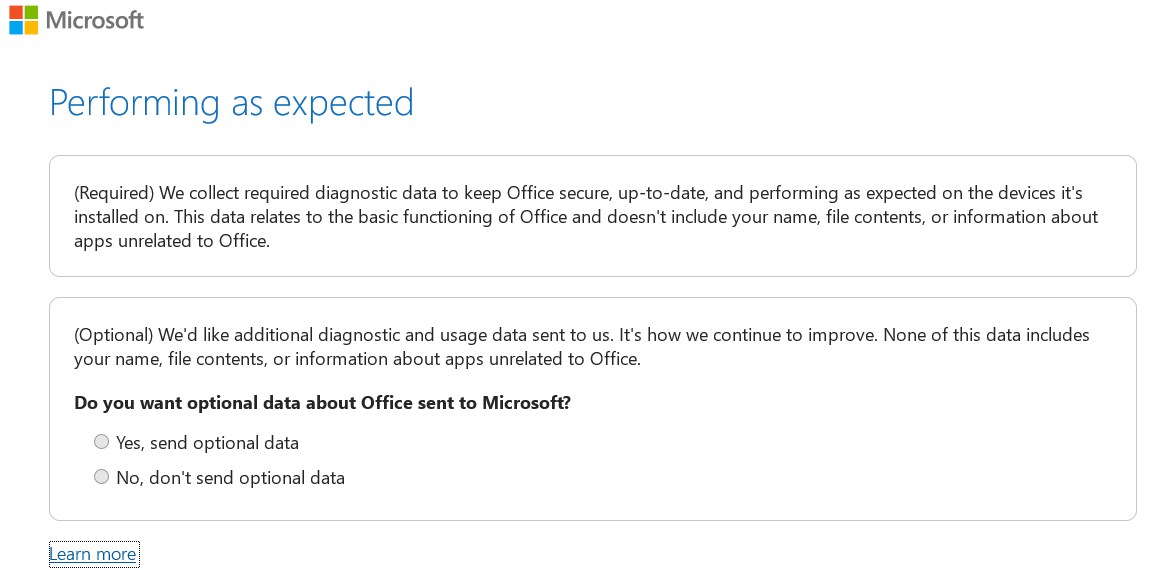
Reported content has been submitted
Reported content has been submitted
1 person found this reply helpful
·Was this reply helpful?
Sorry this didn't help.
Great! Thanks for your feedback.
How satisfied are you with this reply?
Thanks for your feedback, it helps us improve the site.
How satisfied are you with this reply?
Thanks for your feedback.
Reported content has been submitted
Was this reply helpful?
Sorry this didn't help.
Great! Thanks for your feedback.
How satisfied are you with this reply?
Thanks for your feedback, it helps us improve the site.
How satisfied are you with this reply?
Thanks for your feedback.
Sams issue here with all office 365 products (Word, OneNote and Excel).
Tried solution below and they do not work
Very annoying !
Reported content has been submitted
1 person found this reply helpful
·Was this reply helpful?
Sorry this didn't help.
Great! Thanks for your feedback.
How satisfied are you with this reply?
Thanks for your feedback, it helps us improve the site.
How satisfied are you with this reply?
Thanks for your feedback.
Hi Terry
My name is Andre Da Costa; an Independent Consultant, Windows Insider MVP and Windows & Devices for IT MVP. I'm here to help you with your problem.
Its the data privacy controls now included with Office.
Try repairing Office if it keeps appearing each time you launch it.
Open Start > Settings > Apps > Apps & features
Scroll down to Microsoft Office
Select it
Click Change
Now, wait while the repair wizard starts up.
Choose the type of repair you would like to perform. Depending on the severity or availability of your Internet connection, you could try the first option, Quick Repair, which is much faster and tries to fix the problem without a data connection.
If that doesn’t resolve the problem, then go back and try the Online Repair option. For my particular issue, I ultimately had to use the Online Repair.
The repair process is straight-forward following the wizard. Note that you’ll need to save your work and close all Office programs first, and then click Repair.
Then wait while the repair process runs.
You will notice the repair experience is similar to a fresh installation. The amount of time it takes will depend on your connection speed and what the issue is.
You will see your Office apps light up in their respective colors while the repair completes.
Once the installation is complete, restart your computer just to be sure and launch your apps and verify if the problem you were having is resolved.
Andre, i did solve it with your repair suggestion. Thanks
Reported content has been submitted
Was this reply helpful?
Sorry this didn't help.
Great! Thanks for your feedback.
How satisfied are you with this reply?
Thanks for your feedback, it helps us improve the site.
How satisfied are you with this reply?
Thanks for your feedback.
Sams issue here with all office 365 products (Word, OneNote and Excel).
Tried solution below and they do not work
Very annoying !
See Andre`s post re online repair it worked for me.
Reported content has been submitted
Was this reply helpful?
Sorry this didn't help.
Great! Thanks for your feedback.
How satisfied are you with this reply?
Thanks for your feedback, it helps us improve the site.
How satisfied are you with this reply?
Thanks for your feedback.
We have escalated this issue to our engineering team and they are investigating this issue as this should not be happening. We would like to request logs for this issue. Please collect them on first launch and again on 2nd launch where the privacy wizard reappears.
WARNING: Do not post the logs in this thread! Reply to me so that I can provide the instructions on where to send it via private message
Export of the Roaming Hive:
HKEY_CURRENT_USER\Software\Microsoft\Office\16.0\Common\Roaming
Automated Troubleshooter (Diagnostics Package):
If there is anyone who is still experiencing this issue and is willing to work with our engineering team during US PST hours, please reply to me and I will send a private message to get your contact details. Thanks.
Reported content has been submitted
1 person found this reply helpful
·Was this reply helpful?
Sorry this didn't help.
Great! Thanks for your feedback.
How satisfied are you with this reply?
Thanks for your feedback, it helps us improve the site.
How satisfied are you with this reply?
Thanks for your feedback.
Reported content has been submitted
1 person found this reply helpful
·Was this reply helpful?
Sorry this didn't help.
Great! Thanks for your feedback.
How satisfied are you with this reply?
Thanks for your feedback, it helps us improve the site.
How satisfied are you with this reply?
Thanks for your feedback.