Hello
Two desktop computers each running Windows 10 Pro 64 bit.
I tried to copy an image of the source C: drive to the target C: drive and ran into issues and, I think, in the process messed up the source drive partition table.
So I tried to do a clean install of Windows 10 on the target C: drive. Was prompted to select where to install it and found the disk partitions somewhat confusing. There are some OEM partitions that I am not sure how to install them. Have a DVD for the motherboard of the target computer.
The target desktop has two 1TB SSD drives (system and data).
Attached is screen shot from disk management.
I would like to start the target C: drive from scratch.
Question:
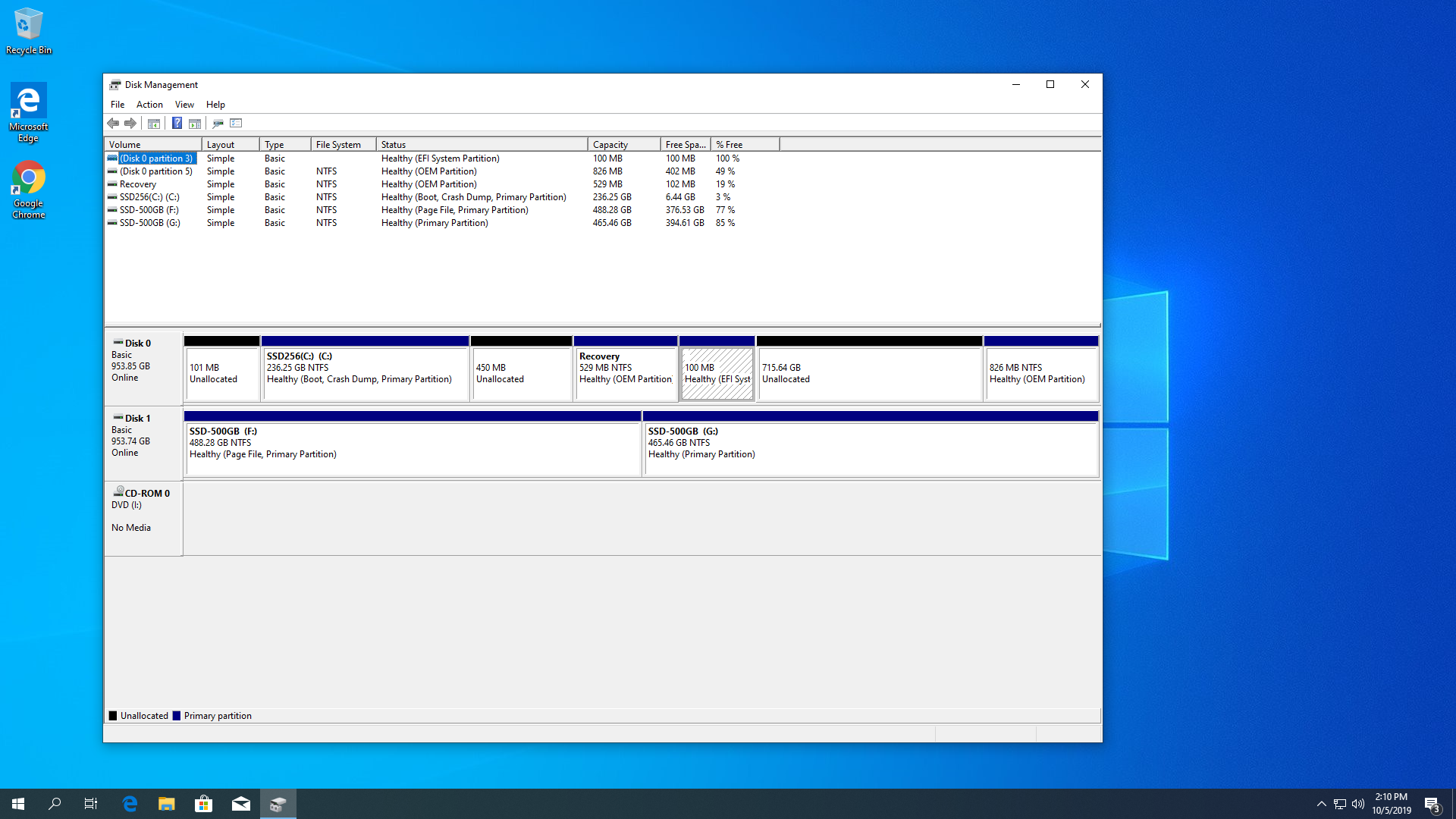
No user data or programs are present on the target system SSD drive.
Very much appreciate information about what is going on in general.
