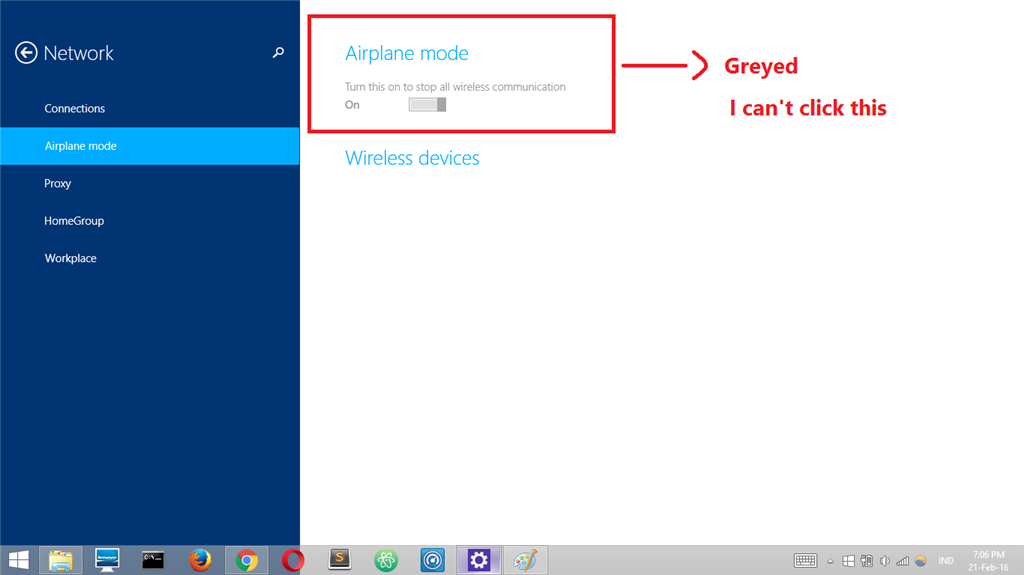So after hours of trial and error I finally got my airplane mode to turn off. I tried most of the things posted on the Microsoft Community forum, but I still couldn't get the Airplane Mode to turn off. Well, this is how I got it to turn off for me.
I am running Windows 10 (upgraded about 6 months ago from Windows 8.1) on a Toshiba laptop. I couldn't plug into my router with an Ethernet cable, since I don't have a Ethernet plug in my laptop, so I purchased an Ethernet to USB adapter, only to find out
that it wouldn't work with Windows 10. I scrapped this idea of having a direct internet connection and had to go back to square one again and try to fix it without having any internet connection at all.
To fix I went through the following steps -
1) I went to the start menu in the lower left corner and typed in msconfig.
2) What popped up was the System Configuration APP.
3) Click on this to open up the System Configuration.
4) My System Configuration consists of the following Tabs - General, Boot, Services, Start-up & Tools. Click on the Services tab.
5) This should pull up all of the services on your computer. My computer only had about a handful of these services with a checkmark on the left hand side and were in running status.
6) Click on Enable all at the bottom of the screen.
7) Click on Apply. This should put a check mark next to all of the services listed.
8) Click on OK.
9) Close the System Configuration.
10) Restart your computer.
This did the trick for me. My Wi-Fi connection was restored, airplane mode was turned off and I haven't had a problem since. Now when I go back to my System Configuration all of the boxes are checked, but only certain services are running that are set to
come on at start-up. I hope this helps.
Good Luck!!
JD