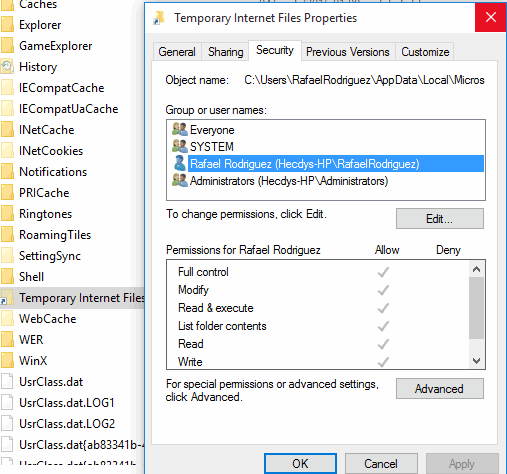I need to access IE Temporary Files folder using Windows 10 but I cannot.
This is what I did:
- Control Panel --> Folder Options: enabled “Show hidden files and folders”, unchecked “Hide protected Operating System Files” and also unchecked “Hide Extensions for Known Filetypes”
- I tried to navigate to Username\AppData\Local\Microsoft\Windows\Temporary Internet Files\ and I got the message
I checked permissions of my user and it is defined as Administrator
And I DO have full access to that folder, as it can be seen here
Can anyone please help to solve this issue? Or is there any other workaround to access that folder?
Thank you