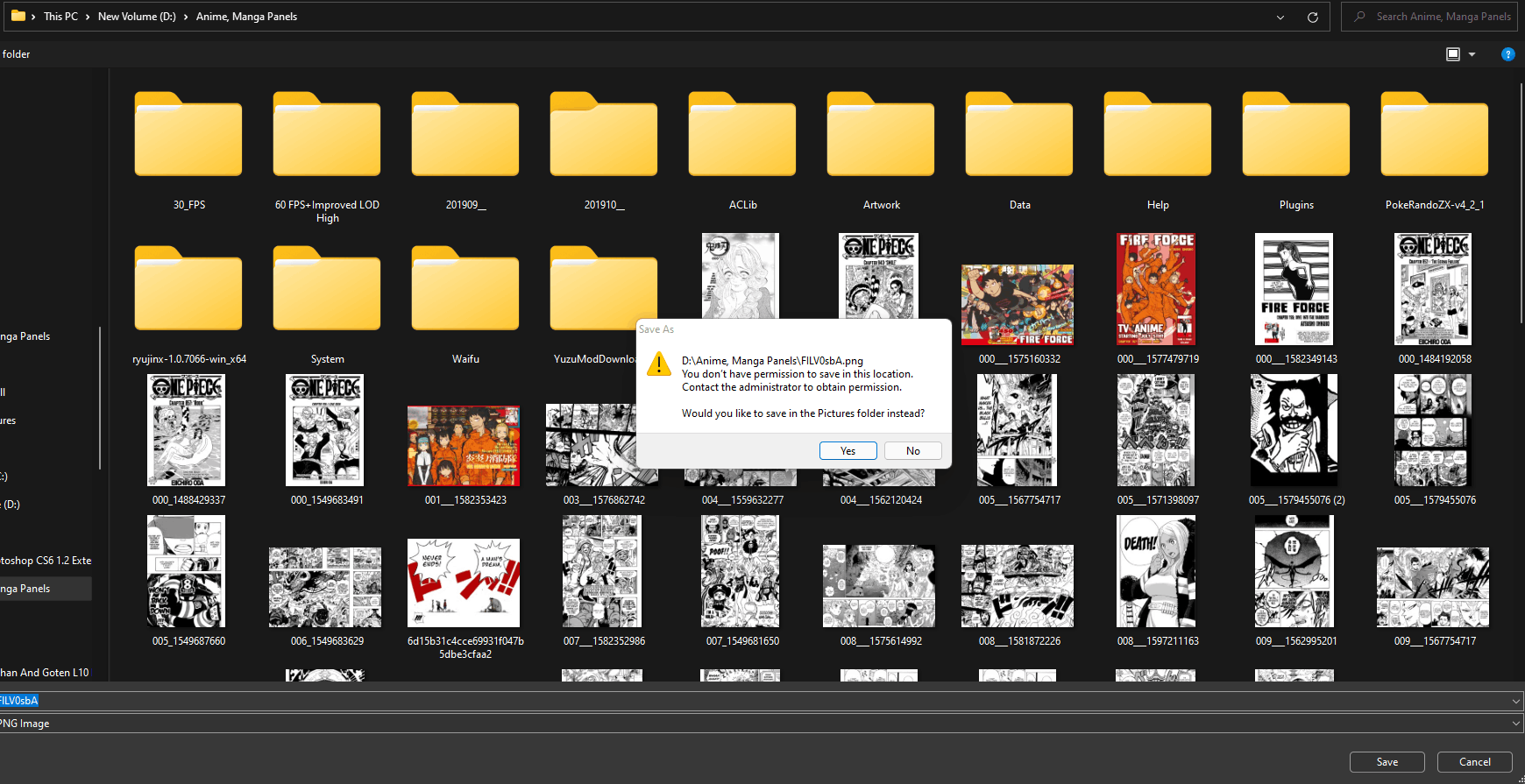Everytime I cannot save a picture or file to any folder in my external hard drive. The same message about having to contact the administrator when I am the only administrator on the computer. I cannot download anything to my other drive and my initial one is running out of space, any help would be appreciated. (Issue Below)
May 10, 2024
Contribute to the Windows forum!
Click here to learn more 💡
May 10, 2024
Windows 11 Forum Top Contributors:
Cannot Save Pictures into File?
Report abuse
Thank you.
Reported content has been submitted
1) Try these fixes for the error:
https://www.partitionwizard.com/partitionmagic/...
https://blog.pcrisk.com/windows/12638-how-to-fi...
https://www.youtube.com/watch?v=v4EDi-6exAM
2) Use this handy right click shortcut which installs a Take Ownership shortcut to your right click menu to use in cases like this on files and folders which won't cooperate:
https://www.askvg.com/add-take-ownership-option.... The only warning is to not use it on C:\Windows folder files as this will compromise security.
Take ownership of the entire drive, then the folders and files inside.
3) If none of the above help then find a PC which will let you copy the files out to a folder you create on the Desktop, then in the PC which has the problem wipe the drive with Clean Command and reformat:
http://www.howtogeek.com/235824/how-to-clean-a-...
Feel free to ask back any questions. Based on the results you post back I may have other suggestions if necessary.
______________________________________________
Standard Disclaimer: There are links to non-Microsoft websites. The pages appear to be providing accurate, safe information. Watch out for ads on the sites that may advertise products frequently classified as a PUP (Potentially Unwanted Products). Thoroughly research any product advertised on the sites before you decide to download and install it.
Retired 2023, thirteen year daily forums volunteer, Windows MVP 2010-2020
Report abuse
Thank you.
Reported content has been submitted
Was this reply helpful?
Sorry this didn't help.
Great! Thanks for your feedback.
How satisfied are you with this reply?
Thanks for your feedback, it helps us improve the site.
How satisfied are you with this reply?
Thanks for your feedback.
it seems as tho thru an update or something your useabilty of the drive got mishandled by windows uac.. essentially you need to take back control of the drive via windows security.. open File Explorer then left click This PC then right click on the drive and choose properties click on the security tab
you should see a list of "users" left click the one that says Administrators (name of you pc) check to see if you have full control
if the full control is unchecked place a check in it click apply and ok restart and try to save again...also make sure you have read and write privileges as well basically a check mark in all the boxes special permissions would be greyed out by default... im not a microsoft employee just a pc owner who has had similar issues and found methods from other sites...
Report abuse
Thank you.
Reported content has been submitted
1 person found this reply helpful
·Was this reply helpful?
Sorry this didn't help.
Great! Thanks for your feedback.
How satisfied are you with this reply?
Thanks for your feedback, it helps us improve the site.
How satisfied are you with this reply?
Thanks for your feedback.
Hi
Welcome to the Microsoft community.
First of all, it may be your security software or antivirus software to intercept your permissions caused by, you could uninstall or close your security antivirus software to see if it is back to normal.
Or you could perform a clean start at the same time to rule out problems caused by other three-way software.
(Disclaimer: A “clean boot” starts Windows with a minimal set of drivers and startup programs. It helps to determine whether a background program is interfering with your game or program and to isolate the cause of a problem. These steps of "clean boot" might look complicated at first glance. However, to avoid any trouble for you, please follow them in order and step-by step so that it will help you get you back on track.)
It is also possible that your windows account control permissions are too high caused by the mobile permission problem. You could go to control panel, find user account control, set the permissions to low and see if you can copy files to an external hard drive. In the search box at the bottom of the desktop, search for User Account Control settings, open it and lower the security value.
Or there is a possibility that the folder you want to share is shared, such as synced and backed up on a cloud drive, and may not have permission to transfer.
It is also possible that your problem is caused by the folder not having permissions, and you can follow these steps to set administrator permissions.
Or you can try to copy the files, first to another hard drive or folder, and then try to copy the files to your removable drive to see if it works.
You could also plug your drive into another computer and first see if the problem is caused by the permissions on your drive itself.
Looking forward to your further news.
You are welcome to reply to this topic at any time, and sincerely thank you for your support of Microsoft products and services.
Best regards
Derrick Qian | Microsoft Community Support Specialist
----------------------
* If your problem is not solved, you could reply to the post again and we would continue to provide technical support for you.
* Please check and vote this answer if it helps as it will be beneficial to more community members reading here.
Report abuse
Thank you.
Reported content has been submitted
Was this reply helpful?
Sorry this didn't help.
Great! Thanks for your feedback.
How satisfied are you with this reply?
Thanks for your feedback, it helps us improve the site.
How satisfied are you with this reply?
Thanks for your feedback.
Question Info
Last updated May 4, 2024 Views 1,901 Applies to: