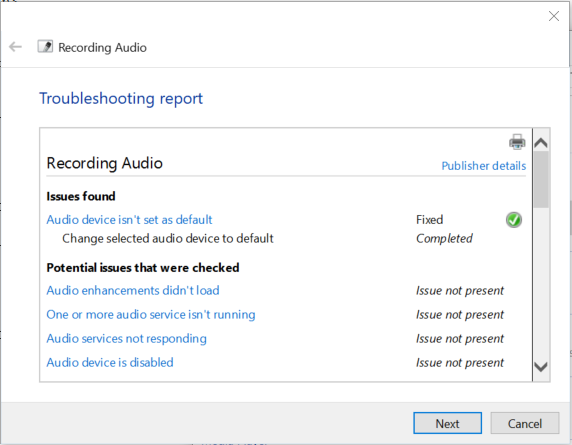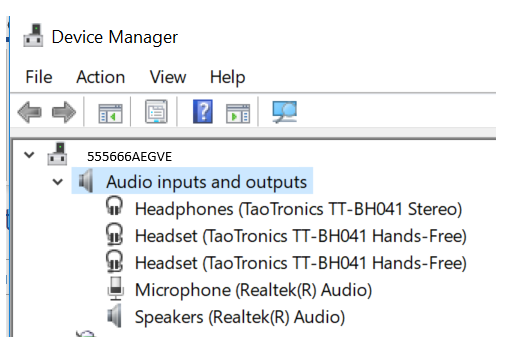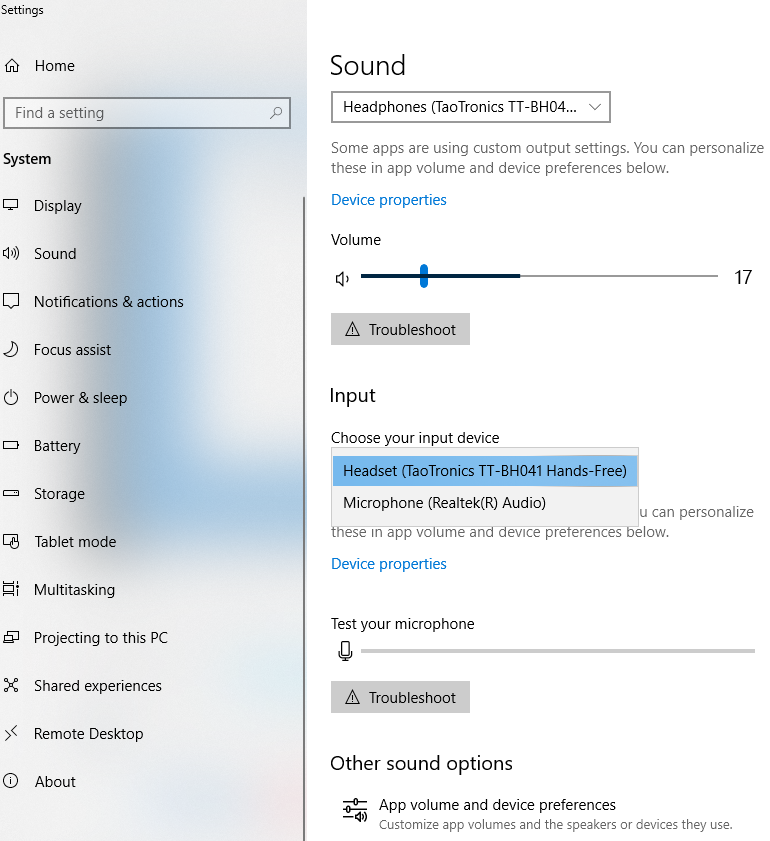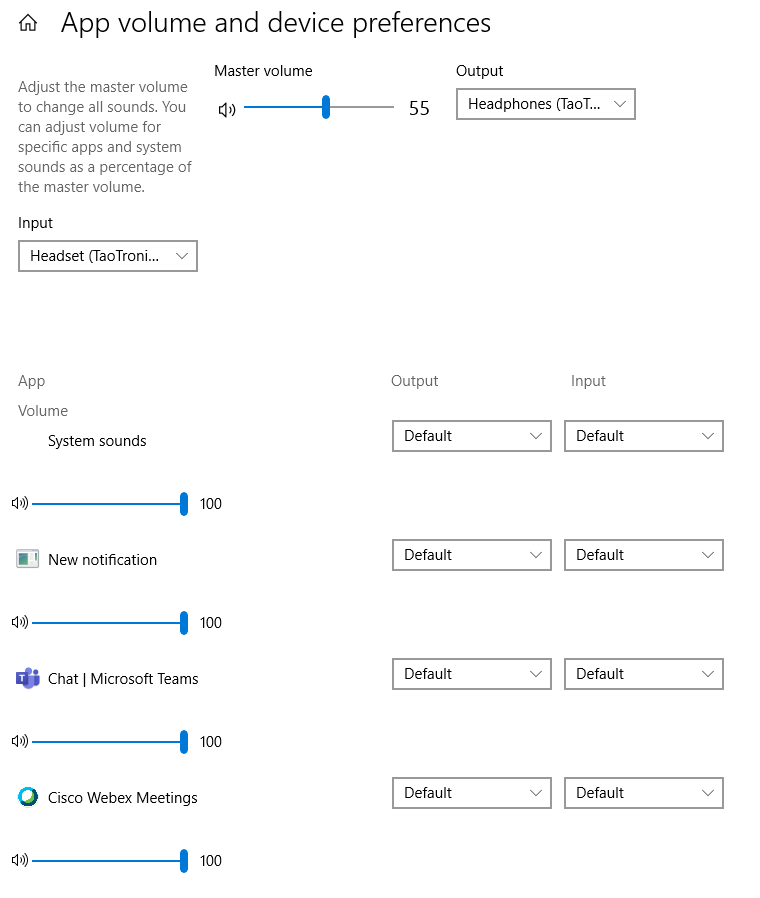hi EF. II'm Greg, an installation specialist, 10 years awarded Windows MVP, and Volunteer Moderator, here to help you.
I will give you all possible Microphone fixes to try in sequence. Even if you've already tried one I'd do it in this order as one step may affect the next.
Please run the Recording Sound troubleshooter at Start button > Settings>Update & Security>Troubleshoot.
Try these fixes next:
https://blog.pcrisk.com/windows/12487-microphon... (avoid ad links)
https://www.windowscentral.com/setting-your-hea...
https://www.howtogeek.com/395296/fix-my-microph...
http://maxedtech.com/fix-microphone-not-working...
https://www.makeuseof.com/tag/fix-microphone-pr...
https://windowsreport.com/internal-microphone-s...
Some report that what worked is turning off Fast Startup at Settings > System > Power & Sleep > Additional Power Settings > Choose what Power buttons do > Change Settings Currently Unavailable > uncheck the box for Fast Startup, Save Settings. Restart and then disable Hibernate file to clear it, restart PC again and enable Hibernate again:
https://www.groovypost.com/howto/enable-hiberna...
Right click the volume icon in System Tray at right end of task bar, open Sound Settings, then Choose Your Input Devices, see if the microphone is listed, set it as Default device.
Type Microphone in Start Search, open Set up Microphone, scroll down to Microphone and choose Get started to set it up.
Also reset the prompt to ask for which device was plugged in here:
https://windowsreport.com/you-just-plugged-unpl...
https://h30434.www3.hp.com/t5/Notebook-Audio/En...
https://www.dell.com/community/Windows-10/How-g...
Try updating and reinstalling the Microphone driver in Device Manager reached by right clicking the Start Menu, then Device Manager, then Audio Input and Output devices, then Microphone . Choose Microphone then Driver tab, then Update > Automatically. If no newer try Driver tab > Update > Browse > Let Me Pick to try all previously installed drivers. If that fails try Driver tab > Uninstall, restart PC to reinstall driver.
Update the Sound drivers from the PC or motherboard maker's Support Downloads web page. While there make sure you also have the latest Chipset, Display, Network, USB and all other drivers, comparing with the version presently installed in Device Manager.
If no newer driver then uninstall the ones presently installed in Device Manager, reached by right clicking the Start Button. Restart PC to reinstall.
When did this behavior begin? If you have an idea you might be able to System Restore back to a point before it began:
http://home.bt.com/tech-gadgets/computing/how-t...
It's possible this was caused by a Windows Update so if nothing above works, go to Settings>Update & Security>Windows Update, check the Installed Updates list for Updates that might have been just installed, try uninstalling them using the Uninstall button present there. Then hide the Updates using the Hide Updates tool downloaded from here:
http://download.microsoft.com/download/f/2/2/f2...
If this was caused by a Version update (which you can confirm at Settings > System > About) then for ten days you can roll back Version in Settings>Update & Security>Recovery and hide it until it matures using the Hide Updates Tool downloaded from here:
http://download.microsoft.com/download/f/2/2/f2...
If there are other performance problems then go over this checklist to make sure the install is set up correctly, optimized for best performance, and any needed repairs get done:
http://answers.microsoft.com/en-us/windows/wiki...
Start with Step 4 to turn off Startup freeloaders which can conflict and cause issues, then Step 7 to check for infection the most thorough way, then step 10 to check for damaged System Files, and also Step 16 to test a new Local Admin account. Then continue with the other steps to go over your install most thoroughly.
Others are fixing USB mic and headset issues with Step 16 to test a new Local Admin account, because the account is corrupted and this is the only fix.
If nothing else helps then run a Repair Install by installing the Media Creation Tool and choosing from it to Upgrade Now. This solves many problems and will also bring it up to the latest version which you need anyway and by the most stable method.
http://windows.microsoft.com/en-us/windows-10/m...
I hope this helps. Feel free to ask back any questions and keep me posted. If you'll wait to rate whether my post resolved your problem, I will keep working with you until it's resolved.
______________________________________________
Standard Disclaimer: There are links to non-Microsoft websites. The pages appear to be providing accurate, safe information. Watch out for ads on the sites that may advertise products frequently classified as a PUP (Potentially Unwanted Products). Thoroughly research any product advertised on the sites before you decide to download and install it.