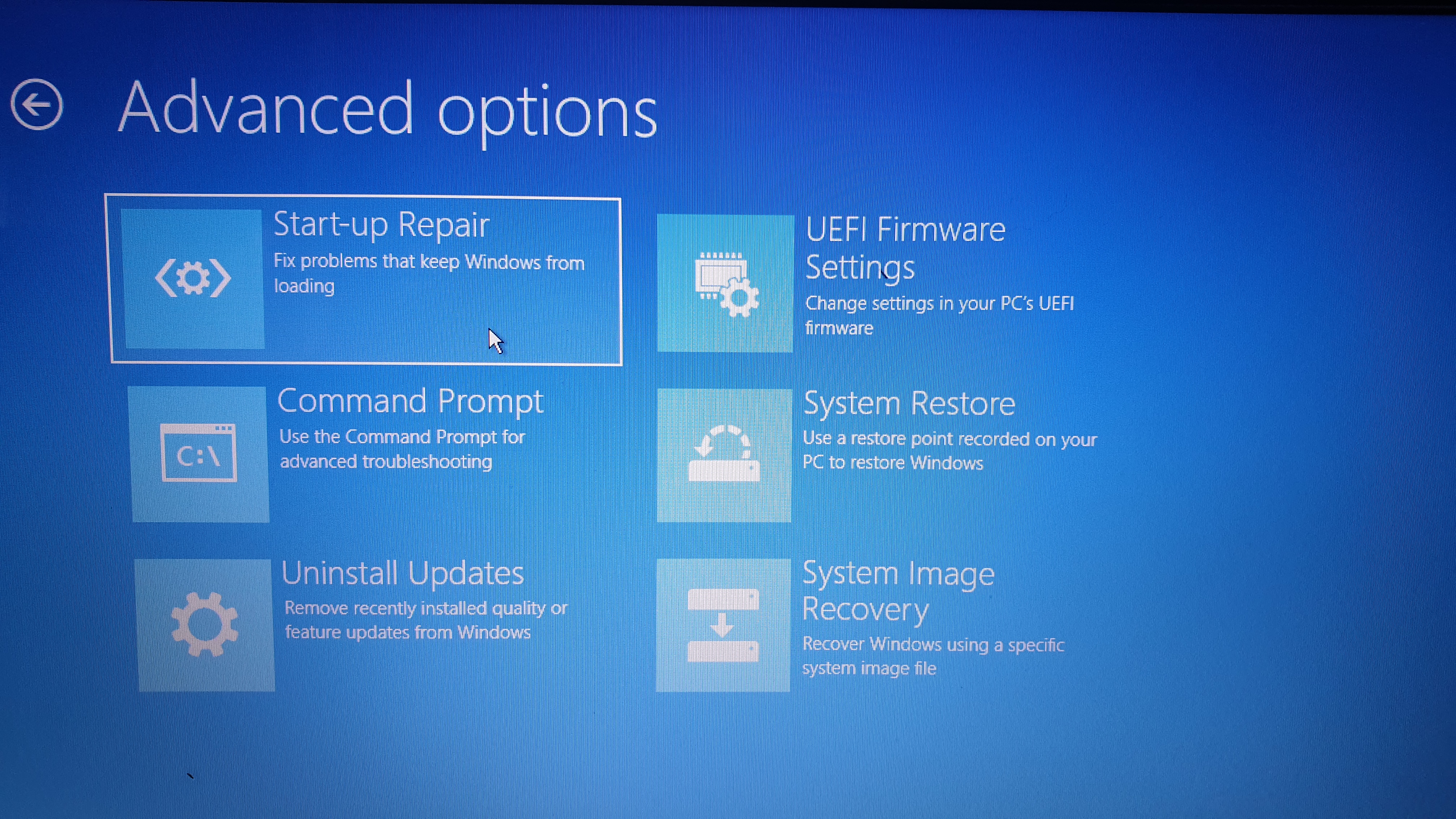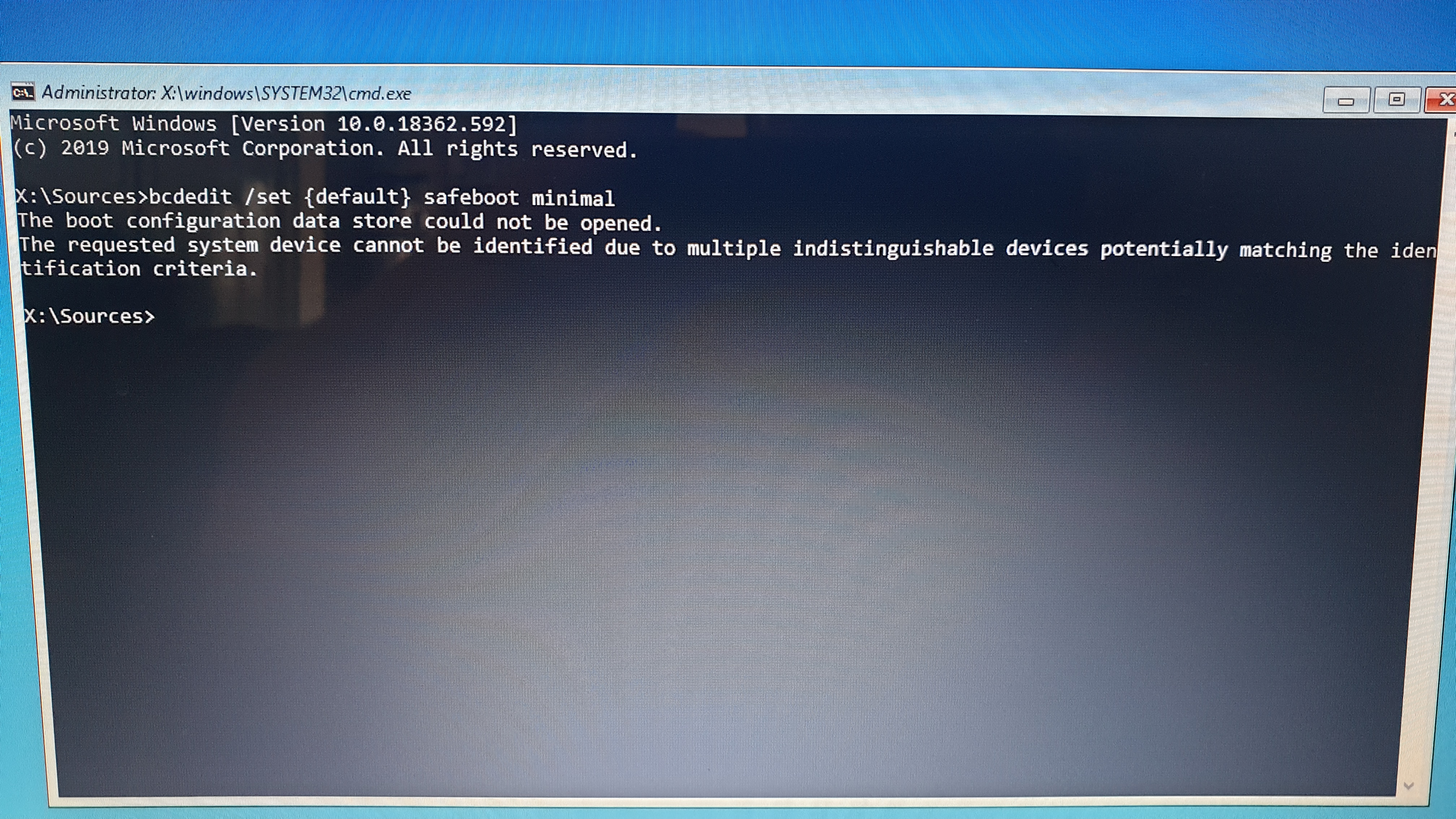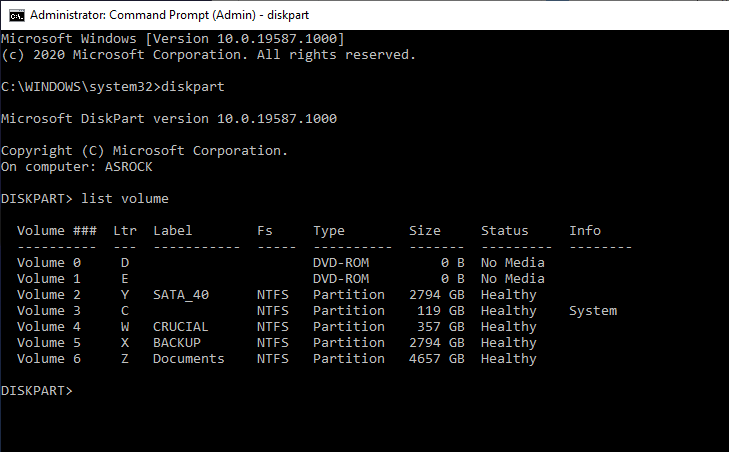Hi,
You might try attacking this from a different angle with this command...
bcdedit /store E:\Boot\BCD /deletevalue {default} safeboot
Substitute your desired action after the \BCD instead of directly after the bcdedit as before..
The trick with this is to find out the drive letter of your "Store" which in your case is probably the hidden "EFI" partition.. I do not have a UEFI machine to demonstrate this, but at the command prompt enter DISKPART..
Then enter List Volume... You should see something like my image, but you should also see something like "EFI" or "System Reserved" which would be around 100MB or so..
Close the command prompt and reopen it..
Substitute the appropriate drive letter in place of the E:...
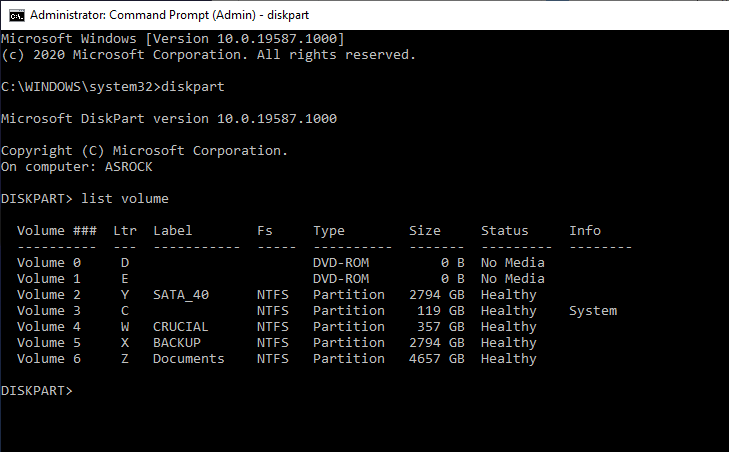
I did this from within Windows, so the command will look different that your X:\Sources..