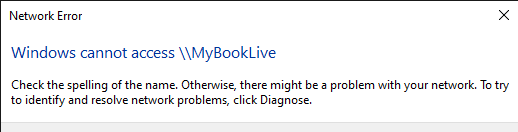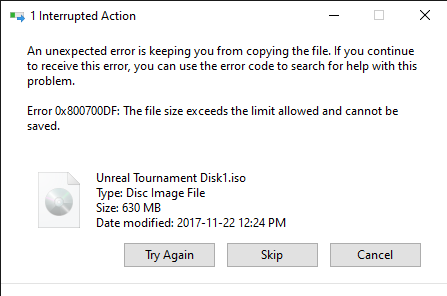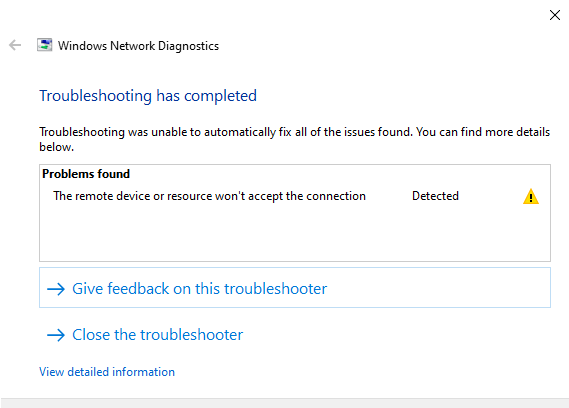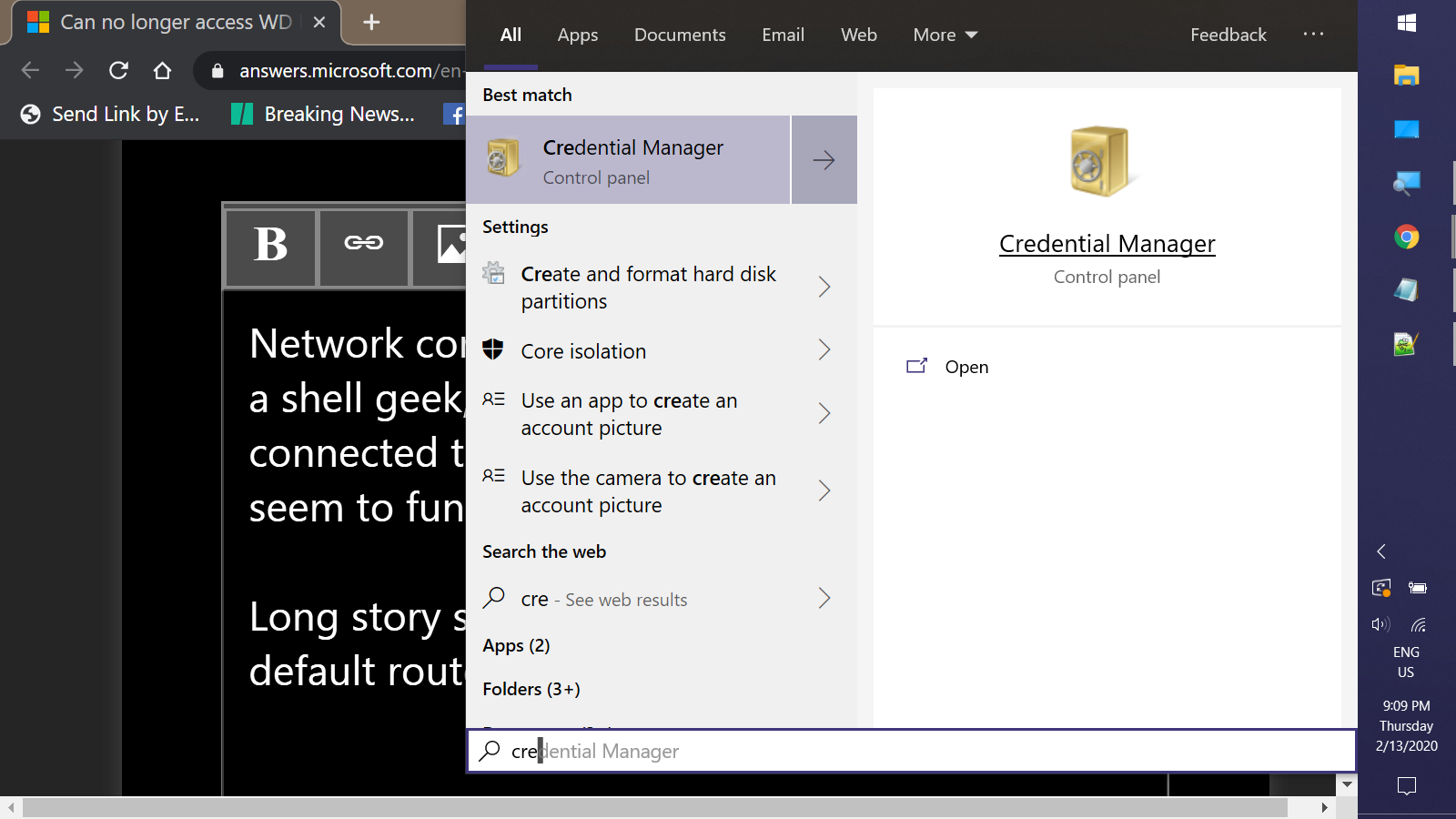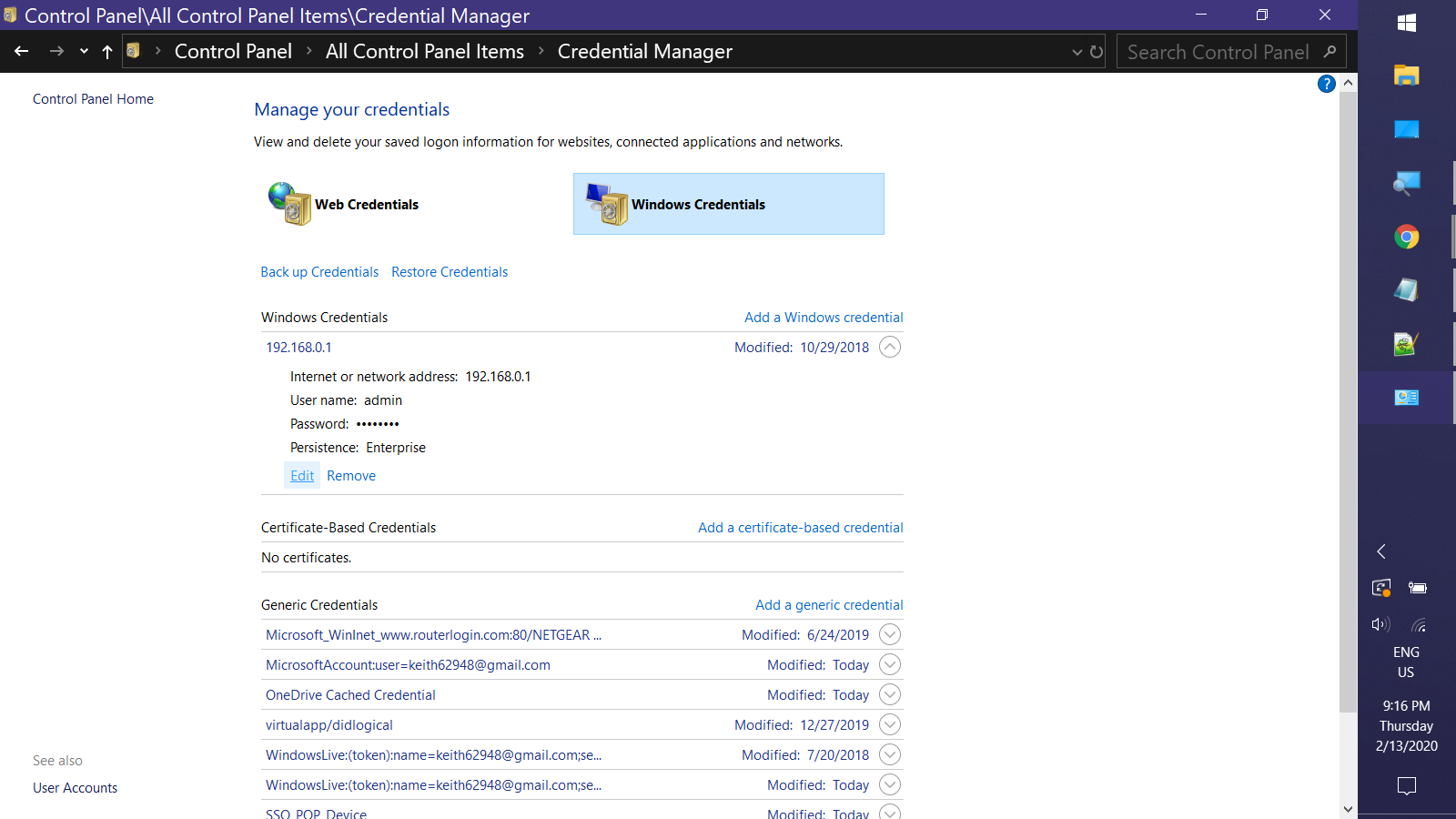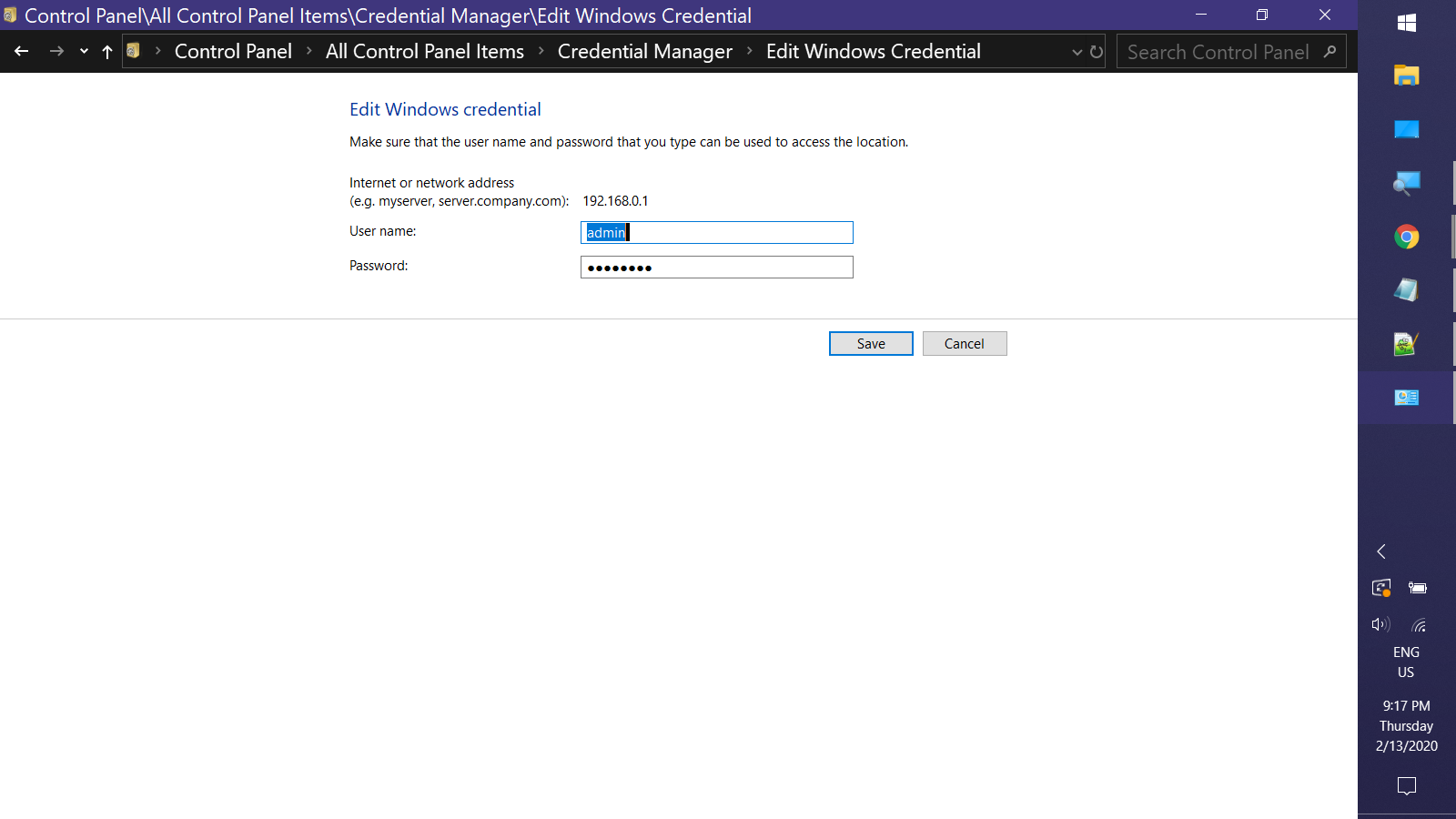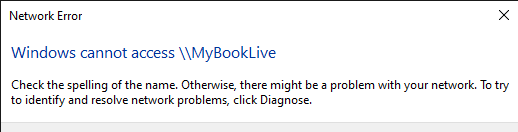Since the latest major Windows 10 update, I can no longer access my Western Digital MyBookLive through "This PC". There are also other problems associated with this issue.
I can create "Network Locations" to the shared folders but there are file size restrictions when using this method. I can no longer copy back any stored ISO images from the drive and get an error saying the file is too large.
I can no longer mount ISO images from my "MyBookLive" of my software installation disks.
I am very frustrated and am considering going back to the old Creators Edition of Windows 10.
How can I fix these problems?