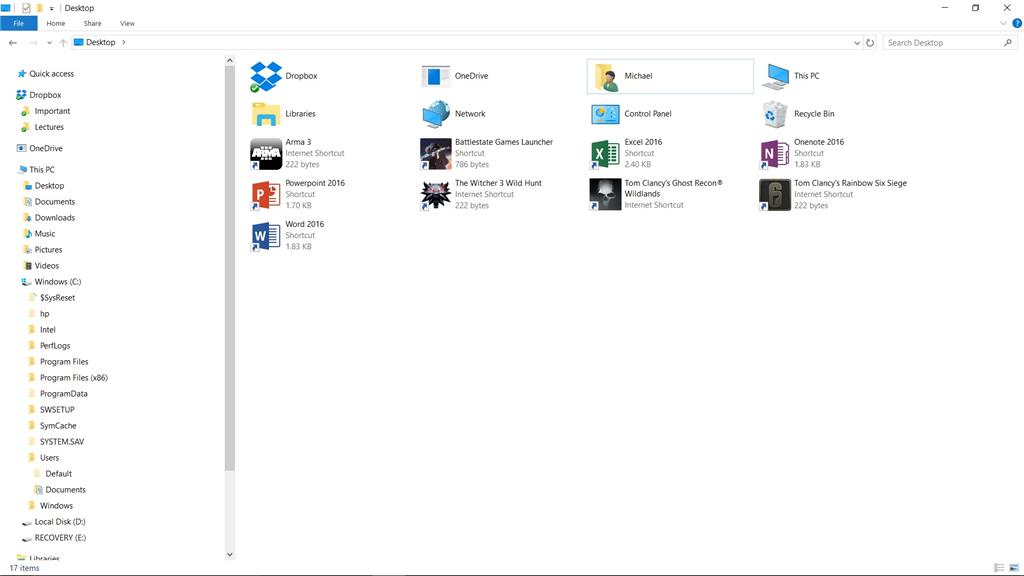Hello,
To better help you, confirm which build is currently installed on your device. To check, follow the steps below:
Press Windows key + R, then type in winver.
Click OK.
Meanwhile, we recommend running the System File Checker, it's
a utility in Windows that allows users to scan for corruptions in Windows system files and restore corrupted files.
Also, we suggest to try repairing your user account profile as this could possibly caused by a corrupted user profile, kindly refer to the steps below:
Important: This section, method, or task contains steps that tell you how to modify the registry. However, serious problems might occur if you modify the registry incorrectly. Therefore, make sure that you follow these steps
carefully. For added protection, back up the registry before you modify it. Then, you can restore the registry if a problem occurs. For more information about how to back up and restore the registry, click the following article number to view the article in
the Microsoft Knowledge Base:
How to back up and restore the registry in Windows How to back up and restore the registry in Windows
- Start your PC in
Safe Mode
- Once you're in Safe Mode, press Windows Key + X on desktop screen and select
Command Prompt (Admin)
- Type net user administrator /active:yes into it and Hit Enter.
- Now log-off and log-in with the Administrator account.
- Click Start, type regedit in the
Search box, and then press ENTER. In Registry Editor, locate and then click the following registry subkey:
HKEY_LOCAL_MACHINE\SOFTWARE\Microsoft\Windows NT\CurrentVersion\ProfileList
- In the navigation pane, locate the folder that begins with S-1-5 (SID key) followed by a long number. Click each
S-1-5 folder, locate the ProfileImagePath entry in the details pane, and then double-click to make sure that this is the user account profile that has the error.
- If you have two folders starting with S-1-5 followed by some long numbers and one of them ended with
.bak, you have to rename the .bak folder. To do this, follow these steps:
- Right-click the folder without .bak, and then click
Rename. Type .ba, and then press ENTER.
- Right-click the folder that is named .bak, and then click
Rename. Remove .bak at the end of the folder name, and then press ENTER.
- Right-click the folder that is named .ba, and then click
Rename. Change the .ba to .bak at the end of the folder name, and then press ENTER.
- If you have only one folder starting with S-1-5 that is followed by long numbers and ends with
.bak. Right-click the folder, and then click Rename. Remove .bak at the end of the folder name, and then press ENTER.
- Click the folder without .bak in the details pane, double-click
RefCount, type 0, and then click OK. Click the folder without
.bak, in the details pane, double-click State, type
0, and then click OK.
- Close Registry Editor. Restart the computer. Log on again with your original account to see if it fix the issue.
We look forward to your response.
Regards.