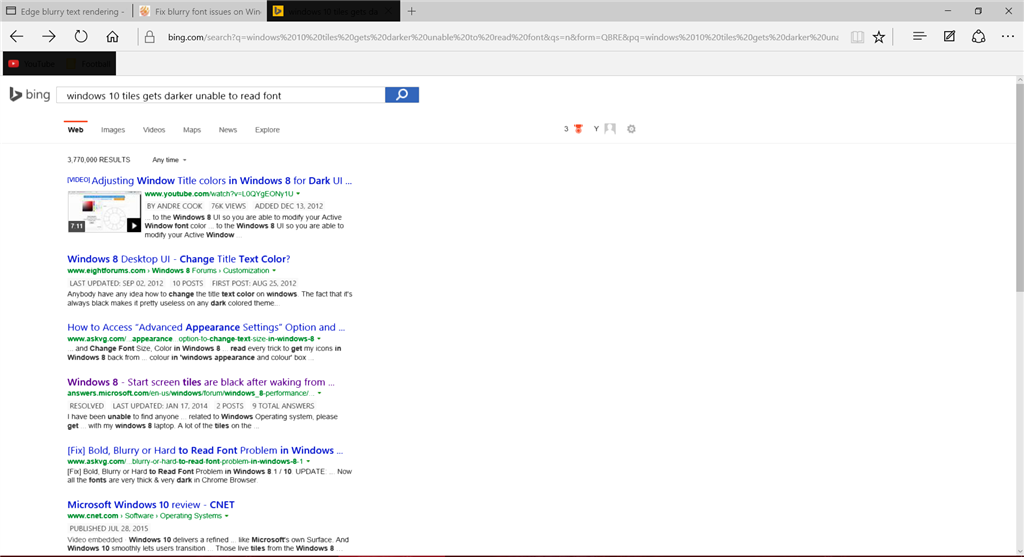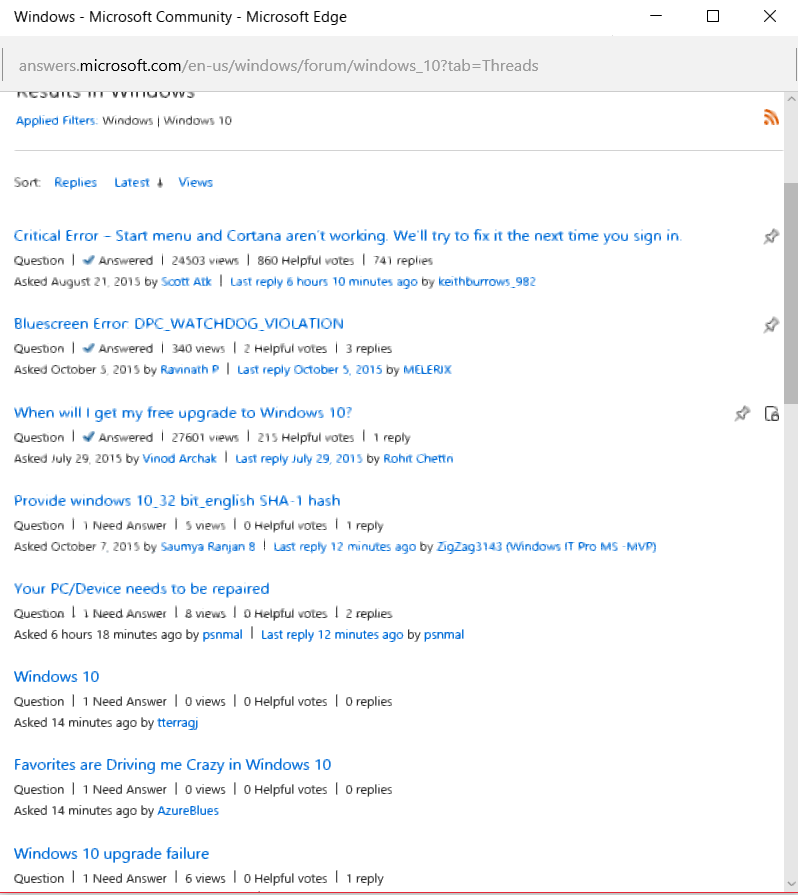Hi I just recently bought a new laptop equipped and ready with windows 10. The problem I have been having are blurry texts/fonts on everything, including all different browsers I used. Also when I press the start menu sometimes the Tiles darken making the text unreadable, this also happens in Microsoft Edge after a while the tabs will become dark hiding the text, I don't know why it keeps doing that. I tried using the DPI fix from XPExplorer, and it doesn't do anything, I've read it works for some but not me. I've also tried adjusting ClearType, changing the DPI from recommended settings from 125 to 100, nothing works. Also I've updated the graphics drivers, not solved. These are the problems I am having:
My laptops is a Toshiba satellite radius P55W-C, Intel Core i5.
Please help me find a solution, thanks in advance for the suggestion.
Another thing, the fonts will become clear every time I mouse/hover over it but then goes blurry/fuzzy again right after.