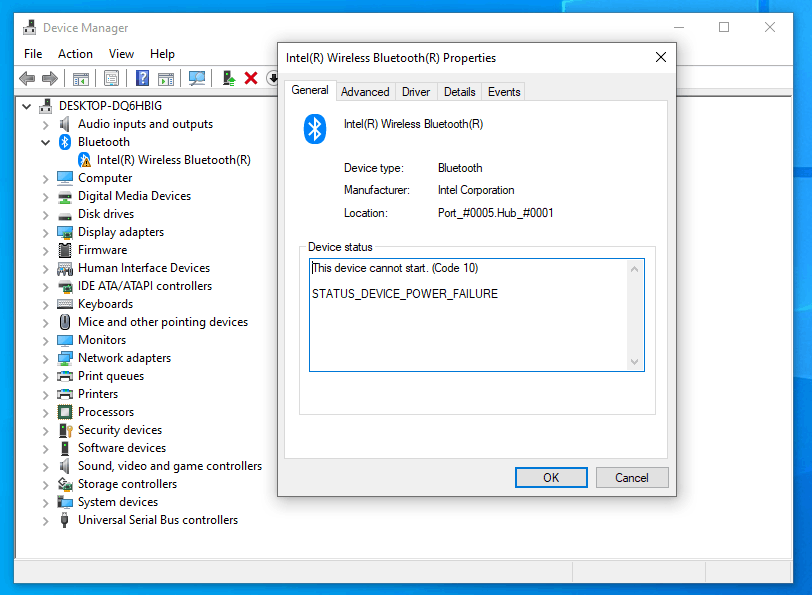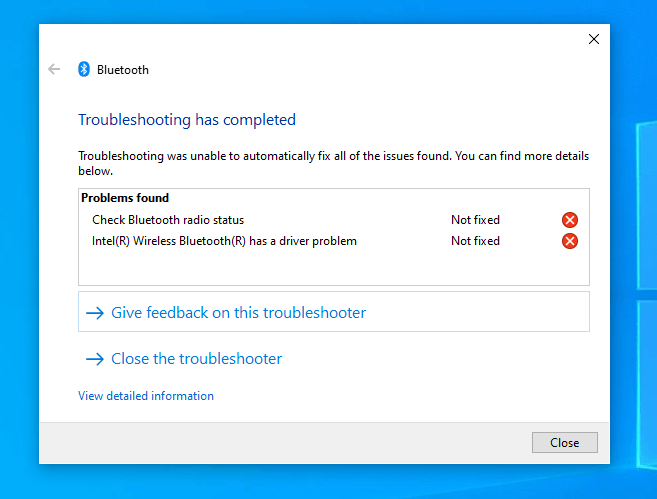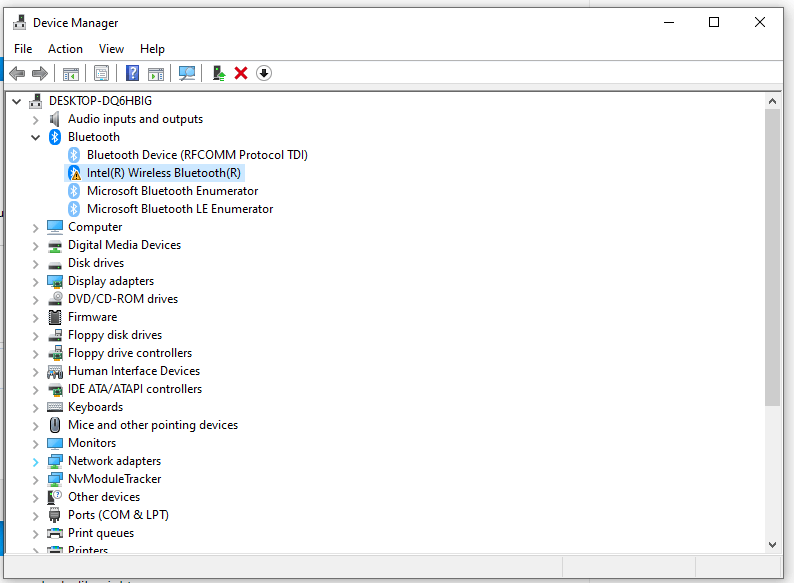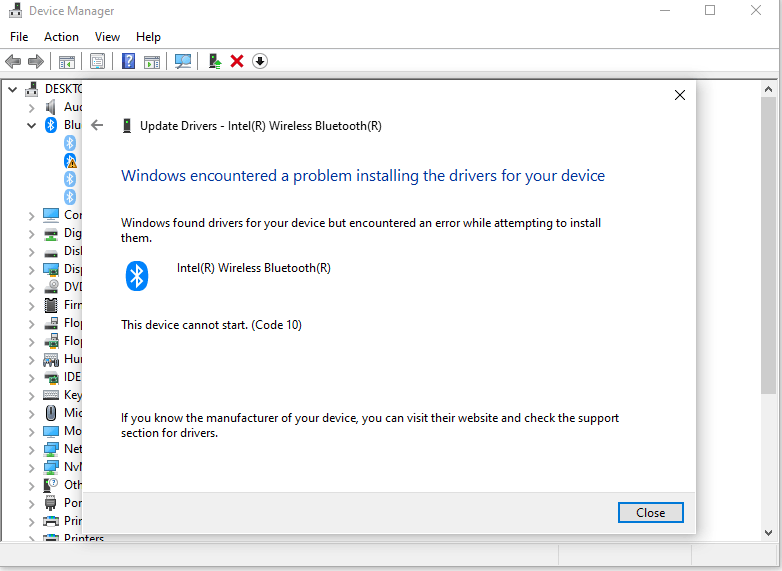Issue has been solved - pc had to be entirely turned off and disconnected for a small amount of time.
I was playing on my computer when all of a sudden the audio on my bluetooth headphones started acting strange. I decided to restart my computer. When I logged in again, the bluetooth icon was missing from the taskbar, and a yellow error icon had appeared on the driver in device manager. I also have no option to turn bluetooth on or off.
Here is what it looked like in device manager:
As you can see, there is a failure in the driver.
I reinstalled the driver, and restarted my computer multiple times, but the driver still seems faulty.
- I installed the latest driver
- Uninstalling from device manager doesn't fix the issue
Here's what the troubleshooter had to say:
As you can see, the "driver problem" persists. Here is what my task manager looks like right now, with show hidden devices enabled:
Here is what it says when I also try to update the driver:
I'm at a loss on what to do. I've already uninstalled reinstalled the latest and official driver multiple times. Any help is appreciated.