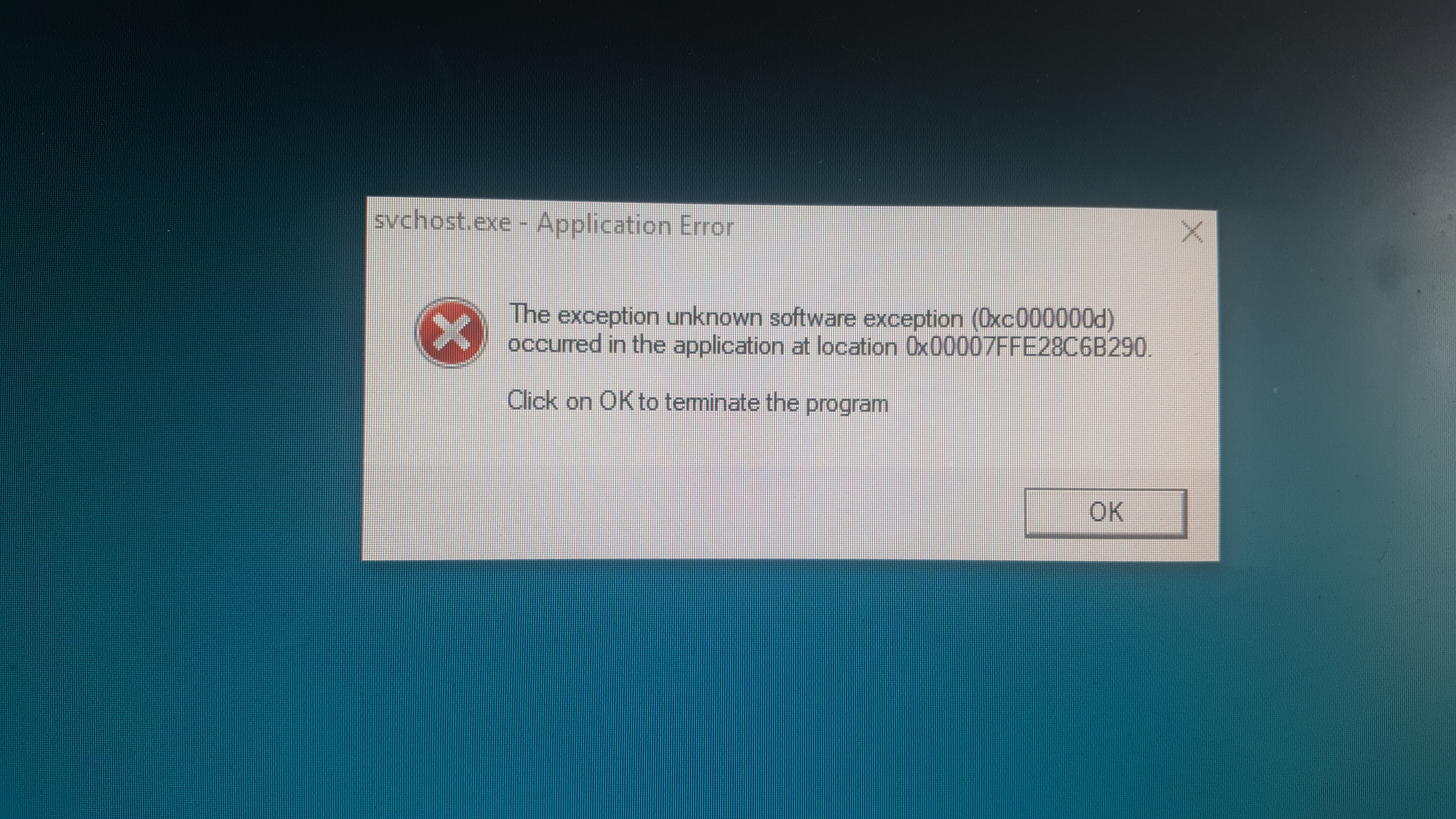My computer hasn't been functional since the last update this week. I can see my login screen and everything looks normal there, but once I log on everything goes black and stays that way. None of the keyboard controls work except Ctrl + shift + esc and Ctrl + alt + del
I've tried removing all peripherals other than my mouse or keyboard and booted my computer in safe mode, but nothing changes other than I have one monitor instead of two. Pretty much all of the solutions I see assume that safe mode gives me access to the control panel, but it doesn't (nor do the other keyboard shortcuts) so I can't try 98% of the solutions I see online.
The only error I've seen is this.