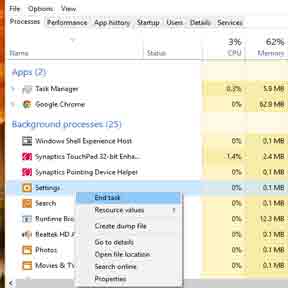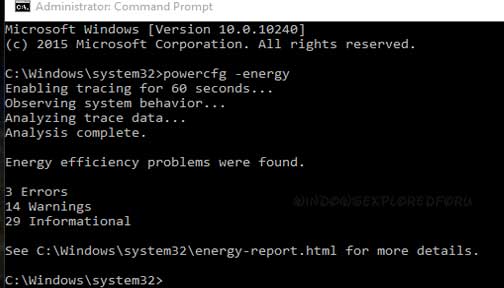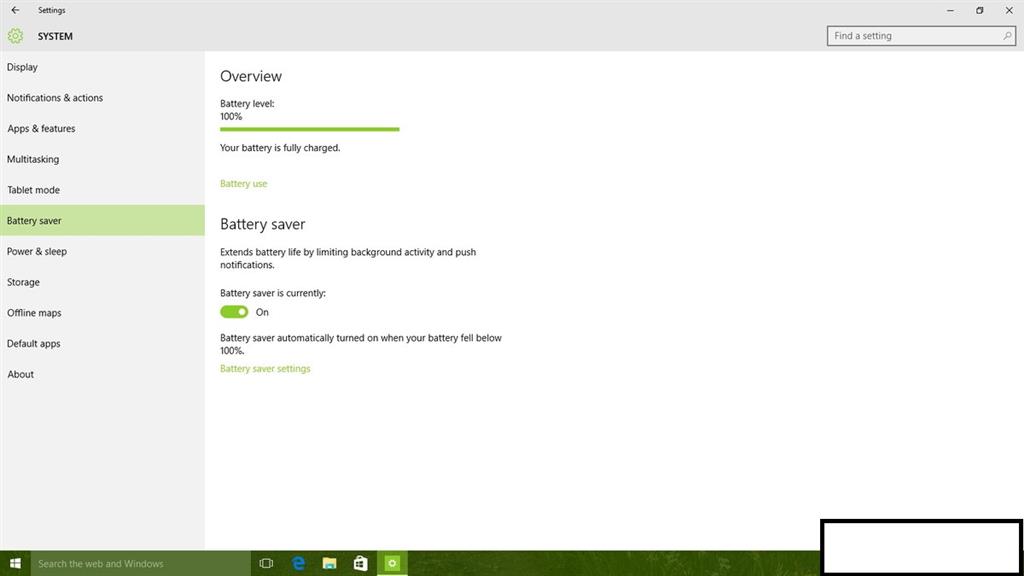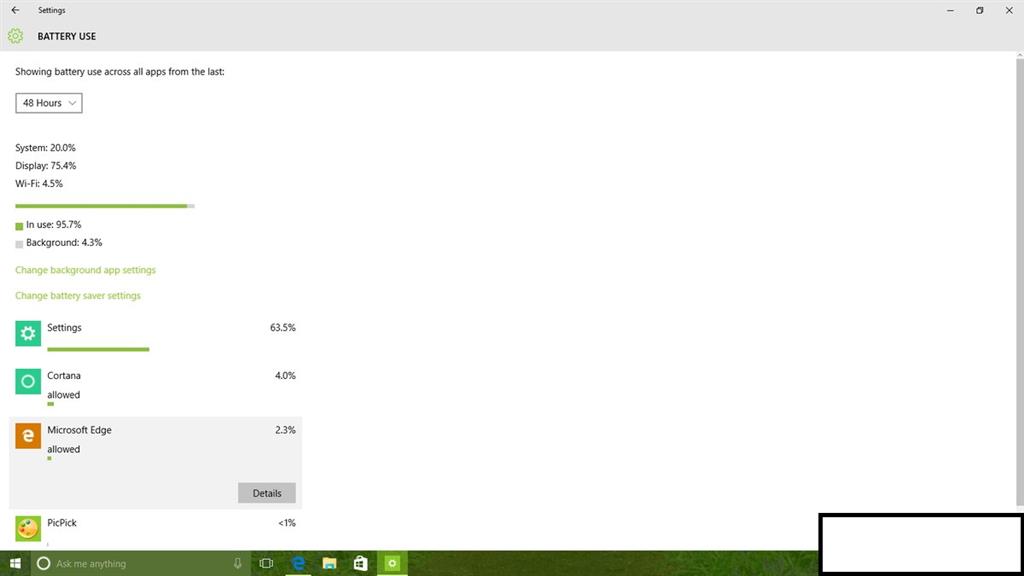Hello,
Thank you for your interest in Windows 10. This issue usually arises due to outdated drivers. You may try the following methods and check if it helps.
Method 1: Update Drivers
Refer to the following article and update all the drivers available.
How
to: Install and Update drivers in Windows 10
If you are unable to find the drivers for Windows 10, you may try to
install the drivers in compatibility mode with Windows 8.1.
Firstly download the driver from your computer's manufacturer website and then install it.
Refer (Make older programs compatible with this version of Windows)
http://windows.microsoft.com/en-US/windows-8/older-programs-compatible-version-windows
Note:
This link also applies to Windows 10.
Method 2:
One of the new features in Windows 10 is included in the new Settings app. It's called "Battery saver" and as the name implies, it's a feature to help Windows 10 devices to save battery life by limiting background activity and automatically adjusting different
system settings. This is in addition to battery usage reports for you to understand what is draining your battery.
To access the new battery settings, open the Settings app, go to
System, and navigate to Battery saver.
Note: Windows 10 features that your device can't handle won't be shown as an option. If you're running the operating system on a desktop computer without a battery, the
Battery saver option won't be available. The same is true for other features.
When you arrive at the settings, you'll see two sections: Overview shows you the battery level and an indicator when your device is charging or draining.

There is a link to access Battery use. This section is very useful, as it can show you battery usage across all your apps. This information can be very valuable to understand better which apps you probably want to be careful or stay away
from when you're not plugged in.

Hope the information provided is helpful. Do let us know if you have any queries related to Windows, we will be happy to assist you.