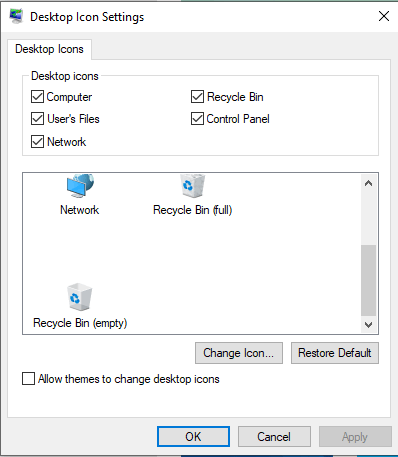All of my icons on my desktop swapped positions so now they are all in different locations than they were before. Is there any way for me to have them reset to the positions they were in before? I also don't just mean the icons for stuff that comes included with Windows 10, but also icons for things I added myself like folders and shortcuts. I also can't just rearrange them back to the same position myself since I have enough things that I can't remember the exact position that my icons were in before. So I was wondering if there was a way to access the 'history' of my icon layout and restore it that way?
May 10, 2024
Contribute to the Windows forum!
Click here to learn more 💡
May 10, 2024
Windows 10 Forum Top Contributors:
Ramesh Srinivasan - neilpzz - Volume Z - franco d'esaro - _AW_ ✅
All my desktop icons changed positions. How to I set them back?
- Subscribe
- Subscribe to RSS feed
Report abuse
Thank you.
Reported content has been submitted
* Please try a lower page number.
* Please enter only numbers.
Hello and thanks for reaching out for support. My name is Larribeau, I'm a Independent
advisor and a regular user like you. I'll be happy to help you out today.
It sounds like you're experiencing an issue with the layout of icons on your desktop. All of the icons have been moved to different locations, including icons for folders and shortcuts that you added yourself. It can be difficult to remember the exact positions that your icons were in before, and you're wondering if there's a way to restore the previous layout.
Fortunately, Windows 10 has a built-in feature that allows you to save and restore your desktop icon layout. Here's how:
Right-click on the desktop and select "View".
Make sure the "Auto arrange icons" and "Align icons to grid" options are unchecked.
Right-click on the desktop again and select "Personalize".
Select "Themes" from the left-hand menu.
Click on "Desktop icon settings".
In the "Desktop Icon Settings" window, select "Save" to save the current layout of your desktop icons.
If you ever want to restore the layout in the future, simply go back to the "Desktop Icon Settings" window and click "Restore Default".
This should restore your desktop icon layout to the previously saved layout, including the positions of folders and shortcuts that you added yourself. If you have any trouble with this process, feel free to ask for further assistance
Report abuse
Thank you.
Reported content has been submitted
26 people found this reply helpful
·Was this reply helpful?
Sorry this didn't help.
Great! Thanks for your feedback.
How satisfied are you with this reply?
Thanks for your feedback, it helps us improve the site.
How satisfied are you with this reply?
Thanks for your feedback.
Thanks a lot for the instructions!
However, I cannot find the button "save" at the last step of the instructions/.
May be I missed something?
Thanks
Kuo-Chang
Report abuse
Thank you.
Reported content has been submitted
38 people found this reply helpful
·Was this reply helpful?
Sorry this didn't help.
Great! Thanks for your feedback.
How satisfied are you with this reply?
Thanks for your feedback, it helps us improve the site.
How satisfied are you with this reply?
Thanks for your feedback.
My icons seem to be locked to have a locked to grid affect. When I try to manually reposition, they go back to their x/y grid location. Why does Microsoft need to make changes to the display and not fully test? The above instructions did not help me.
Report abuse
Thank you.
Reported content has been submitted
8 people found this reply helpful
·Was this reply helpful?
Sorry this didn't help.
Great! Thanks for your feedback.
How satisfied are you with this reply?
Thanks for your feedback, it helps us improve the site.
How satisfied are you with this reply?
Thanks for your feedback.
The response above is incorrect. The setting mentioned has nothing to do with icons' layout. The only thing it changes is the appearance of the system icons themselves, like "Computer" or "Recycling Bin".
Windows icons tend to move around, especially when screen resolution changes, yet there is no reliable way in Windows of saving the layout.
As registry information may vary for different versions of Windows, better use a third-party utility rather than attempting to do it yourself. It's not very helpful at this point, since the topic starter already lost their setup.
Report abuse
Thank you.
Reported content has been submitted
23 people found this reply helpful
·Was this reply helpful?
Sorry this didn't help.
Great! Thanks for your feedback.
How satisfied are you with this reply?
Thanks for your feedback, it helps us improve the site.
How satisfied are you with this reply?
Thanks for your feedback.
Mr Ralph,
you stated "In the "Desktop Icon Settings" window, select "Save" to save the current layout of your desktop icons."
There is no SAVE option in Windows 10
Edition Windows 10 Pro
Version 22H2
Installed on 5/22/2023
OS build 19045.3448
Experience Windows Feature Experience Pack 1000.19044.1000.0
Report abuse
Thank you.
Reported content has been submitted
19 people found this reply helpful
·Was this reply helpful?
Sorry this didn't help.
Great! Thanks for your feedback.
How satisfied are you with this reply?
Thanks for your feedback, it helps us improve the site.
How satisfied are you with this reply?
Thanks for your feedback.
It's not FORTUNATELY, THERE'S A FEATURE if you don't know the GD feature exists (user manuals would be ever so helpful but I guess it's old-fashioned to understand all the features without spending countless hours experimenting). So, if I never saved an arrangement, how can I possibly restore it????
It's enough to make me think I'm truly stupid for letting windows update my computer!
Report abuse
Thank you.
Reported content has been submitted
8 people found this reply helpful
·Was this reply helpful?
Sorry this didn't help.
Great! Thanks for your feedback.
How satisfied are you with this reply?
Thanks for your feedback, it helps us improve the site.
How satisfied are you with this reply?
Thanks for your feedback.
It's not FORTUNATELY, THERE'S A FEATURE if you don't know the GD feature exists (user manuals would be ever so helpful but I guess it's old-fashioned to understand all the features without spending countless hours experimenting). So, if I never saved an arrangement, how can I possibly restore it????
It's enough to make me think I'm truly stupid for letting windows update my computer!
I really had no idea - I thought someone was manipulating my computer - I don;t need help making me think i'm going crazy in this world. Thank you -leave my **** where i put it. Please.!!
Report abuse
Thank you.
Reported content has been submitted
5 people found this reply helpful
·Was this reply helpful?
Sorry this didn't help.
Great! Thanks for your feedback.
How satisfied are you with this reply?
Thanks for your feedback, it helps us improve the site.
How satisfied are you with this reply?
Thanks for your feedback.
Didn't work on Windows 11. Please start fixing this **** pathetic excuse you call an operating system Microsoft.
Report abuse
Thank you.
Reported content has been submitted
9 people found this reply helpful
·Was this reply helpful?
Sorry this didn't help.
Great! Thanks for your feedback.
How satisfied are you with this reply?
Thanks for your feedback, it helps us improve the site.
How satisfied are you with this reply?
Thanks for your feedback.
Yes, yes and more ****ing yes! Why wasn't this the default setting from the get go? Somebody needs a good kick to the teeth, just saying.
Report abuse
Thank you.
Reported content has been submitted
6 people found this reply helpful
·Was this reply helpful?
Sorry this didn't help.
Great! Thanks for your feedback.
How satisfied are you with this reply?
Thanks for your feedback, it helps us improve the site.
How satisfied are you with this reply?
Thanks for your feedback.
This solution does not work. I do not have auto arrange or the grid checked on the view for my desk top- I have also disabled the themes setting as well. There has to be another way to keep Windows from moving my desktop icons to the left every single time I rename one! Also, whenever I try to fix this stuff on my own, Windows will jumble and move ALL my icons to the left randomly and there is apparently no "undo" button for this either. What is wrong with Microsoft?? It's the 21st century and they still can't fix this stuff??
Report abuse
Thank you.
Reported content has been submitted
5 people found this reply helpful
·Was this reply helpful?
Sorry this didn't help.
Great! Thanks for your feedback.
How satisfied are you with this reply?
Thanks for your feedback, it helps us improve the site.
How satisfied are you with this reply?
Thanks for your feedback.
Question Info
Last updated May 17, 2024 Views 19,580 Applies to: