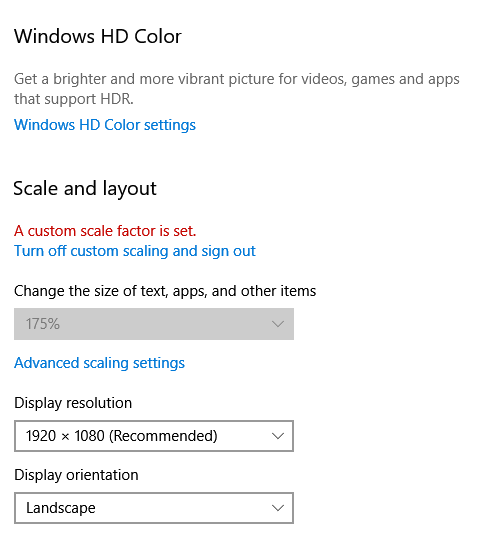Hi all,
So, I tried using a custom scaling size for an app (exe properties -> compatibility -> change high dpi -> open advanced) because I was trying to scale an old app originally made for 640x480 resolutions to my 1440p monitor. It's this setting here. I added "100" as the custom scaling value.
Now I don't want it anymore, because it doesn't work the way I thought it would. It changes my entire monitor resolution to 480p which messes up my other windows and desktop icons, so I want to turn it off.
Except that I can't. I go back to advanced scaling settings, and when I remove the value I had there (either by clicking on x on the right of the text box, or by just deleting the number), the apply button becomes greyed out. Despite when I first opened these settings when there was nothing in the textbox (it had the default '100 - 500' range, awaiting a user custom value) apply is only actually clickable when I enter a value.
If I follow the quick guide here (about half-way down, how to turn off custom scaling), they say "Step 3: Remove any number added in the Custom scaling box and hit Apply." But I literally can't do that! Removing any added number greys out apply! Why does this article say I can?
TLDR: How do I remove the custom value, then apply the removal of the custom value?