In the Photos app in Windows 10, is there a way to add applications to the Open with command? I want to be able to open the displayed photo into a photo editor (e.g. PhotoShop) from the Photos app. But when I click the command, no list of applications appears.
May 10, 2024
Contribute to the Windows forum!
Click here to learn more 💡
May 10, 2024
Windows 10 Forum Top Contributors:
Ramesh Srinivasan - neilpzz - Volume Z - franco d'esaro - _AW_ ✅
Add application to Photos "open with" command
Report abuse
Thank you.
Reported content has been submitted
Hi Maia. I'm Greg, 10 years awarded Windows MVP, specializing in Installation, Performance, Troubleshooting and Activation, here to help you.
You'd most likely need to repair Photos app if the Open With dialogue there is not opening at all. Does it open and close quickly?
The only way to edit the Open With menu I know of is in Explorer's right click Context Menu, which is another way you could open them since all pictures in Photos app are sourced from their location in File Explorer, usually the User Pictures folder.
You can edit Explorer's Open With dialogue as shown here:
https://www.online-tech-tips.com/computer-tips/...
https://superuser.com/questions/1303165/editing...
Based on the results you post back I will have further steps.
______________________________________________
Standard Disclaimer: There are links to non-Microsoft websites. The pages appear to be providing accurate, safe information. Watch out for ads on the sites that may advertise products frequently classified as a PUP (Potentially Unwanted Products). Thoroughly research any product advertised on the sites before you decide to download and install it.
Retired 2023, thirteen year daily forums volunteer, Windows MVP 2010-2020
Report abuse
Thank you.
Reported content has been submitted
Was this reply helpful?
Sorry this didn't help.
Great! Thanks for your feedback.
How satisfied are you with this reply?
Thanks for your feedback, it helps us improve the site.
How satisfied are you with this reply?
Thanks for your feedback.
That's not the menu I'm asking about. This has nothing to do with Windows Explorer. As I said in my original question, I'm asking about the menu "In the Photos app".
Here's the use case: I preview photos in the Photos app to decide which photos to delete and which to keep; I always edit the photos I keep (e.g. to resize them). From the Photos app, I want to open the photo into PhotoShop for editing.
The photos app has a context menu that includes the command Open with, as shown in the screenshot I included with my original question. But the Open with command doesn't have a submenu listing the app(s) I can open the photo into from the Photos app.
What's the use of this Open with command if it doesn't list any applications I can open the photo into?
Report abuse
Thank you.
Reported content has been submitted
Was this reply helpful?
Sorry this didn't help.
Great! Thanks for your feedback.
How satisfied are you with this reply?
Thanks for your feedback, it helps us improve the site.
How satisfied are you with this reply?
Thanks for your feedback.
Maia -
I just checked my Photos app and tested the Open With link that appears when a picture is open. Mine opens the box shown below:
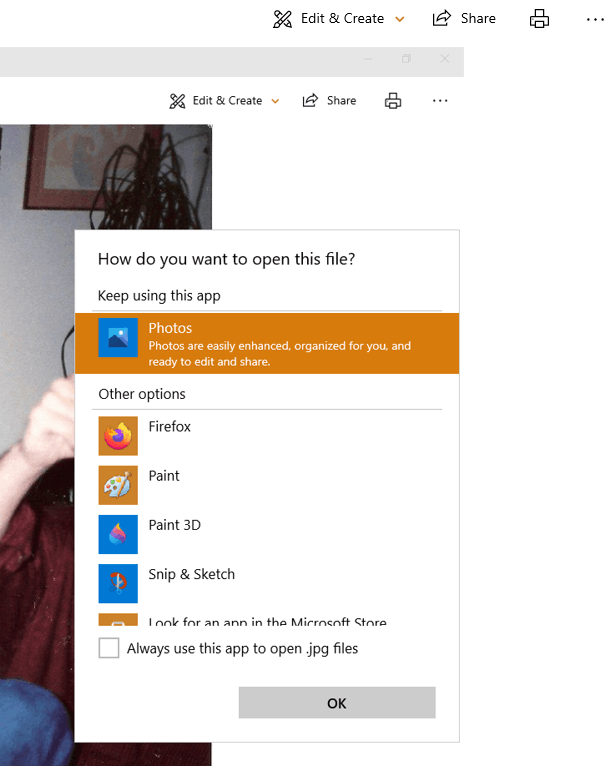
If yours doesn't open this box then the app needs repair. I'll give you all fixes for the Photos app so something will work. Even if you've tried a step please do it over in order:
1) See if you can System Restore to a point before the problem started:
https://www.windowscentral.com/how-use-system-r...
System Restore is your first line of defense and can take you back to a point before a problem began. If it doesn't help then you can undo it. Read about it first in the tutorial above and then try restoring to just before this started. If System Restore is not enabled on C drive do that now so it's available in the future.
If the problem repeats or System Restore doesn't work then check which Windows Updates were installed at Settings > Update & Security > Windows Updates > Update History, uninstall them there or System Restore again, then immediately check for and block the Updates with the Hide Updates tool explained here: https://www.tenforums.com/tutorials/8280-hide-s...
2) Next try these fixes for Photos app:
https://www.maketecheasier.com/photos-app-not-w...
https://www.intowindows.com/how-to-reinstall-th...
https://windowsreport.com/photos-app-problems-w... (Avoid ad links which intrude into editorial copy, especially avoid Restoro ad)
3) Reset and Repair Photos app at Settings > Apps > Apps & Features > Photos app > Advanced Options. Your pictures will be safe in the User Pictures folder.
4) If that doesn't help try re-registering the Photos app from Option Two here: http://www.tenforums.com/tutorials/3175-apps-re...
5) And if that fails then uninstall the App in Settings > Apps > Apps & Features, restart PC, reinstall from Microsoft Store app > Hub (three dots at top right) > My Library
6) Go over this checklist to make sure the install is set up correctly, optimized for best performance, and any needed repairs get done: http://answers.microsoft.com/en-us/windows/wiki...
Start with Step 4 to turn off Startup freeloaders which can conflict and cause issues, then Step 7 to check for infection the most thorough way, then step 10 to check for damaged System Files, and also Step 17 to test a new Local Admin account. Then if necessary continue with the other steps to go over your install most thoroughly.
7) If nothing else helps you can try a Repair Install by installing the Media Creation Tool and choosing from it to Upgrade Now. This reinstalls Windows in about an hour while saving your files, apps and most settings, solves many problems while also bringing it up to the latest version which you need anyway and by the most stable method. http://windows.microsoft.com/en-us/windows-10/m....
I hope this helps. Feel free to ask back any questions and keep me posted. If you'll wait to rate whether my post helped you, I will keep working with you until it's resolved.
________________________________________________________
Standard Disclaimer: There are links to non-Microsoft websites. The pages appear to be providing accurate, safe information. Watch out for ads on the sites that may advertise products frequently classified as a PUP (Potentially Unwanted Products). Thoroughly research any product advertised on the sites before you decide to download and install it.
Retired 2023, thirteen year daily forums volunteer, Windows MVP 2010-2020
Report abuse
Thank you.
Reported content has been submitted
1 person found this reply helpful
·Was this reply helpful?
Sorry this didn't help.
Great! Thanks for your feedback.
How satisfied are you with this reply?
Thanks for your feedback, it helps us improve the site.
How satisfied are you with this reply?
Thanks for your feedback.
No, you're still not answering the question I asked. I do not need to know how to set Photos as my default Open With for photo files. Photos is already the default for Open With from Windows Explorer. In my use case, the photo is already open in Photos.
The Photos app has its own Open With command on its own context menu, but the Photos app's Open With command doesn't have a submenu from which I can select another application to open the photo into from the Photos app. That seems unreasonable to me. Why have an Open With command in the Photos app if it doesn't do anything? So I want to know if there's a way to change the Open With command in the Photos app to add target applications.
Report abuse
Thank you.
Reported content has been submitted
Was this reply helpful?
Sorry this didn't help.
Great! Thanks for your feedback.
How satisfied are you with this reply?
Thanks for your feedback, it helps us improve the site.
How satisfied are you with this reply?
Thanks for your feedback.
Instead I showed you the Open With box I'm getting in Photos app and asked you if your are getting this box which you did not answer.
If you are not getting the Open With box in Photos app the I gave you numbered steps for exactly what to do to fix Photos app.
If you are getting the Open With box- which is not what you have said throughout this thread - but now are only asking how to edit it then I know of no way to edit the Photos Open With menu. As I explained in my first post the only Open With menu that can be edited is the one that opens from right click on the Picture in the Explorer Pictures folder which is where the pictures actually live, not in Photos app.
Retired 2023, thirteen year daily forums volunteer, Windows MVP 2010-2020
Report abuse
Thank you.
Reported content has been submitted
Was this reply helpful?
Sorry this didn't help.
Great! Thanks for your feedback.
How satisfied are you with this reply?
Thanks for your feedback, it helps us improve the site.
How satisfied are you with this reply?
Thanks for your feedback.
Thank you for the clarification. The Open With in my Photos app doesn't display that box for me, so I mistook it for a similar box in Windows Explorer, and misread the rest of your message in that context.
After trying the fixes you suggested, I still don't get anything when I click Open With in photos, but I appreciate your persistence in trying to solve the problem.
Report abuse
Thank you.
Reported content has been submitted
Was this reply helpful?
Sorry this didn't help.
Great! Thanks for your feedback.
How satisfied are you with this reply?
Thanks for your feedback, it helps us improve the site.
How satisfied are you with this reply?
Thanks for your feedback.
Retired 2023, thirteen year daily forums volunteer, Windows MVP 2010-2020
Report abuse
Thank you.
Reported content has been submitted
Was this reply helpful?
Sorry this didn't help.
Great! Thanks for your feedback.
How satisfied are you with this reply?
Thanks for your feedback, it helps us improve the site.
How satisfied are you with this reply?
Thanks for your feedback.
Retired 2023, thirteen year daily forums volunteer, Windows MVP 2010-2020
Report abuse
Thank you.
Reported content has been submitted
Was this reply helpful?
Sorry this didn't help.
Great! Thanks for your feedback.
How satisfied are you with this reply?
Thanks for your feedback, it helps us improve the site.
How satisfied are you with this reply?
Thanks for your feedback.

