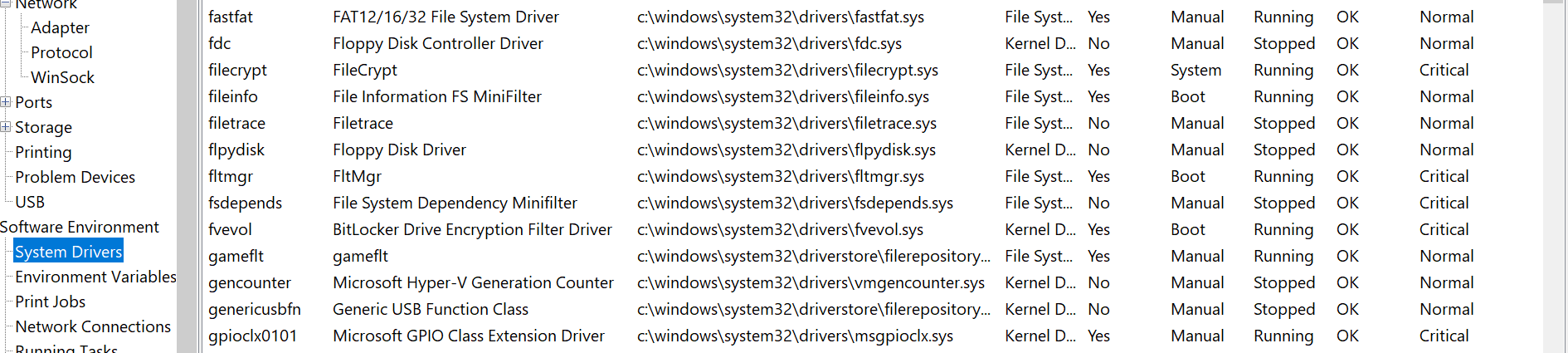Log Name: System Source: Microsoft-Windows-DriverFrameworks-UserMode Date: 9/10/2021 11:08:40 AM Event ID: 10110 Task Category: User-mode Driver problems. Level: Critical Keywords: User: SYSTEM Computer: LAPTOP-L857C1QK Description: A problem has occurred with one or more user-mode drivers and the hosting process has been terminated. This may temporarily interrupt your ability to access the devices. Event Xml: http://schemas.microsoft.com/win/2004/08/events/event"> 10110 1 1 64 0 0x2000000000000000 12727 System LAPTOP-L857C1QK http://www.microsoft.com/DriverFrameworks/UserMode/Event"> {8f8d5b86-6c85-4427-b1e0-4afb640739af} 8 2 0 1879048193 0 4294967295
January 10, 2025
Windows 10 Top Contributors:
a problem has occued with one or more user mode drivers
Report abuse
Thank you.
Reported content has been submitted
Please tell us what's happening with the PC that you think this error is causing. Will it start, is there a black screen, please state the exact performance problems so we know exactly what needs fixing.
The error in general has fixes here:
https://forums.tomshardware.com/threads/resolve...
https://forums.tomshardware.com/threads/my-pc-c...
https://www.reddit.com/r/buildapc/comments/mr5f...
https://social.technet.microsoft.com/Forums/en-...
https://community.spiceworks.com/topic/2284901-...
Update your drivers and BIOS/UEFI firmware from PC or motherboard maker's Support Downloads web page, using the full model number, Serial Number or Dell Service Tag on sticker. Compare the latest drivers available for download with the ones presently installed in Device Manager reached by right clicking the Start button. Make sure you have the latest BIOS or UEFI firmware, Chipset, Display (Video), Sound, USB3, Bluetooth, Network and all other drivers, or else download and install the latest now.
Updating drivers from the Device Manager or Windows Update is rarely enough. The most basic thing we need to learn to maintain a PC is keep the latest manufacturer's drivers installed from their Support Downloads web page.
Test for overheating by installing CoreTemp to monitor temps from the System Tray. Set overheat protection to Sleep or Hibernate if it reaches Core Max temp which it will calculate for your processor. See here:
https://www.thewindowsclub.com/core-temp-monito...
If the PC is overheating then first clean out dust, consider a cooling pad for a laptop, also replacing the thermal paste on the CPU heat sink:
https://www.lifewire.com/ways-to-keep-your-comp...
https://www.youtube.com/watch?v=aD3AGwHKWp4
http://www.youtube.com/watch?v=T0BQ6YUFaoY
I hope this helps. Based on what you report back I can answer any questions and may have other steps to perform.
______________________________________________
Standard Disclaimer: There are links to non-Microsoft websites. The pages appear to be providing accurate, safe information. Watch out for ads on the sites that may advertise products frequently classified as a PUP (Potentially Unwanted Products). Thoroughly research any product advertised on the sites before you decide to download and install it.
Retired 2023, thirteen year daily forums volunteer, Windows MVP 2010-2020
Report abuse
Thank you.
Reported content has been submitted
Was this reply helpful?
Sorry this didn't help.
Great! Thanks for your feedback.
How satisfied are you with this reply?
Thanks for your feedback, it helps us improve the site.
How satisfied are you with this reply?
Thanks for your feedback.
thank you for your comments. I know just enough about computers to get me into trouble. I have a brand new gaming laptop that has been lightning fast and I love it compared to past machines. But it has behaved strangely at times. ASUS directed me to a number of driver updates....many I have updated on my machine. But I am very reluctant to to mess with the BIOS. When I first got the machine and there were several updates noted to me when I ran Windows Update. (I think there may have been a Bios update in the batch of updates.). Whatever I followed the directings and I all seemed to update without issue.
Then I started to have some occasional issues. 1) twice my browser just froze. 2) Once I got a blue screen. I talked with ASUS support and they told me I had some driver issues. BUT when I looked at my Device Manager and clicked through my devices...none showed a ! or when I check the drivers needed update.
Then I looked at my system and see some critical error(s) all under System Drivers (see below)
Report abuse
Thank you.
Reported content has been submitted
Was this reply helpful?
Sorry this didn't help.
Great! Thanks for your feedback.
How satisfied are you with this reply?
Thanks for your feedback, it helps us improve the site.
How satisfied are you with this reply?
Thanks for your feedback.
Besides trying all the fixes for your error I gave before, you can also Go over this checklist to make sure the install is set up correctly, optimized for best performance, and any needed repairs get done: http://answers.microsoft.com/en-us/windows/wiki...
Start with Step 4 to turn off Startup freeloaders which can conflict and cause issues, then Step 7 to check for infection the most thorough way, then step 10 to check for damaged System Files, and also Step 17 to test a new Local Admin account. Then if necessary continue with the other steps to go over your install most thoroughly.
Update your drivers and BIOS/UEFI firmware from PC or motherboard maker's Support Downloads web page, using the full model number, Serial Number or Dell Service Tag on sticker. Compare the latest drivers available for download with the ones presently installed in Device Manager reached by right clicking the Start button. Make sure you have the latest BIOS or UEFI firmware, Chipset, Display (Video), Sound, USB3, Bluetooth, Network and all other drivers, or else download and install the latest now.
Updating drivers from the Device Manager or Windows Update is rarely enough. The most basic thing we need to learn to maintain a PC is keep the latest manufacturer's drivers installed from their Support Downloads web page.
If nothing else works then do a Repair Install, by installing Media Creation Tool, open tool and choose to Upgrade Now. This reinstalls Windows while keeping files, programs and most settings in place, is the most stable method to advance to the latest version, and solves most problems. Tutorial here: https://www.tomshardware.com/how-to/fix-windows...
______________________________
But remember that in Windows 10 everything depends upon the quality of the install, and Factory or Upgrade installs are inferior installs which most enthusiasts won't even run because they'd expect endless issues. Consider now or later doing the Clean Install in this link which compiles the best possible install that will stay that way as long as you stick with the tools and methods given: https://www.translatetheweb.com/?ref=TVert&...
The reason I suggest this is that no one who has adopted the install in the above link has ever come back to report further problems I've seen, including another version failure. This is because everything in Windows 10 is dependent upon the quality of the install, especially Version Updates which will choke on lesser quality installs, and there is no possibility of problems if you stick ONLY with the steps, tools and methods in that tutorial.
It is also one of life's great learning experiences that will permanently make you the master of your PC because you will learn everything that works best and how to keep it that way.
I hope this helps. Feel free to ask back any questions and let us know how it goes. I will keep working with you until it's resolved.
________________________________________________________
Standard Disclaimer: There are links to non-Microsoft websites. The pages appear to be providing accurate, safe information. Watch out for ads on the sites that may advertise products frequently classified as a PUP (Potentially Unwanted Products). Thoroughly research any product advertised on the sites before you decide to download and install it. `
Retired 2023, thirteen year daily forums volunteer, Windows MVP 2010-2020
Report abuse
Thank you.
Reported content has been submitted
1 person found this reply helpful
·Was this reply helpful?
Sorry this didn't help.
Great! Thanks for your feedback.
How satisfied are you with this reply?
Thanks for your feedback, it helps us improve the site.
How satisfied are you with this reply?
Thanks for your feedback.
Question Info
Last updated September 8, 2023 Views 1,319 Applies to: