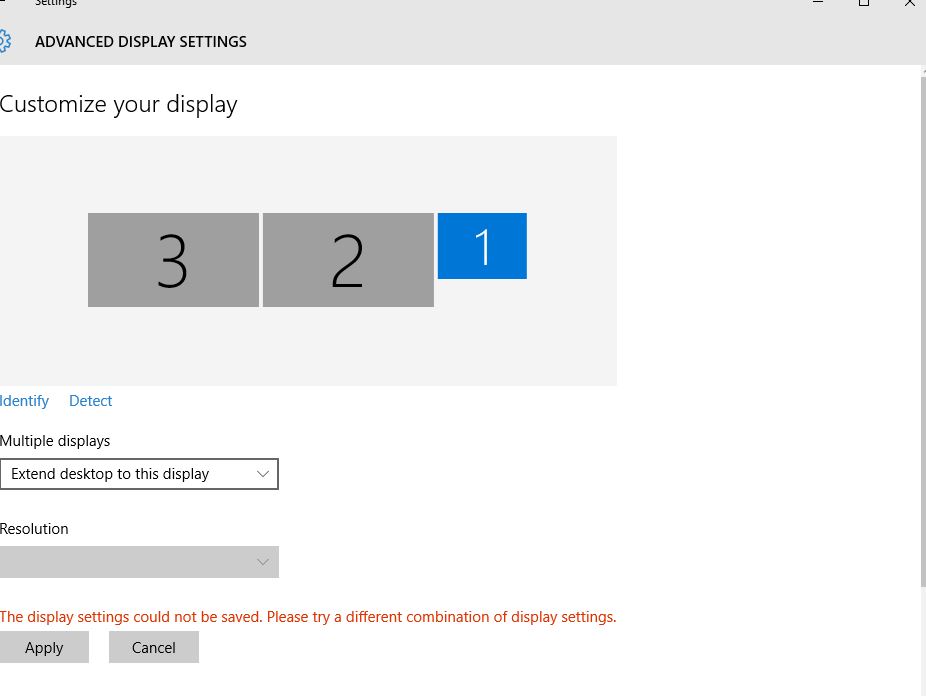Hi, I normally don't post anything because it seems like every question out there is asked and answered, but I've been searching on this topic and can't find anything that solves my problem.
- I have a T430s and mini dock plus 170w docking station, running Windows 7 x64, with NVIDIA 5200 and Intel HD Graphics 4000
- I have two old Dell 2407WFP monitors (DVI-D) that I'm trying to connect together with my laptop LCD for a total of 3 concurrent displays.
- I purchased two ACCELL B087B-005B DisplayPort – DVI-D Active Adapters in order to enable a third display.
The problem is that the LCD plus one of the Dell monitors are detected, while the other Dell monitor is not.
When I disconnect one of the display port adapters and connect directly via DVI-D the third monitor is recognized, but it won't allow me to extend the desktop to the display, presumably because I need a displayport adapter to make this possible.
Questions:
- Should the 3rd monitor be recognized automatically by my computer when I have DP/DVI-D + DP/DVI-D + LCD?
- Should the DP/DVI-D + DVI-D + LCD combo work? (I have read conflicting reports on this)
- The monitors are old, but I checked and no new drivers are available. Could this be a compatibility issue with the old Dell 2407WFP monitors?
I need to figure out whether to send back the cables and try again or if it is an issue not related to the cables that I need to resolve in another way.
Thanks in advance.
-J

 , clicking
, clicking
 The Multiple displays option appears
only when
The Multiple displays option appears
only when