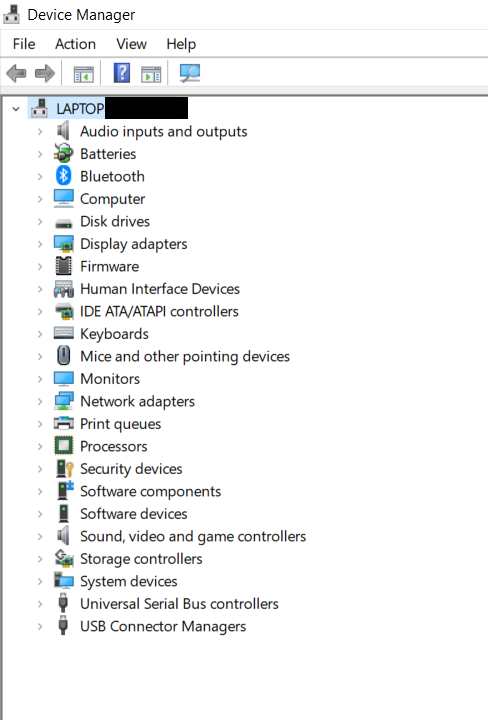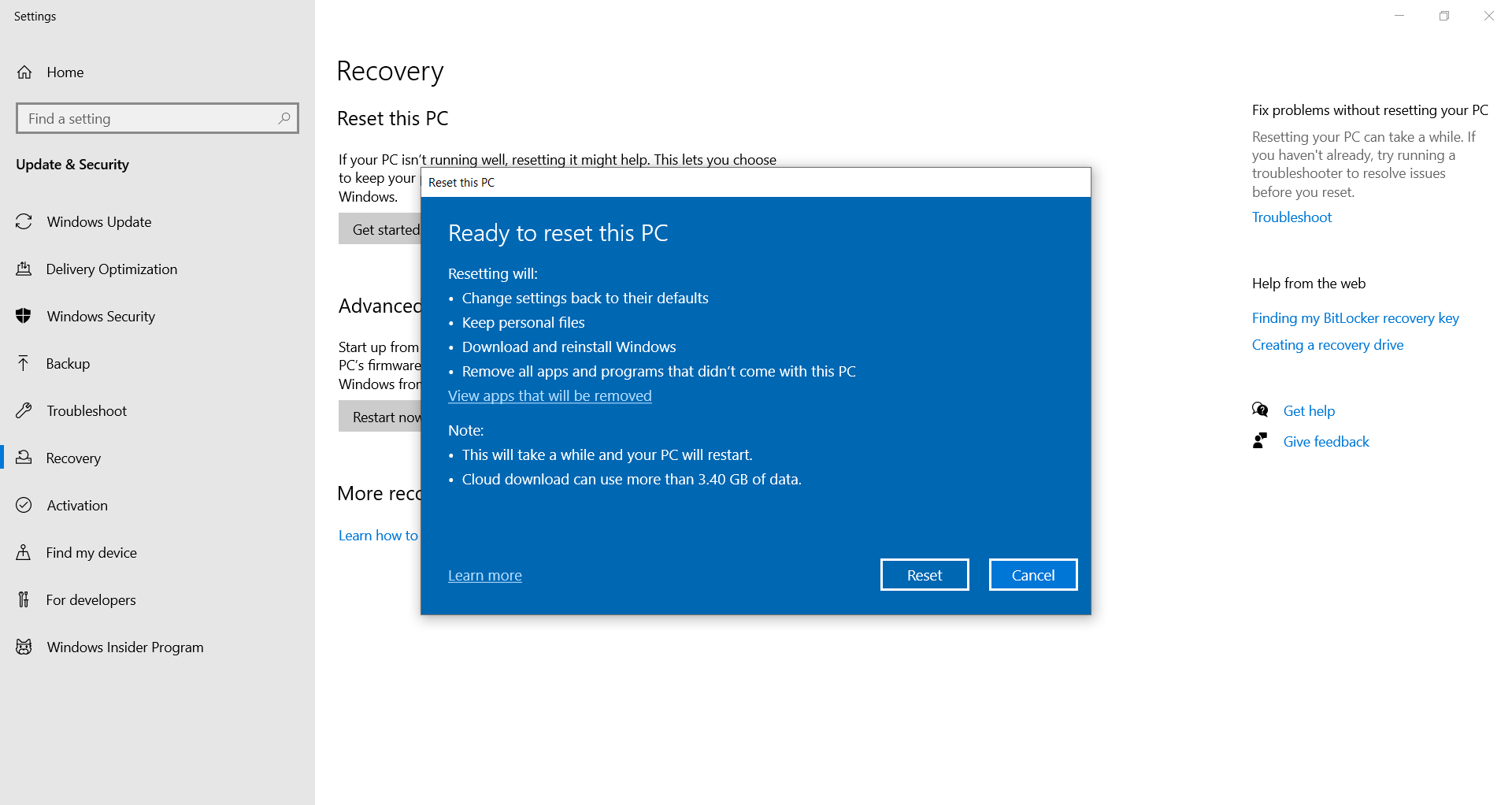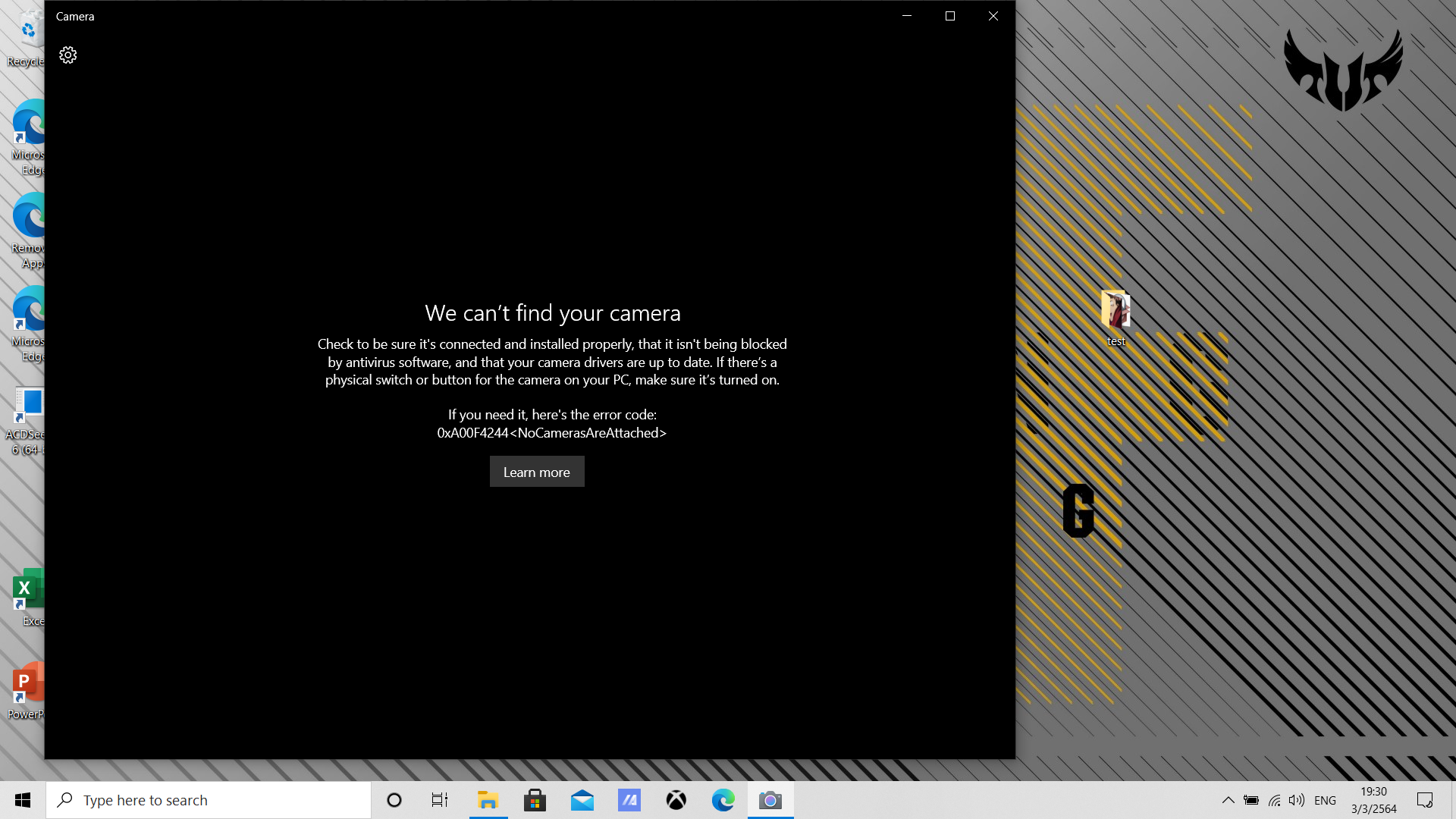-Last time I accessed to camera is 22/02/2021 and it works fine. I use Zoom Meetings and open camera until end meeting.
-Last time my laptop accessed to camera is 24/02/2021. I use Google Meet on chrome and it ask to open camera but I don't open camera.
-On 25/02/2021 and 26/02/2021 I use Google Meet on chrome and it doesn't ask to open camera.
-Yesterday (1/3/2021), I use Zoom Meetings but my camera is missing. I try many ways to fix it for 6 hours, but I didn't work.
Camera is missing from Device Manager.
I found camera is in hidden devices, but it is transparent. I uninstall camera then it begone for good. (I think the hidden+transparent devices is the devices that laptop known and not active now. When it active again it will no longer hidden+transparent.)
I don't know why my camera is missing and I don't know how to take it back.
My laptop is ASUS TUF Gaming A15 FA506IU-HN174T
Methods I tried and doesn't work.
https://support.microsoft.com/en-us/windows/camera-doesn-t-work-in-windows-10-32adb016-b29c-a928-0073-53d31da0dad5
https://windowsreport.com/cant-find-webcam-device-manager/
https://superuser.com/questions/1496969/0xa00f4244nocamerasareattached-error