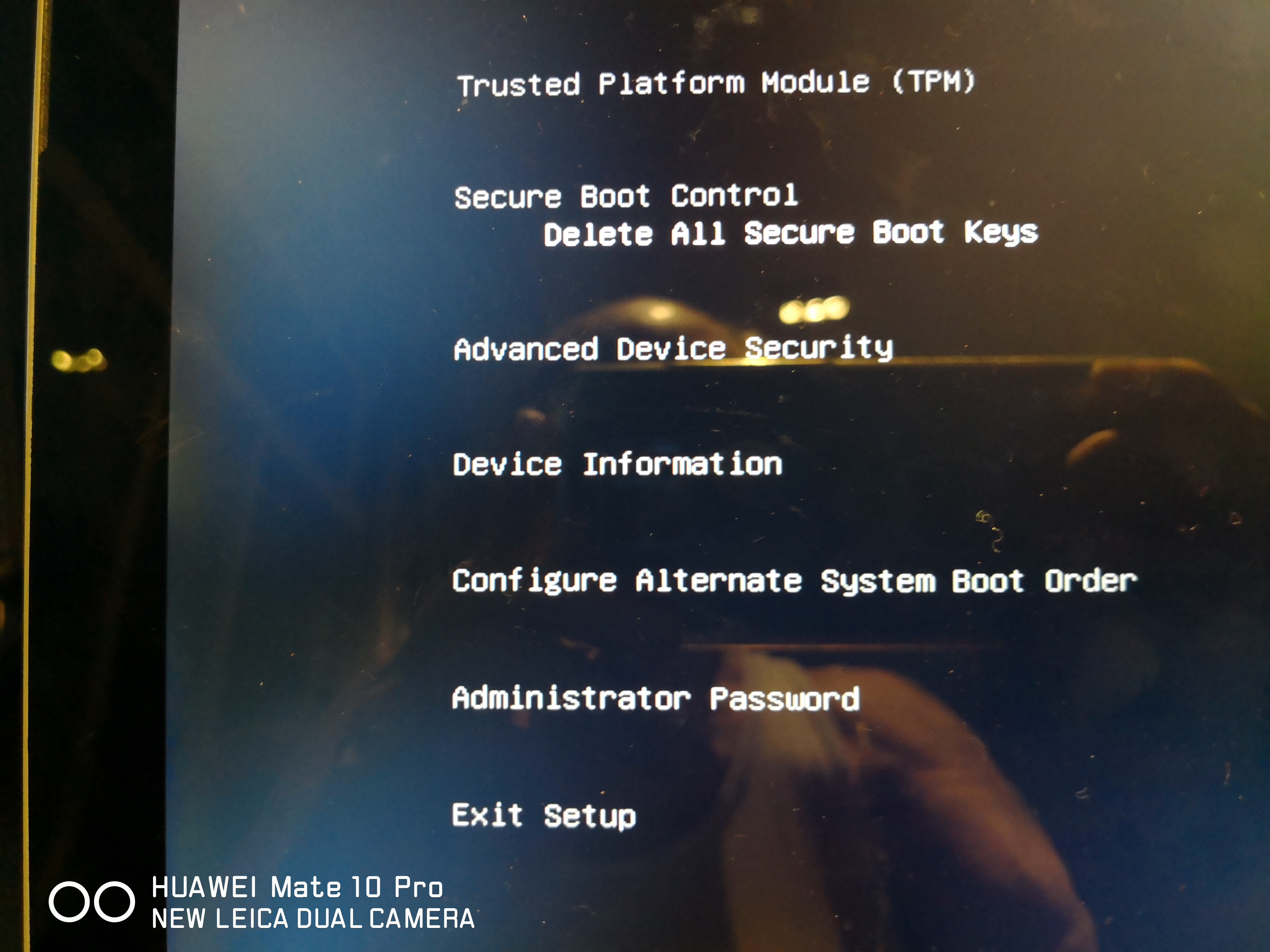This is the third time this Surface Pro 3 has been hit with the Black Screen. Each time right after a update. So I went through all the listed procedures with and without keyboard, including power button combinations, Win+Ctl+Shift+B, even the shift+F8 without any luck. The charger is working, and the battery appears to be good. When forced on, the screen dimly illuminates with and without charger. I left it on for four hours and it maintained the same dim illumination. It hasn't been dropped or thrown so I don't think there's any Hardware damage. That leaves Software! Now this is not a new problem for MS, it's been around for awhile and by many Surface users, and, I haven't even heard of a Fix for it. Thanks to my grandson I no longer have a Recovery Drive but I let him live, Grandma just forgot to mention he took it. What are the chances of downloading and installing Win 10 for the Surface Pro 3. It would be cheaper then the $600.00.
[Moved from: Surface / Surface Pro 3 / Display and screen]