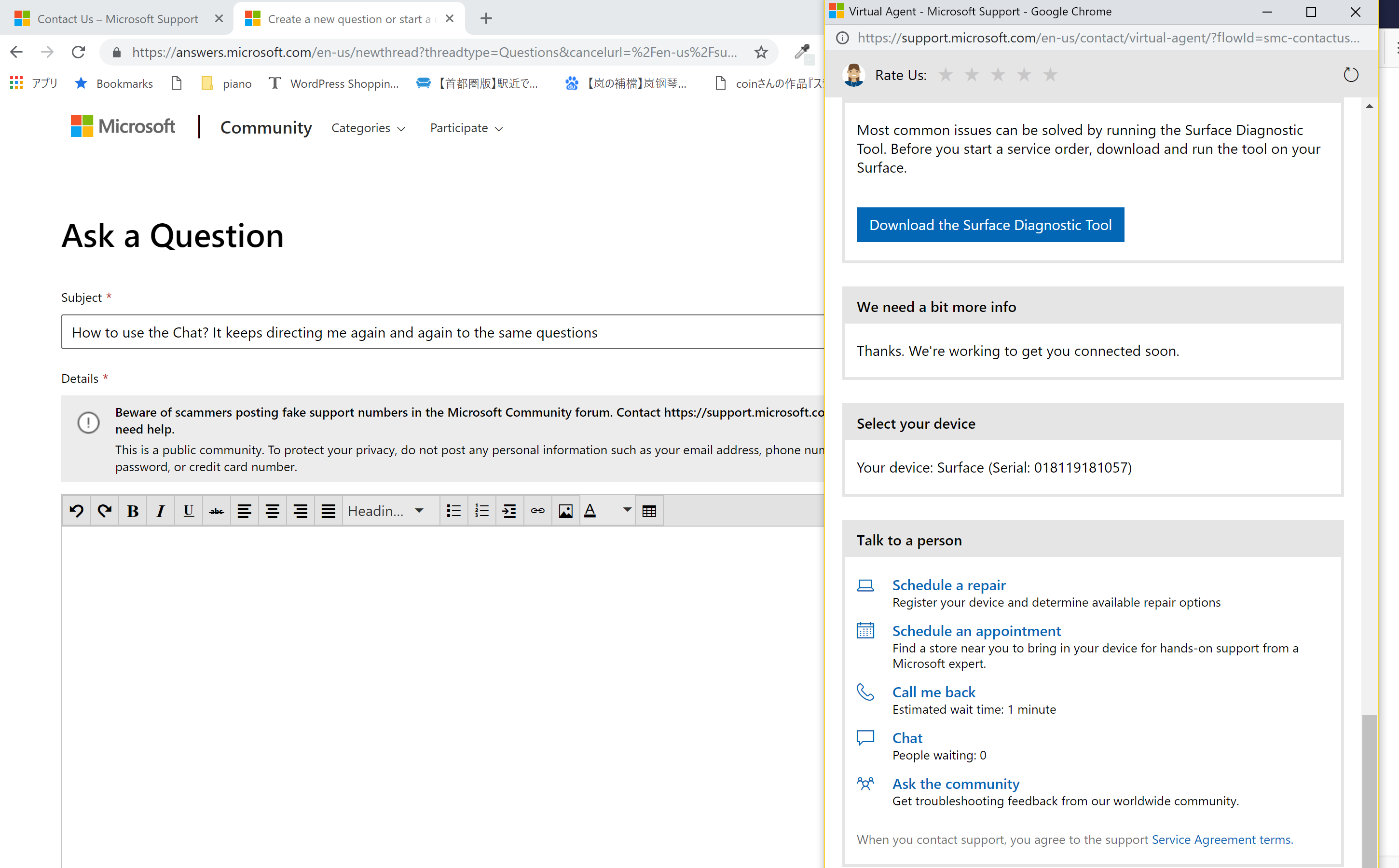Hi rei156,
Thank you so much for your response.
Thank you so much as well for your patience and your time performing those basic troubleshooting steps on your Surface device. In this case, since the this issue was started from the date that was purchased,
I can highly suggest if we will do any of these following troubleshooting steps on your Surface device, (Fresh Start, Reset within Windows or Recovery Image).
Fresh Start - lets you perform a clean reinstallation and update of Windows while keeping your personal data and most Windows settings intact. In some cases, a clean installation may improve your device's startup and shutdown experience,
memory usage, Microsoft Store apps performance, browsing experience, and battery life.
Also, Fresh Start will remove most of your apps, including Microsoft Office, third-party anti-virus software, and desktop apps that came pre-installed on your device. You will not be able to recover removed apps, and will need to manually
reinstall these apps later. You may also lose your digital licenses and digital content associated with apps, which may impact your ability to use these apps or app-related content you paid for.
(To use Fresh Start select Start
Windows logo Start button > Settings
Gear-shaped Settings icon > Update & security Circular arrows Sync icon >
Windows Defender > Device performance & health. Under
Fresh Start, select Additional info > Get Started.
Reset within Windows - this process has two (2) options, Reset - keep my files
and Reset - remove everything.
Reset - keep my files will reset your Surface device, it will delete and erase the third party application that you downloaded and installed on your Surface device and it will keep your personal files. No worries, still you
can re-install and re-download your application.
Reset - remove everything will reset your Surface device all the information that are saved will be erased and deleted and this process will totally reset the Surface device back to its factory default.
(Note: Reset process will take 30 minutes to an hour)
Recovery Image - is a tool that we will going to download a file from a separate or a computer that is working and we will going to extract and save that file to a USB Flash Drive that has at least 16GB or 32GB and this Recovery
Image will going to delete all the information that are saved on the surface device and it will install the latest operating system and the firmware/software drivers on the surface device and this Recovery Image will reset back to its factory default.
Please see the steps below.
To reset the Surface using a USB Recovery Drive, first you need to
use a 16GB or 32GB USB Flash Drive and format it to FAT32.
Please download the Recovery Image from this link:
|
Step 1:
|
Make sure your Surface is turned off and plugged in with charger, and then insert the USB recovery drive into the USB port.
|
|
Step 2:
|
Press and hold the Volume-down button and press the Power button
ONCE.
|
|
Step 3:
|
When the Surface logo appears, release the volume button.
|
|
Step 4:
|
When prompted, select the language and keyboard layout you want.
|
|
Step 5:
|
Select Troubleshoot > Recover from a drive. If prompted for a recovery key, select Skip this drive at the bottom of the screen.
|
|
Step 6:
|
Select the target operating system you need to reset. (This refers to the current operating system installed on your Surface.)
|
|
Step 7:
|
Choose Fully clean the drive. The option to clean the drive is more secure but takes much longer. For example, if you’re recycling your Surface, you
should clean the drive. If you’re keeping your Surface, you just need to remove your files.
|
|
Step 8:
|
Select Recover. Surface restarts and displays the Surface logo while the reset process continues. This can take several minutes.
|
Step 9: After successfully perform the Recovery Image and once the surface device is already boot up to the main
Windows Home scree, please make sure the surface device is updated. To update, go to
Settings >> Update and Security >> Windows update. On the right side, click on the "Check Update" button for us to installed the pending updates that needs to be installed.
Looking forward to your response.
Best regards,
Mizey