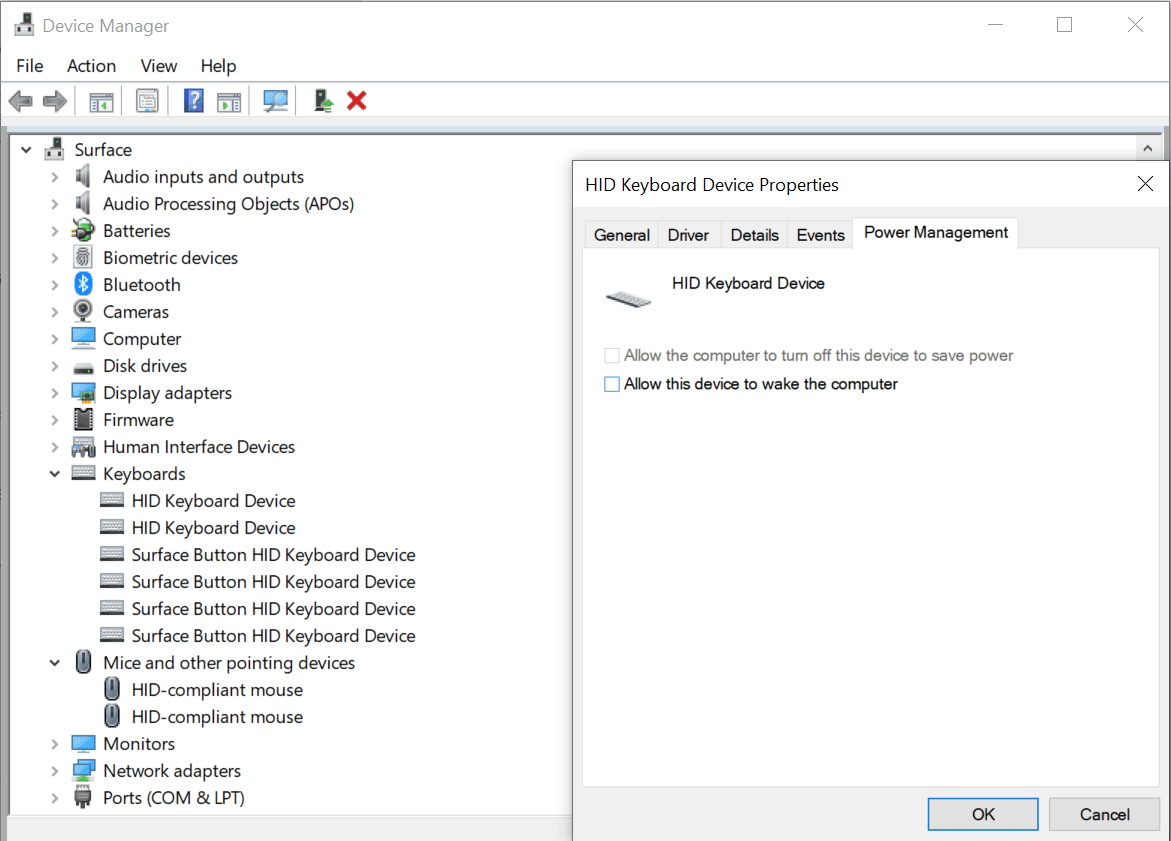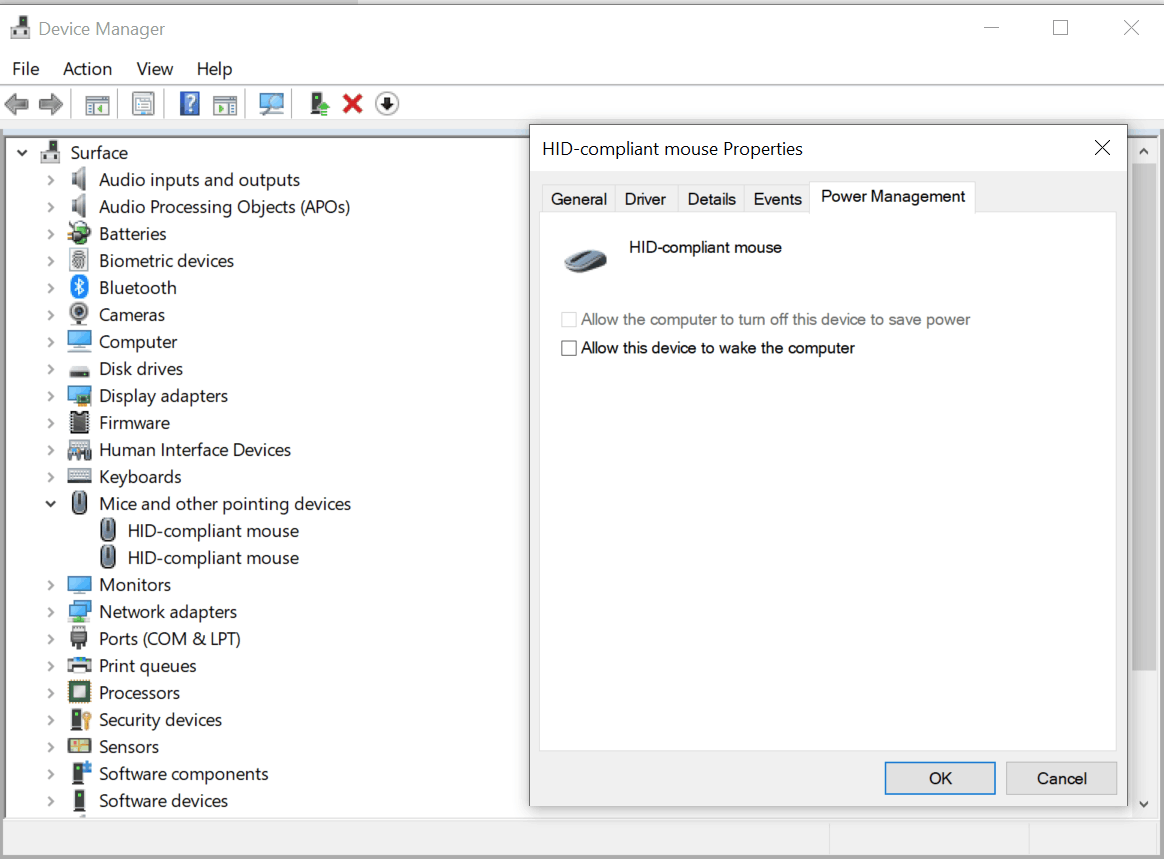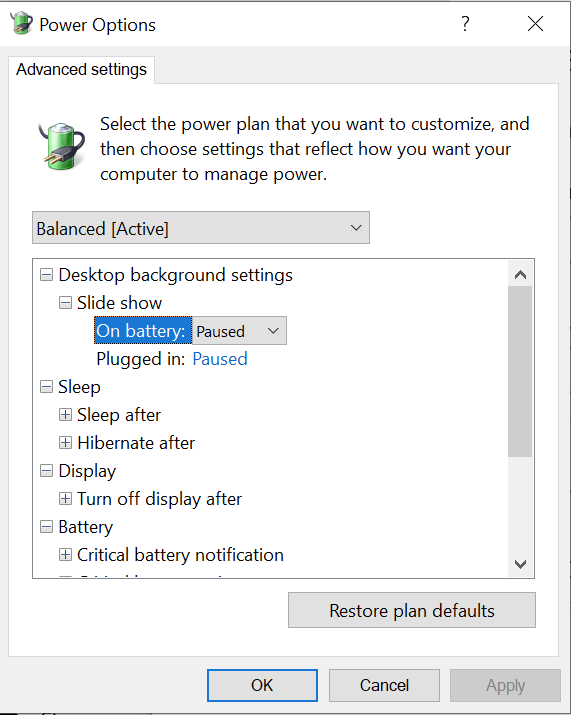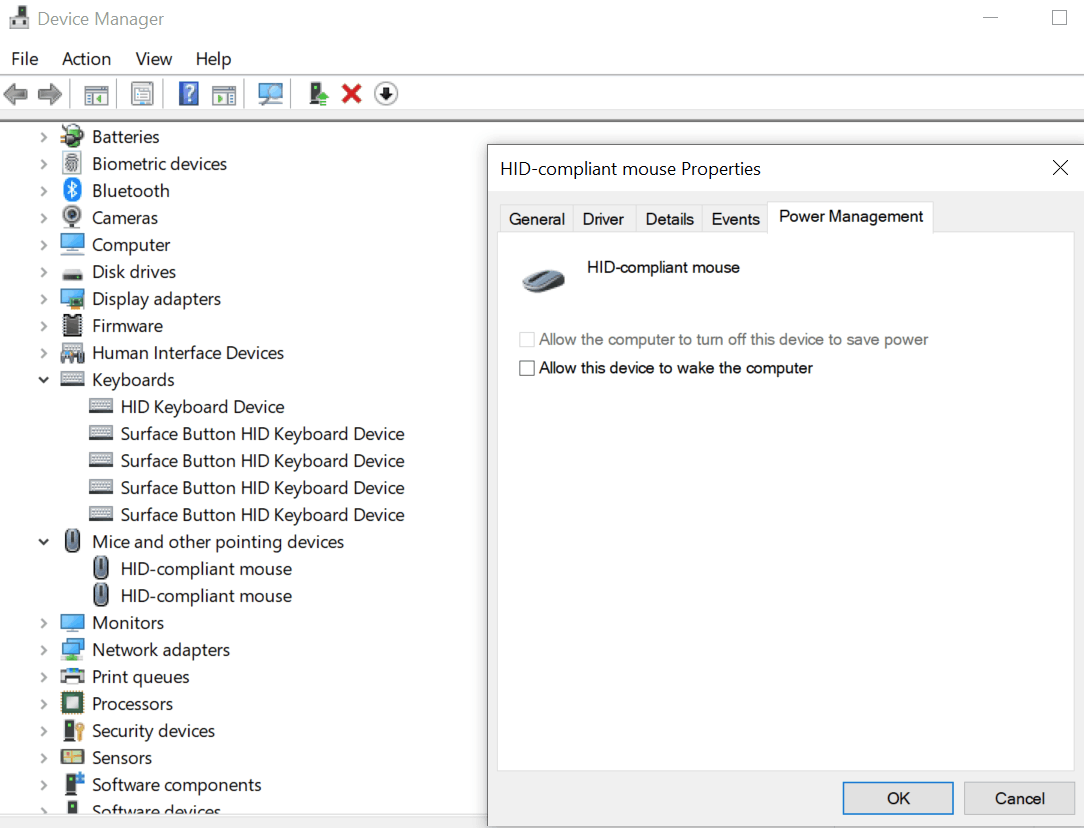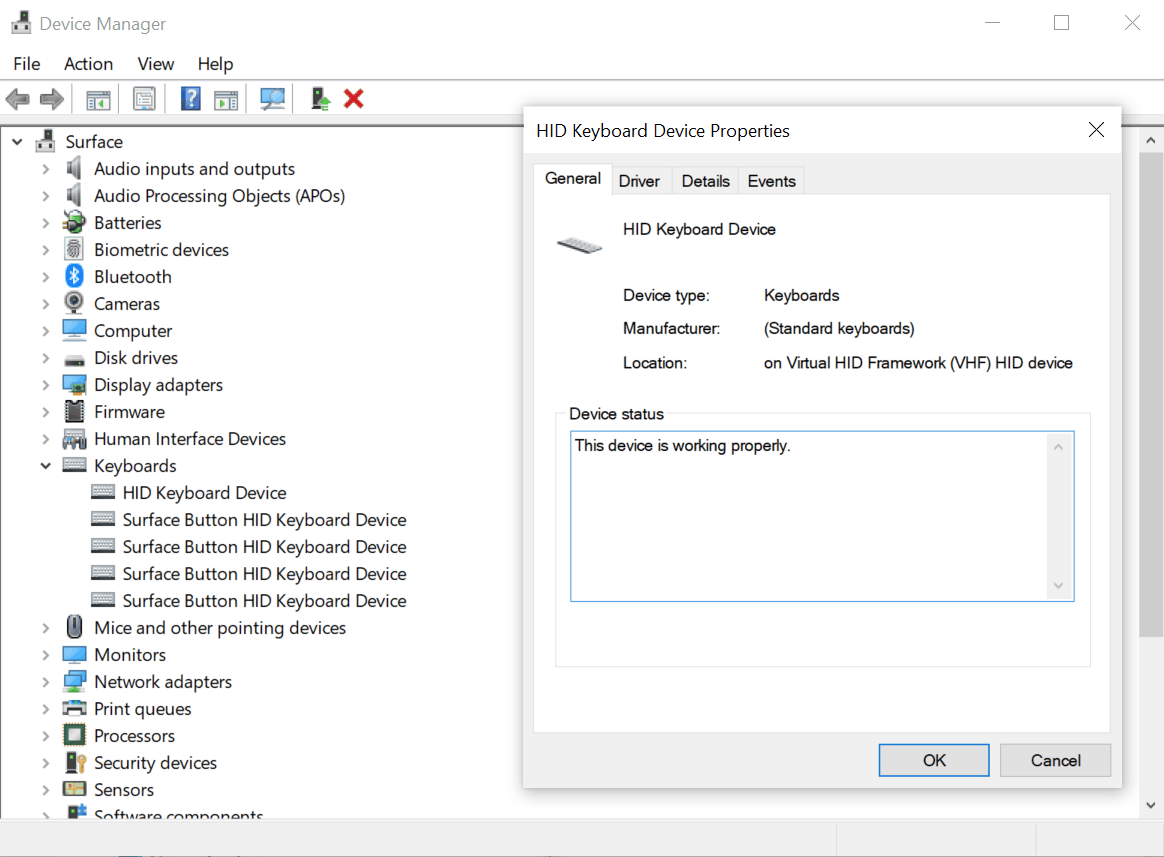Hi Phemios,
Thank you for reaching Microsoft Community. I'm sorry to hear about the power issues that you are experiencing on your Surface Pro 8.
The Surface Pro 8 uses the Surface Unified Extensible Firmware Interface (UEFI) instead of the Legacy BIOS. See: How to use Surface UEFI (microsoft.com).
When you left the device on your backpack, was it fully Shutdown or it was just on Sleep mode?
The Surface should not turn on by itself with just a move of the mouse when it is on Shutdown. However, it is possible to wake the Surface by moving the touchpad or by pressing a key when it is in Sleep mode. Try checking the Power Management tab on the Bluetooth Low Energy GATT compliant HID device driver under Human Interface devices in Device Manager.
Please try checking also in Control Panel > Hardware and sound > Power options. Click Change advanced power settings option. On the Advanced Power Options window, kindly take a screenshot of it and share it with us here.
For now, kindly run these steps on your Surface Pro 8 then observe if the issue persist:
1: Run Surface Diagnostic Toolkit
See: Fix common Surface problems using the Surface Diagnostic Toolkit (microsoft.com)
2: Check for Windows Update
Go to Windows Settings > Update & Security and select Check for updates
Make sure all updates need are installed including Optional updates
3: Update drivers and firmware
Check what is the current OS Build of your Windows version by going to Settings > System > About.
Go to Download driver and firmware for Surface, choose Surface Pro
Then click the link next to Surface Pro 8 then click Download on the next page.
Choose the .msi file that matches your current OS Build and click Next.
After downloading, run and install the .msi then Restart.
4: Run System File Checker Tool
See: Using System File Checker in Windows (microsoft.com)
Kind regards,
Marrion