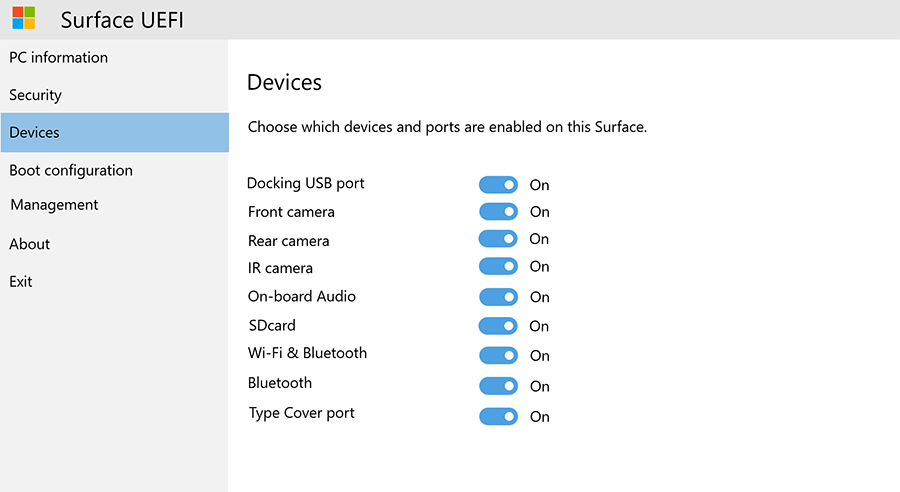I am having an issue
The issue is that the front camera of my Surface Pro 7 seized to work. In Device Manager it is marked with a yellow exclamation mark and a status of "STATUS_DEVICE_POWER_FAILURE").
The only suggestion l haven't tried, yet, is the suggestion of "IT Troy" (first entry on page 4) where he suggest to install an older driver version for the Intel Control Logic device - quote:
"... Select the 12/16/2019 version of the driver (42.18362.3.196) ..."
Since several people commented that this fixed their problem I would like to give that a try, but when I do a driver re-install with "Let me pick from a list ..." I only have a single entry "Intel Control Logic" without any version number.
Where could I possibly find and download that older driver version? I tried to install an older .msi package from the Surface Pro 7 driver download page but - since I already installed the newest these attempts always end in "A newer version is already installed" and then the installer terminates.
Thus:
1. where can I download that older driver from?
and
2. how do I make it appear in the driver selection so that I can give that older driver version try and see whether it might resolve that issue?