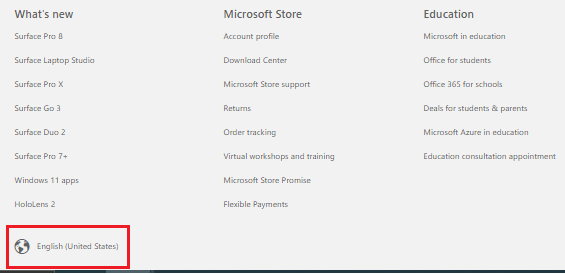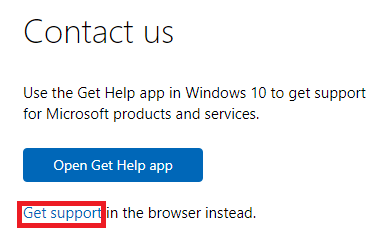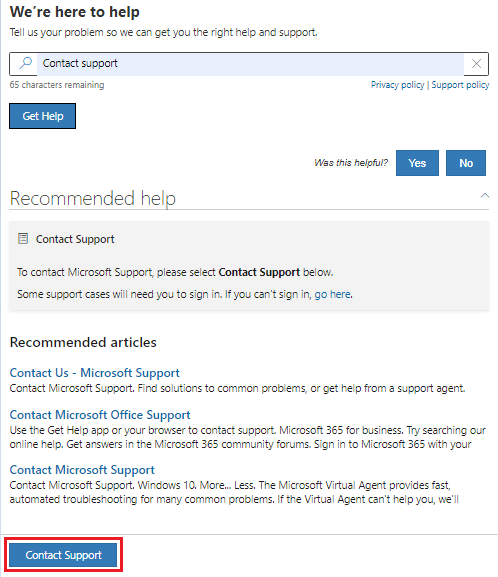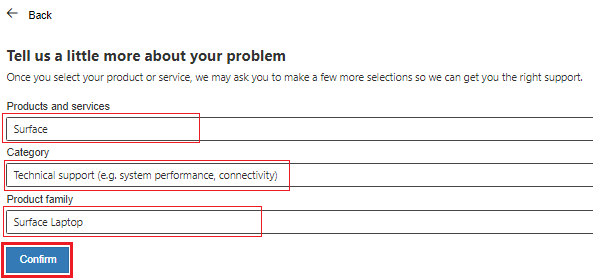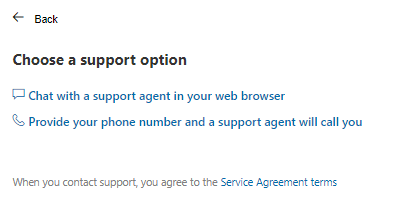Hi
I have had this issue for one year. The keyboard was initially unglued on the edge, then the lid could not be closed, so that the computer could not be turned off by closing the lid.... It is getting worse now, looks like it has bulged in the middle... I searched on the forum, it looks like a common issue with surface products.... How can I deal with it ? Actually, the keyboard and laptop work fine.