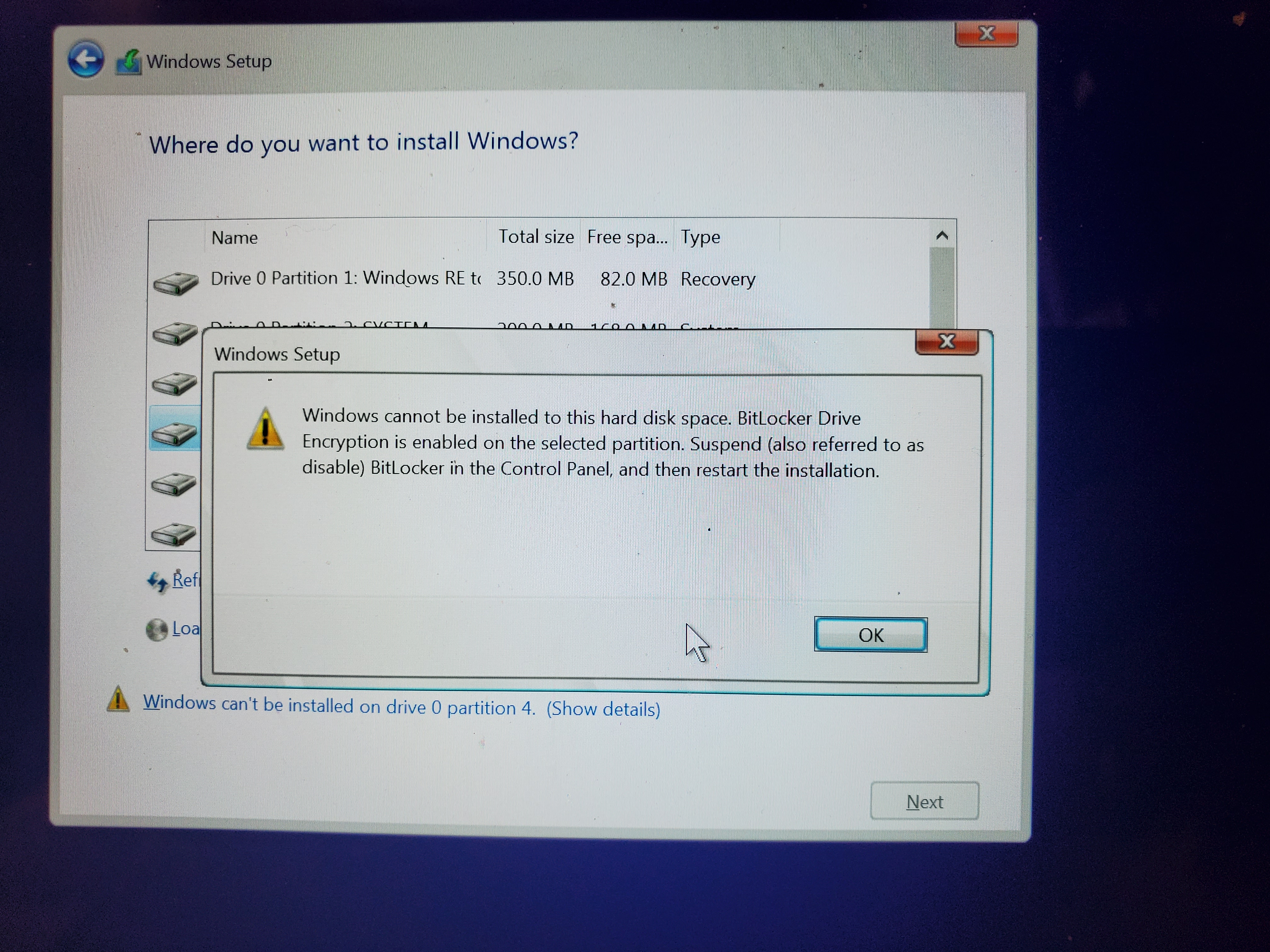You provided an image of the output of the SDE, but not what happens when you
use the recovery image. Be sure to see step 6.
Go to
https://support.microsoft.com/en-us/surfacerecoveryimage (with a different Windows computer if yours is not working properly) and download a recovery image for your Surface. You will need a 16GB or 32GB USB
stick formatted FAT32 (use a Windows computer). Best to purchase and use a new,
previously unused USB stick for this. Use FULL format and not quick format and
give the volume a name like surfboot. Unzip/extract the recovery zip to the root
of the formatted USB stick and then-
To reset your Surface from a USB recovery drive:
Step 1: Make sure your Surface is turned off and plugged in (hold down the power
button for 30 seconds).
Step 2: Insert the USB recovery drive into the USB port on your Surface.
Step 3: Press and hold the volume-down button while you press and release the
power button on your Surface.
Step 4: When the Surface logo appears, release the volume button.
Step 5: When prompted, select the language and keyboard layout you want.
Step 6: Select Troubleshoot > Reset your PC.
If prompted for a recovery key, select Skip this drive at the bottom of the
screen.
Step 7: Select the target operating system you wish to reset. This
refers to the current operating system installed on your Surface.
Step 8: Select Yes, repartition the drives, and on the next page, select Next.
Step 9: Choose Just remove my files.
Step 10: Select Reset.
Surface restarts and the Surface logo displays while the reset process continues
(this can take a while).