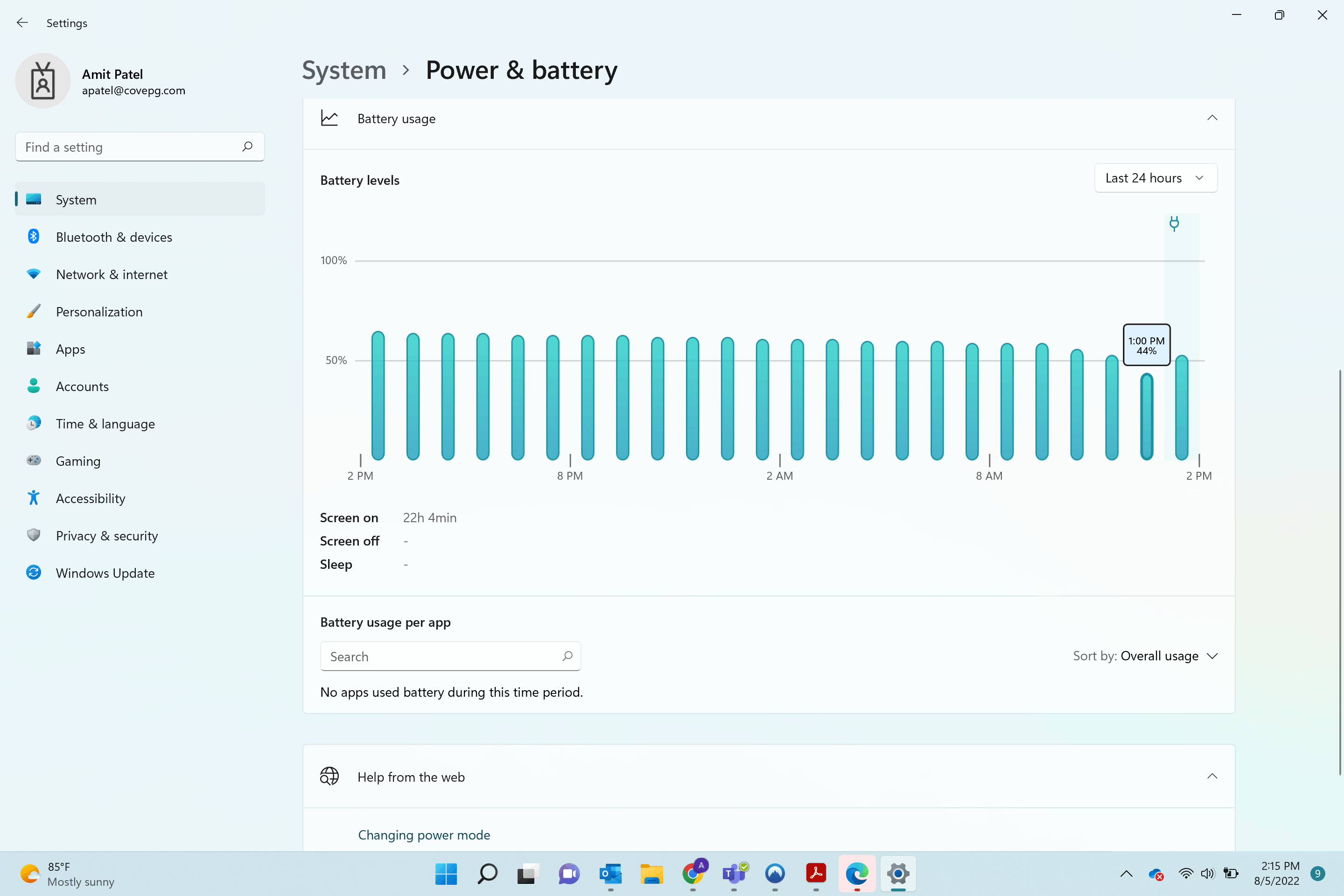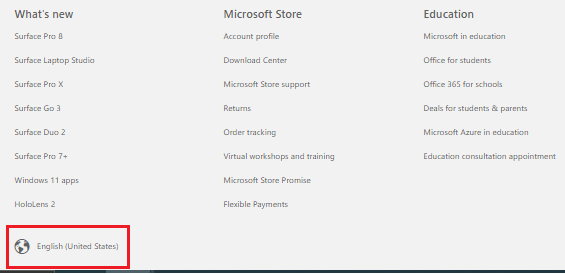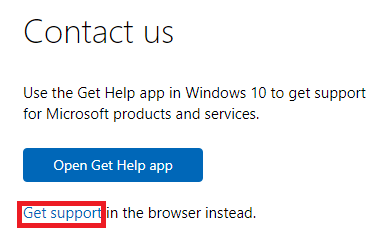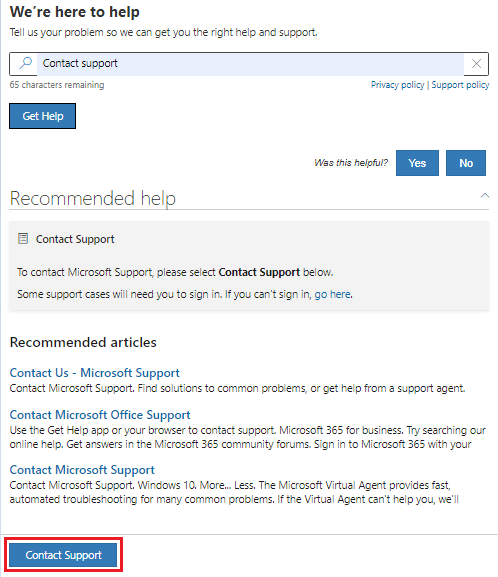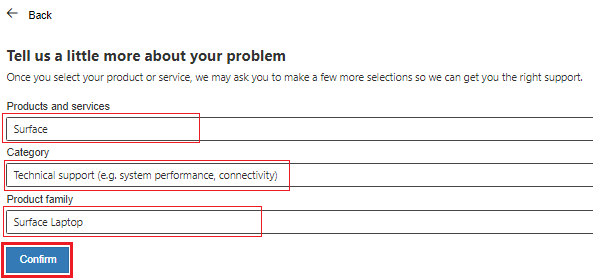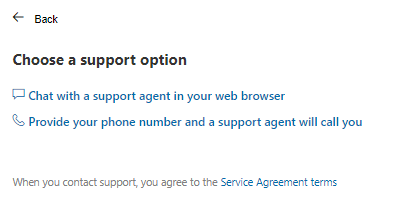The battery performance on my Surface Pro 8 has steadily declined over the course of the last 6 months I have owned it. I use the laptop primarily for business and my charge lasts only 3 - 4 hours max at this point before having to plug it in, way less than the 16 hours advertised. Can you please help me diagnose if there is a software or hardware issue?
May 10, 2024
Surface Forum Top Contributors:
April 9, 2024
Contribute to the Surface forum!
Click here to learn more 💡
Poor Battery Performance on Surface 8 Pro
Report abuse
Thank you.
Reported content has been submitted
Hi apatel320,
Thank you for reaching Microsoft Community.
Surface has designed this generation of devices to be up to twice as fast with a balance of performance, battery life, and great user experiences in a thin and light design. As a result of increased performance, overall battery life has been impacted, but we expect customers will continue to get a full day of use from their Surface, and faster charging when they need it. Surface measures battery life based on a user profile that reflects how a typical Surface customer uses their device. For the advertised battery life of the Surface Pro 8, testing conducted by Microsoft in August 2021 using preproduction software and preproduction Intel® 11th Gen Core™ i5-1135G7, 256GB, 8GB RAM device. Testing consisted of full battery discharge with a mixture of active use and modern standby. The active use portion consists of (1) a web browsing test accessing 8 popular websites over multiple open tabs, (2) a productivity test utilizing Microsoft Word, PowerPoint, Excel and Outlook, and (3) a portion of time with the device in use with idle applications. All settings were default except screen brightness was set to 150nits with Auto-Brightness and Adaptive Color disabled. Wi-Fi was connected to a network. Tested with Windows Version 11.0.22000.9 (21H2). Battery life varies significantly with settings, usage and other factors.
To troubleshoot and diagnose your Surface battery, kindly go to Windows Settings > System > Power & Battery. Select View detailed info. Under Battery usage per app, check to see which app are affecting the battery life of the device. There are several sort options including "background" to help identify. Validate if there are any installed applications that may be using a lot of power.
Please try running these steps also on your Surface also then observe if the battery life improves:
1: Run Surface Diagnostic Toolkit
See: Fix common Surface problems using the Surface Diagnostic Toolkit (microsoft.com)
2: Check for Windows Update
Go to Windows Settings > Update & Security and select Check for updates
Make sure all updates need are installed including Optional updates
3: Update drivers and firmware
Check what is the current OS Build of your Windows version by going to Settings > System > About.
Go to Download driver and firmware for Surface, choose Surface Pro
Then click the link next to Surface Pro 8 then click Download on the next page.
Choose the .msi file that matches your current OS Build and click Next.
After downloading, run and install the .msi then Restart.
4: Run System File Checker Tool
See: Using System File Checker in Windows (microsoft.com)
If still no improvement on the battery life of your Surface, please try to generate a battery report of the device by following these steps:
Open Command Prompt as Admin
Click Yes on the UAC prompt
Type this command below and hit Enter
powercfg /batteryreport
Open File Explorer and access the html file location given in the Command Prompt
I will send you a private message where you can send the battery report generated as an attachment.
Here are some additional links also you may want to check about Surface battery life:
Clean and care for your Surface (microsoft.com)
Caring for your Surface battery (microsoft.com)
Kind regards,
Marrion
Report abuse
Thank you.
Reported content has been submitted
Was this reply helpful?
Sorry this didn't help.
Great! Thanks for your feedback.
How satisfied are you with this reply?
Thanks for your feedback, it helps us improve the site.
How satisfied are you with this reply?
Thanks for your feedback.
Marrion
Thank you for the response. I am trying all of these this morning and will report back on my findings.
Report abuse
Thank you.
Reported content has been submitted
Was this reply helpful?
Sorry this didn't help.
Great! Thanks for your feedback.
How satisfied are you with this reply?
Thanks for your feedback, it helps us improve the site.
How satisfied are you with this reply?
Thanks for your feedback.
I have run all of the above and still am experiencing a significant drain in the battery. My battery has gone from 83% to 55% (see below) in one hour with normal usage ( web browsing and outlook). I have run the battery diagnostic and can send it when you provide the contact info to send the report to. Please advise on next steps.
Report abuse
Thank you.
Reported content has been submitted
1 person found this reply helpful
·Was this reply helpful?
Sorry this didn't help.
Great! Thanks for your feedback.
How satisfied are you with this reply?
Thanks for your feedback, it helps us improve the site.
How satisfied are you with this reply?
Thanks for your feedback.
Do you have the same battery experience when you run at a 60Hz graphics refresh rate (vs 120 Hz)? Settings>System>Display>Advanced Display
*Please click Yes below if your problem is resolved. This may help others with the same issue.*
Report abuse
Thank you.
Reported content has been submitted
Was this reply helpful?
Sorry this didn't help.
Great! Thanks for your feedback.
How satisfied are you with this reply?
Thanks for your feedback, it helps us improve the site.
How satisfied are you with this reply?
Thanks for your feedback.
I will test this and come back
Report abuse
Thank you.
Reported content has been submitted
Was this reply helpful?
Sorry this didn't help.
Great! Thanks for your feedback.
How satisfied are you with this reply?
Thanks for your feedback, it helps us improve the site.
How satisfied are you with this reply?
Thanks for your feedback.
Hi apatel320,
Thank you for response and updates. Apologies for the delay in getting back but were you able to try and test what Barb Bowman suggested? How did it go?
I also sent you a private message already where you could send the battery report requested on my first response as an attachment. Were you able to generate the battery report of the device? If yes, kindly check your profile's inbox and send it through the private message.
Kind regards,
Marrion
Report abuse
Thank you.
Reported content has been submitted
Was this reply helpful?
Sorry this didn't help.
Great! Thanks for your feedback.
How satisfied are you with this reply?
Thanks for your feedback, it helps us improve the site.
How satisfied are you with this reply?
Thanks for your feedback.
Marrion
I tried putting the refresh rate down to 60 Hz and the batter performance did not improve. See below, battery went from 53% to 44% in one hour of light usage. I have sent you the battery report as well. Please advise on next steps.
Report abuse
Thank you.
Reported content has been submitted
Was this reply helpful?
Sorry this didn't help.
Great! Thanks for your feedback.
How satisfied are you with this reply?
Thanks for your feedback, it helps us improve the site.
How satisfied are you with this reply?
Thanks for your feedback.
Hi apatel320,
Thank you for the response and for providing the details especially the battery report. Checking the battery report, the battery already had 138 Cycle Count and the Full Charge Capacity has declined already from the Design Capacity of 50,230mWh to 44,1650mWh which happens in just about 6 months that you used it. I suggest that you contact our live support for us to further check on the device and also for further assistance on options available. You may contact them through the numbers listed in Global Customer Service phone numbers (microsoft.com) under For Business users. This works with Home users also, just select Surface then Home as a type of user in the IVR prompt. You may also reach them through this page: Contact Us - Microsoft Support following the steps below:
1: Go to Contact Us - Microsoft Support and sign-in your personal Microsoft Account
2: To make sure you are using the correct locale of the page, click the Globe icon on the lower-left corner of the page then select the country you are in.
3: Click Get support
4: On the Describe your issue box, type in Contact support then click on Get Help
5: Click on Contact Support at the bottom
4: On the next page, select Surface then Technical support then choose your Surface model and click on Confirm
5: These options should appear depending on which is available on you country. It would also show the available time of support if in case you accessed the page out of the time of operations.
You may select Provide your phone number and a support agent will call you option and you will be ask to select and confirm your phone number then click Confirm. You will then receive a phone call from support in a while.
Selecting Chat with support agent in your web browser will ask you to confirm the email address associated with your Microsoft Account then click Confirm.
Kind regards,
Marrion
Report abuse
Thank you.
Reported content has been submitted
Was this reply helpful?
Sorry this didn't help.
Great! Thanks for your feedback.
How satisfied are you with this reply?
Thanks for your feedback, it helps us improve the site.
How satisfied are you with this reply?
Thanks for your feedback.
Question Info
Last updated November 6, 2022 Views 155 Applies to: