Hello
jianmingchen1234,
Thank you for reaching out Surface Community. In case your BitLocker Key won't work or you did not find it in your Microsoft Account
I would highly recommend that you reset the Surface using a USB Recovery Image.
You must have at least 16GB of USB Flash drive and it must be formatted to FAT32 prior to downloading the Recovery Image. Please follow the steps below.
How to Download, Create and Use a USB recovery drive
To download the Recovery Image:
-
You'll need a PC running Windows 7 or later.
- Visit the page at
http://www.surface.com/support/warranty-service-and-recovery/downloadablerecoveryimage
- Sign in with your Microsoft Account (this is the email address we asked you for at the start of the call)
- From the list of Surface devices available, select the device that you need a recovery image for
Please note that while you will only be presented with devices that are currently registered on your account, you will also be presented with the option to get an image for a different type of device. If you try to use this option, you will be prompted to enter
the serial number for that device - Download the recovery image using the button on the page
- When the download bar pops up at the bottom of your screen,
save the file in a location you will be able to find it.
Format USB Drive:
- 16 GB or 32 GB for Surface Pro series and Surface Books
Important Creating a recovery drive will erase anything that is already stored on your USB drive. Make sure to transfer any important data from your USB drive to another storage device before
using it to create a Surface USB recovery drive.
- Insert your USB drive into the USB port of your PC.
- From the desktop, open File Explorer
- Tap and hold or right-click on the USB drive and choose Format
- Select FAT32 as the file system and enter a Volume label to name the USB drive, such as RECOVERY, and then tap or click
Start
- Tap or click OK to erase the contents of the USB drive
- Tap or click OK when the format is complete
Create a recovery drive:
- On your Surface or PC, open recovery image that you downloaded by double-clicking it or right click then select Extract
and then Extract all.
- Select the USB drive you formatted earlier for the location and click Extract.
Use a USB recovery drive to reset your Surface :
- Turn the Surface off by pressing the power button
- Insert the USB recovery drive into the USB port
- Press and hold the volume-down (-) rocker
- Press and release the power button
- When the Surface logo appears, release the volume-down (-) rocker
- Surface will start the recovery software on the USB recovery drive
- When prompted, choose your language options and keyboard layout
- Select Troubleshoot
- Select Reset this PC/Recover from a Drive. Choose Remove Everything and Fully Clean the Drive.
- If prompted, select Repartition the drives
- If prompted for BitLocker Key, tap Skip this Drive
Hopefully that helps.
Please let me know if you have questions.
Thanks,
KarenJune_F
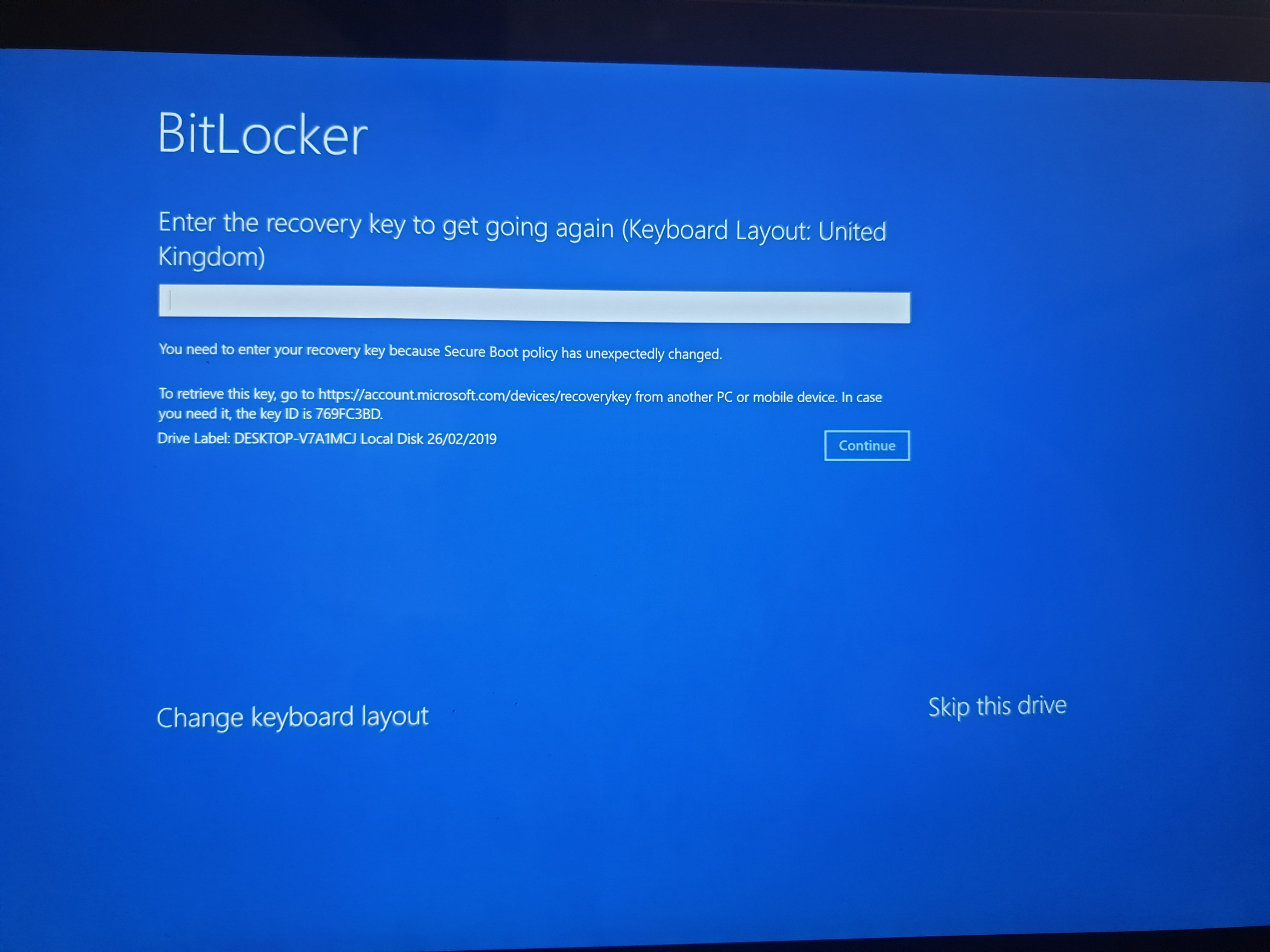 what
I can do please help me
what
I can do please help me
