April 10, 2025
Skype Top Contributors:
Techfreak_ - Ruwim.B ✅
Skype incoming call ring not working
Report abuse
Thank you.
Reported content has been submitted
* Please try a lower page number.
* Please enter only numbers.
My name is Alex and I am an independent advisor and hopefully I can help you with this issue
In Skype, if you go to tolls and audio settings you are able to test the sound. Please try this and see if the sound comes through.
Also are you using a headset?
Alex
Report abuse
Thank you.
Reported content has been submitted
Was this reply helpful?
Sorry this didn't help.
Great! Thanks for your feedback.
How satisfied are you with this reply?
Thanks for your feedback, it helps us improve the site.
How satisfied are you with this reply?
Thanks for your feedback.
My name is Andre Da Costa; an Independent Consultant, Windows Insider MVP and Windows & Devices for IT MVP. I'm here to help you with your problem.
In Skype, click the More menu represented by the three dots
Click Settings
Click Calling tab
Click Advanced
Toggle on 'Answer incoming calls automatically'
If that does not work...
Try uninstall then reinstall Skype to see if it helps.
If you already have Skype 8 installed, you can uninstall it from Start > Settings > Apps > Apps & features > scroll down
Select Skype, click uninstall.
Press Windows key + R
Type:
%appdata%\
Hit Enter
Rename the Skype folder Skype_old
If you don't see the Skype folder, move on to the next step:
Restart then download and reinstall Skype:
https://download.skype.com/s4l/download/win/Sky...
Check if the problem is resolved.
Andre Da Costa
Independent Advisor for Directly
Report abuse
Thank you.
Reported content has been submitted
Was this reply helpful?
Sorry this didn't help.
Great! Thanks for your feedback.
How satisfied are you with this reply?
Thanks for your feedback, it helps us improve the site.
How satisfied are you with this reply?
Thanks for your feedback.
Report abuse
Thank you.
Reported content has been submitted
Was this reply helpful?
Sorry this didn't help.
Great! Thanks for your feedback.
How satisfied are you with this reply?
Thanks for your feedback, it helps us improve the site.
How satisfied are you with this reply?
Thanks for your feedback.
I uninstalled my old Skype and installed this one earlier this week. All settings are working fine but I still get no incoming call r
ing tone.
Report abuse
Thank you.
Reported content has been submitted
Was this reply helpful?
Sorry this didn't help.
Great! Thanks for your feedback.
How satisfied are you with this reply?
Thanks for your feedback, it helps us improve the site.
How satisfied are you with this reply?
Thanks for your feedback.
Sorry about the spelling mistake.
Please can you check the notification settings.
Open Tools -> Options -> Notifications. Make sure that the option "Enable Skype for Windows desktop notifications" is selected.
Report abuse
Thank you.
Reported content has been submitted
Was this reply helpful?
Sorry this didn't help.
Great! Thanks for your feedback.
How satisfied are you with this reply?
Thanks for your feedback, it helps us improve the site.
How satisfied are you with this reply?
Thanks for your feedback.
I uninstalled and reinstalled Skype earlier this week and still no incoming ring tone. All settings and test audio are fine yet there is no ring tone for incoming Skype calls.
Report abuse
Thank you.
Reported content has been submitted
Was this reply helpful?
Sorry this didn't help.
Great! Thanks for your feedback.
How satisfied are you with this reply?
Thanks for your feedback, it helps us improve the site.
How satisfied are you with this reply?
Thanks for your feedback.
Try installing he Insider Preview version of Skype and check if the same thing happens.
Skype Insider | Install a Preview version of Skype
https://www.skype.com/en/insider/
Check if its working.
Also...
Click Start > Settings > Privacy > Microphone
Toggle on Allow apps to access your Microphone
Click Start > Settings > System > Notifications & action
Scroll down then click Skype
Make sure these are your settings for Skype:
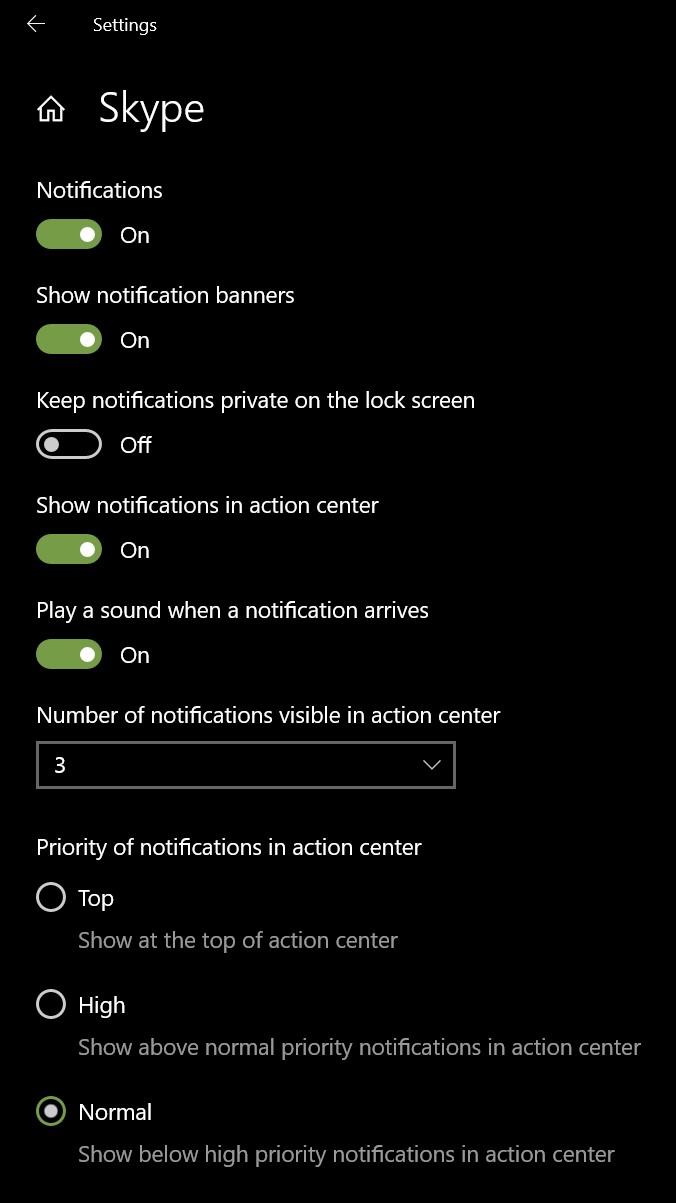
Andre Da Costa
Independent Advisor for Directly
Report abuse
Thank you.
Reported content has been submitted
Was this reply helpful?
Sorry this didn't help.
Great! Thanks for your feedback.
How satisfied are you with this reply?
Thanks for your feedback, it helps us improve the site.
How satisfied are you with this reply?
Thanks for your feedback.
Report abuse
Thank you.
Reported content has been submitted
Was this reply helpful?
Sorry this didn't help.
Great! Thanks for your feedback.
How satisfied are you with this reply?
Thanks for your feedback, it helps us improve the site.
How satisfied are you with this reply?
Thanks for your feedback.
Report abuse
Thank you.
Reported content has been submitted
Was this reply helpful?
Sorry this didn't help.
Great! Thanks for your feedback.
How satisfied are you with this reply?
Thanks for your feedback, it helps us improve the site.
How satisfied are you with this reply?
Thanks for your feedback.
The instructions provided by AlexBenjamin2 were for the old Skype 7 version. They do not apply to Skype 8 application.
Please, run the DirectX diagnostics tool.
Go to Windows Start and in the Run box type dxdiag.exe and press the OK button. This will start the DirectX diagnostics program. Run this diagnostics and save the results to a file.
Since there is no Attachment option yet available on this Forum, you may post the saved file to a File Sharing site (e.g. OneDrive) and provide here a link to this site.
Report abuse
Thank you.
Reported content has been submitted
Was this reply helpful?
Sorry this didn't help.
Great! Thanks for your feedback.
How satisfied are you with this reply?
Thanks for your feedback, it helps us improve the site.
How satisfied are you with this reply?
Thanks for your feedback.
Question Info
Last updated April 11, 2025 Views 1,662 Applies to:
