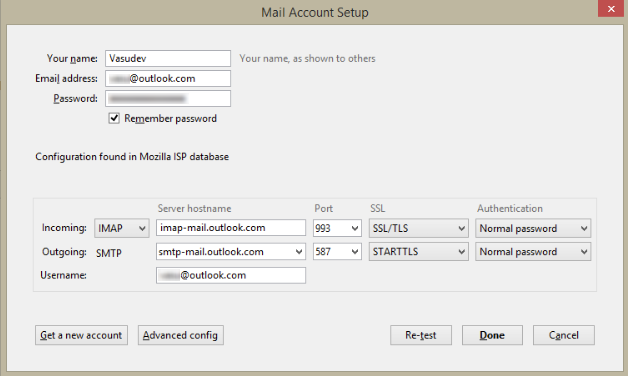Summary
Many Outlook.com mail account users use Mozilla Thunderbird to sync their accounts. This article provides IMAP manual settings information for setting up Outlook.com mail account in case it doesn't setup automatically.
Details
Many Outlook.com mail account users use Mozilla Thunderbird to sync their accounts. When you add an Outlook.com account in Mozilla Thunderbird, it looks for the configuration in its Mozilla ISP database and configures it automatically. But some users may not get Thunderbird to sync with their Outlook.com account. So one can set it up manually.
Open Mozilla Thunderbird, From Tools menu (or Alt+T) > Account Settings > Account Actions > Add Mail Account , Input your Outlook.com mail account information, Click Continue and if needed, click on Manual Config and add these settings information:
For the Incoming:
- Server hostname: imap-mail.outlook.com
- Port: 993
- SSL: SSL/TLS
- Authentication: Normal password
For the Outgoing:
- Server hostname: smtp-mail.outlook.com
- Port: 587
- SSL: STARTTLS
- Authentication: Normal password
Click Done.
For setting up Outlook.com mail account from many popular mail apps, one can refer to this link for details.