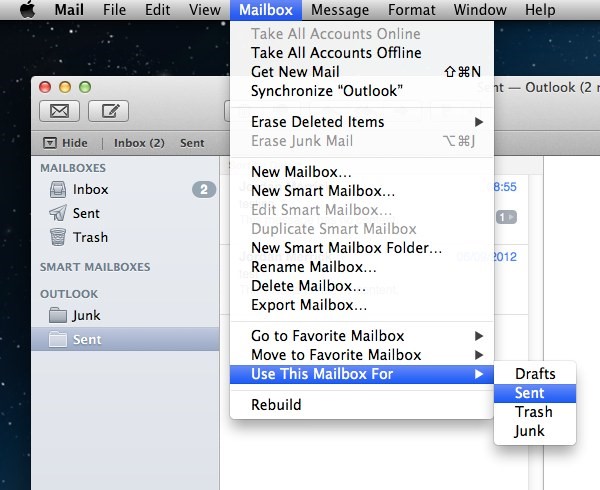I have a new iMac. I am not getting my msn emails. I get them on my iPad and my iPhone, but not my iMac. I get them sporadically and then not for days!! I can't get anyone at msn to help me because I have a free account. Whatever!!!
What setting is not correct? I have imap in my settings on my iMac.
Can someone help me. I am really frustrated about this.
<Original Title; Lisa Henry>