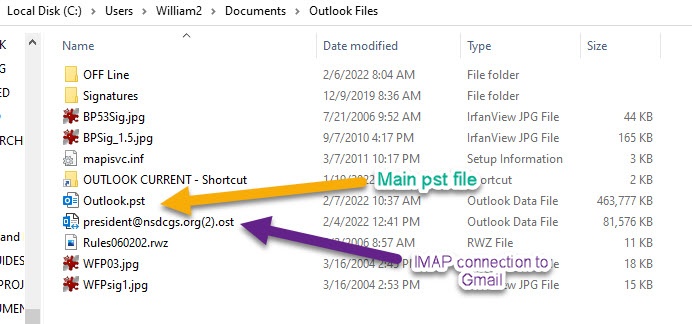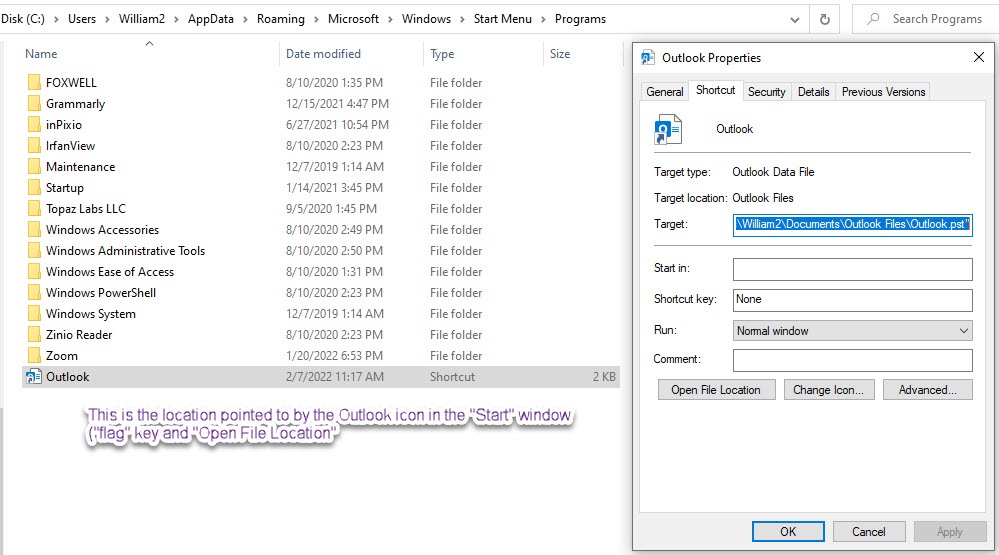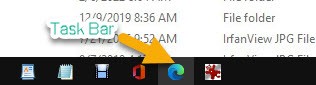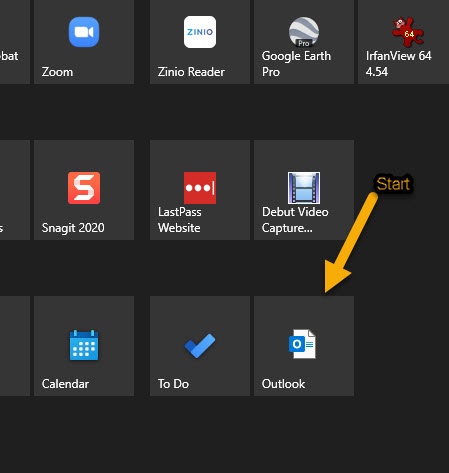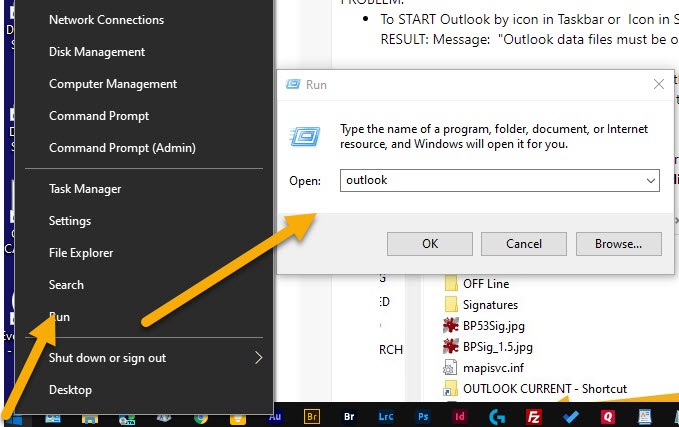I recently re-installed Outlook because it went "Poof" and hasn't been right since. | It is difficult to figure out exactly what version is installed now.
Problem is that none of the start icons will get the program going. They all seem to be pointing to the wrong profile location.
When the program attempts to start it posts a frame telling me that "Outlook.pst must be opened from inside of Outlook!" Duh!
One interesting thing is that if I start Outlook using a manual command "Start/Run/Outlook," it starts properly. Neither the START frame button nor the Task Bar button will do that.
Somehow the pointers in the above two icons have gotten screwed up and the five different computers I have here at home are all different with respect to where the "Program.exe" files are stored and even where the profile data is stored.
There has got to be some "Design" and "uniformity" in Microsoft products but the more I look into the details, the more I realize there really is none that is immediately obvious!
Any suggestions would be appreciated.
Also, where is "Chat for Support" for Outlook. Microsoft makes it ridiculously difficult to get any kind of support for any of their products.
November 12, 2024
Outlook Top Contributors:
Stefan Blom - Ron6576 - Don Varnau ✅
Please keep in mind that the Microsoft account recovery process is automated, so neither Community users nor Microsoft moderators here in the Community will be able to assist in the process. We recommend checking out the following resources for help in regaining access to your account:
· I can't sign in to my Microsoft account - Microsoft Support
· Help with the Microsoft account recovery form - Microsoft Support
· How to recover a hacked or compromised Microsoft account - Microsoft Support
If you have any other Microsoft account sign in issues, use our Sign-in helper tool.
June 12, 2024
Hello! Are you trying to recover or access your Microsoft Account?
Please keep in mind that the Microsoft account recovery process is automated, so neither Community users nor Microsoft moderators here in the Community will be able to assist in the process. We recommend checking out the following resources for help in regaining access to your account:
· I can't sign in to my Microsoft account - Microsoft Support
· Help with the Microsoft account recovery form - Microsoft Support
· How to recover a hacked or compromised Microsoft account - Microsoft Support
If you have any other Microsoft account sign in issues, use our Sign-in helper tool.
Starting Microsoft Outlook in Microsoft 365 *** Recent Problem since I have been using Outlook since it was first released (early 1980's?) with no problems.
Report abuse
Thank you.
Reported content has been submitted
* Please try a lower page number.
* Please enter only numbers.
Hi, I'm Karl and will be happy to help you today.
Like you, I have also used Outlook since it was first introduced (late 90's actually) and was professionally involved with the creation of 3rd party Outlook related products until a few years ago when that business was retired.
Am having a little trouble understanding what exactly it is that you are referring to / asking about. Can you provide some screenshots of what icons you are referring to and what happens when you click on those. Outlook has been consistent since it has been introduced but people sometimes mistake the icon for the Windows 10 Mail app as being the Outlook desktop program.
Also, what version of Outlook desktop is this in reference to along with the version of Windows being used?
More specifically, regarding
>>
5. Somehow the pointers in the above two icons have gotten screwed up and the five different computers I have here at home are all different with respect to where the "Program.exe" files are stored and even where the profile data is stored.
<<
#1 - What are the different locations for the <Program.exe files>? Makes a difference if you have 32bit or 64bit versions installed
#2 - Outlook profile data is always stored in the Windows Registry but the location differs for Outlook versions '2010 and earlier versus Outlook '2013 and later
#3 - Any version of Outlook (Office) '2010 and earlier can co-exist on a system with Outlook (Office) '2013 or later
Report abuse
Thank you.
Reported content has been submitted
Was this reply helpful?
Sorry this didn't help.
Great! Thanks for your feedback.
How satisfied are you with this reply?
Thanks for your feedback, it helps us improve the site.
How satisfied are you with this reply?
Thanks for your feedback.
Hi Karl, Gee, late 90's?? Maybe late 80's?? What the heck was Windows 1.1 using in those days? I guess my memory has faded or at least blurred by 35 years at Xerox,
I know I am not naming all the components of Windows correctly but here goes . . .
Re-sumarized:
What are the different locations for the <Program.exe files>? Makes a difference if you have 32bit or 64bit versions installed
Microsoft 365 MSO (Version 2201, Build 16.0.14827.20158) 64-bit. Windows version 21H2 (OS Build 19044.1466)
PROBLEM:
To START Outlook by icon in Taskbar or Icon in START window.
RESULT: Message: "Outlook data files must be opened from within Outlook." [Outlook cannot find the starting *.psd file]To START Outlook from "Run> Outlook" (Using the "Run" command in the start group, left end of Taskbar.
RESULT: Outlook starts normally. [Outlook finds the starting *.psd file.] (Possibly the location is specified in the registry??)
MY EVALUATION:
There is a "properties" sheet attached to the start icons. It appears that they are pointing to the wrong location for what I call the "Profile" folder which is in C:\Users\William2\Documents\Outlook Files
This is what I am calling the "Profile" directory.
This is where the Icon in the Start window goes to if you right click the Outlook icon and go to "More>Open File Location"
These are the three different START locations to which I am referring:
Report abuse
Thank you.
Reported content has been submitted
Was this reply helpful?
Sorry this didn't help.
Great! Thanks for your feedback.
How satisfied are you with this reply?
Thanks for your feedback, it helps us improve the site.
How satisfied are you with this reply?
Thanks for your feedback.
Hi Karl, Gee, late 90's?? Maybe late 80's?? What the heck was Windows 1.1 using in those days? I guess my memory has faded or at least blurred by 35 years at Xerox,
<<
There was an <email client> - called <MS Mail> if memory serves me correctly - just wasn't called Outlook but that's just a nit in the scheme of things :-)
>>
* What are the different locations for the <Program.exe files>? Makes a difference if you have 32bit or 64bit versions installed
Microsoft 365 MSO (Version 2201, Build 16.0.14827.20158) 64-bit. Windows version 21H2 (OS Build xxx xx xxxx)
<<
32bit location is under: "C:\Program Files (x86)
64bit location is under: "C:\Program Files
>>
Starting Outlook et al..............
<<
#1 - Don't know what you have pinned to your Taskbar but from your description it's pointing to a PST file. You need to remove that icon from the Taskbar. Outlook cannot be started by clicking on a PST file
#2 - Starting Outlook should be explicitly started from the Start menu as shown in the attached screenshot. You can pin that icon on the Taskbar and/or have on your desktop (I have both on my systems). Anything else is just going through a lot of needless steps. Under normal circumstances, there would be no need to use the Start <Run> option.
If you don't have the Office icon apps on your Start menu, then you need to start off by doing a <Quick Repair> of Office and if that doesn't resolve things, do an <Online Repair> via
<Settings> --> <Apps> --> <Apps & Features> --> scroll down until you find <Microsoft 365> --> click on it --> select <Modify> --> select the repair more
*** an <Online Repair> is actually an uninstall followed by a reinstall. If for any reason the re-install doesn't complete, then just a matter of logging into the MS Account associated with MS 365 and download / install it
https://account.microsoft.com/services/
Sundry notes
#1 - Information regarding email accounts and data files is located in the Windows registry in an Outlook profile.
#2 - Outlook profiles do not get removed when uninstalling Office normally. They DO get removed if the Microsoft Uninstall tool. This tool shouldn't be used unless there is a real need for it.
#3 - To see Outlook configuration info without starting Outlook can be done via the Control Panel Mail app
-------------------
a) - With Outlook closed open the Control Panel <Mail> app
Just in case you need info regarding how to access the Control Panel Mail app, that's described in the following article by Outlook MVP Diane Poremsky
Where is the Control Panel Mail icon?
https://www.slipstick.com/how-to-outlook/where-...
If using Windows 11
How to Open Control Panel in Windows 11
https://www.lifewire.com/open-control-panel-in-...
b) - Clicking on the <Email account> buttons will show all <Email Accounts> in the profile (the <Email> tab in <Account Settings>
c) - Clicking on the <Data Files> button will show all <Data Files. configured
d) - The Outlook Nav Pane (left panel) is a list of all <Data Files> configured in Outlook - NOT a list of <email accounts>
e) - A PST file is the data file associated with one or more POP accounts. PST files can also be added without being associated with any email account
f) - All IMAP and Exchange accounts will each ALWAYS have an OST file associated with the account. When an IMAP or Exchange account is removed from the profile, the associated OST file is also summarily removed from both the Outlook profile and the system. It's permanently deleted which is not the case for PST files
g) you cannot remove any <Data File> that is set as the <default data file> for the profile. The <default data file> is where the default contact / calendar folders are stored
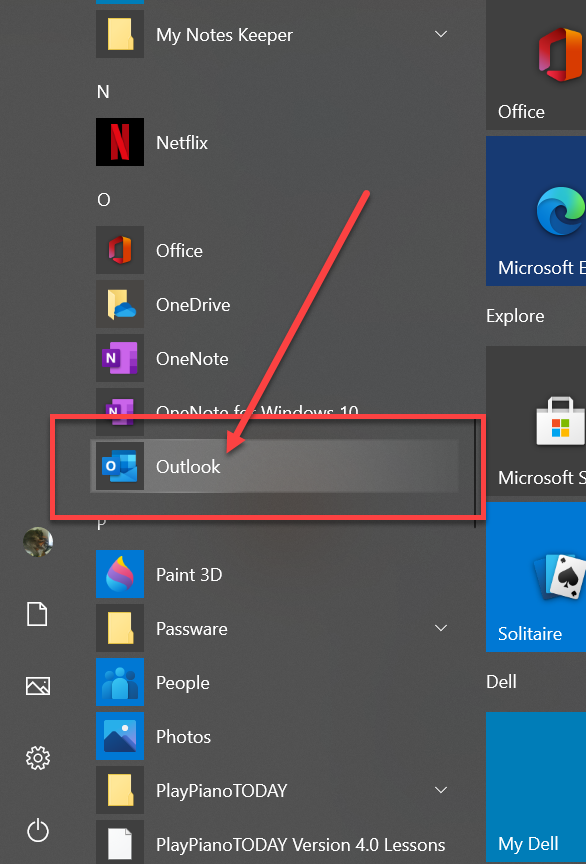
Report abuse
Thank you.
Reported content has been submitted
Was this reply helpful?
Sorry this didn't help.
Great! Thanks for your feedback.
How satisfied are you with this reply?
Thanks for your feedback, it helps us improve the site.
How satisfied are you with this reply?
Thanks for your feedback.
OK, Here is the final outcome:
This PC is my main PC of the five in use in this location.
Operating System is: Microsoft 365 MSO (Version 2201, Build 16.0.14827.20158) 64-bit. Windows version 21H2
The location of the Outlook executable file is:
C:\Program Files\Microsoft Office\root\Office16The START Icons for both the start window and the Task Bar appear to use the same Properties sheet . . . change one and the other changes too.
That sheet had the address:
"C:\Program Files\Microsoft Office\root\Office16\Outlook.pst"That is incorrect and should show Outlook.exe instead:
"C:\Program Files\Microsoft Office\root\Office16\Outlook.exe"Once Outlook starts and is linked to the Outlook.pst file it remembers that link, (hopefully and usually) until it is changed, hopefully, by the user.
The start icons pointers can be manually changed by right-click on the icon and opening the properties sheet and making the appropriate change.
NOTE:
Before all was working, Outlook would still not start and I had to go to "Task Manager" and manually close any open instances of Outlook. Re-boot also fixes the problem.
This was the sequence of the failure while Outlook was open and possibly shut itself down or something did - I think. I don't remember clearly but it stopped working when I clicked something with the mouse. When I attempted to start it again, it came up with the problem it has taken me four days to overcome.
COMMENT
By the way, I discovered I could do a manual start using Start>Run>Outlook, Start being the lower-left screen flag, "right-click" to open if your Task Bar is at the bottom.
Thanks again Karl, for your time and clues.
Report abuse
Thank you.
Reported content has been submitted
Was this reply helpful?
Sorry this didn't help.
Great! Thanks for your feedback.
How satisfied are you with this reply?
Thanks for your feedback, it helps us improve the site.
How satisfied are you with this reply?
Thanks for your feedback.
#1 - There is no such option when right-clicking on the Outlook icon (as shown in the attached screenshot so really don;t know what all has been done on this system. In all the years I've been using Outlook, this has never been an issue, Even right-clicking the Outlook icon doesn't provide anything related to a <Properties> link.
There is something missing from all of this and would certainly never modify anything in a <Properties> page
#2 - Did you a <Quick Repair> of Office as suggested to reset all icon links?
As for
>>
Before all was working, Outlook would still not start and I had to go to "Task Manager" and manually close any open instances of Outlook. Re-boot also fixes the problem.
<<
That is a completely separate problem with a known issue being investigated related to an IMAP account but an IMAP account doesn't use a PST file. That issue is resolved by using a work-around changing the following registry key
HKEY_CURRENT_USER\SOFTWARE\Microsoft\Office\16.0\Outlook\IMAP
DWORD: AllowLOGOUTWithoutOK
Value: 1
Outlook MVP Diane Poremsky has a "done for you" file which will make the change to the registry
https://www.slipstick.com/doit/AllowLOGOUT.reg
Once the file is downloaded, just click on it for the change to be applied
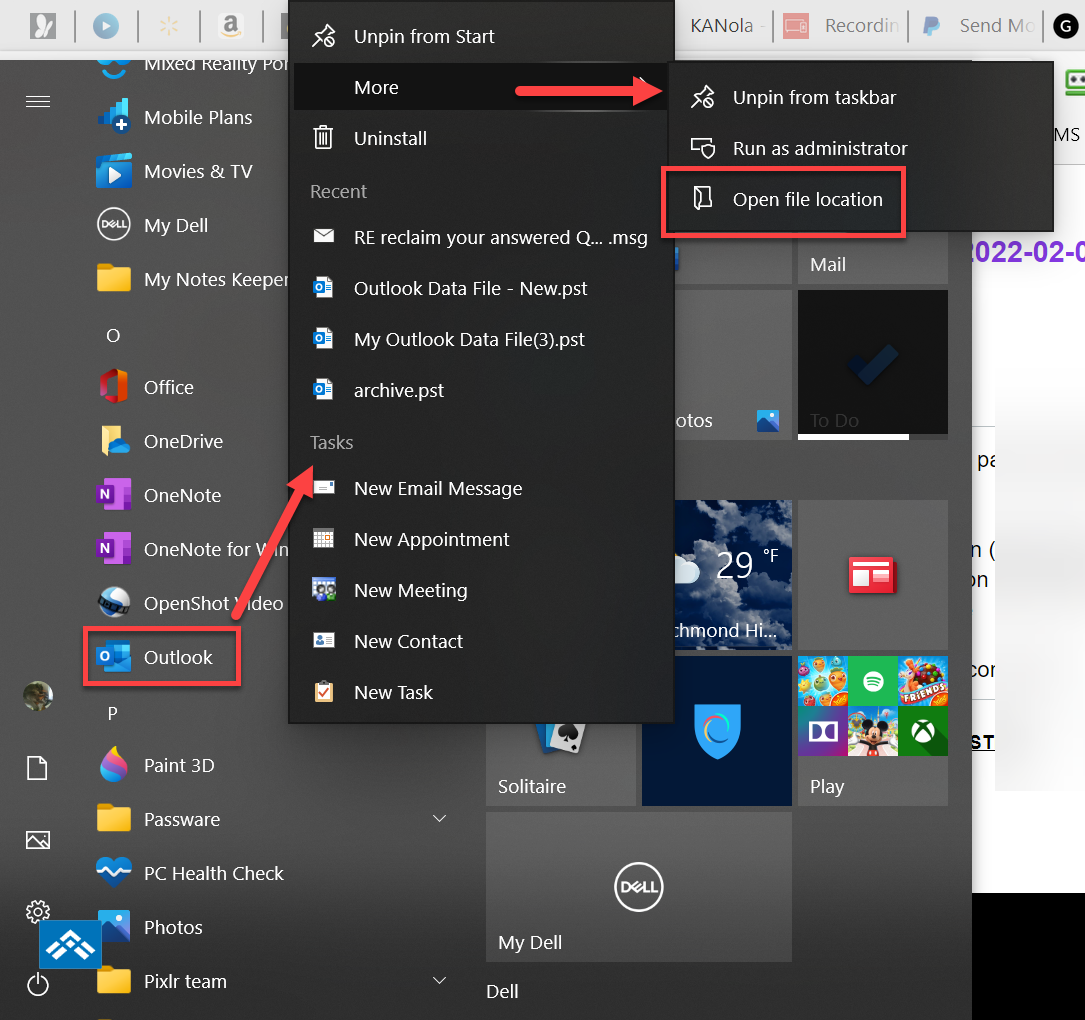
Report abuse
Thank you.
Reported content has been submitted
Was this reply helpful?
Sorry this didn't help.
Great! Thanks for your feedback.
How satisfied are you with this reply?
Thanks for your feedback, it helps us improve the site.
How satisfied are you with this reply?
Thanks for your feedback.
Karl,
I did not make this clear. There is a properties sheet attached to all programs and you can get to it via the start icons but it is the second level down to see it. Right-click a Task Bar icon for any program and then right-click on the program icon itself and the properties sheet will be there unless it is another shortcut.
The Icons in the start window are a bit different. The icons there take you to a specific program via a shortcut in "More>Open file location" section. The property sheet is attached to the program file itself.
Bottom line - the Properties sheet is attached to the target EXE file, not the start icons.
I was not paying attention to what I was actually doing. My Bad!
Let me know if this clears up that concern.
Yes, I did a Quick Repair early on and it didn't fix anything that I know of.
Sorry for the confusion.
Report abuse
Thank you.
Reported content has been submitted
Was this reply helpful?
Sorry this didn't help.
Great! Thanks for your feedback.
How satisfied are you with this reply?
Thanks for your feedback, it helps us improve the site.
How satisfied are you with this reply?
Thanks for your feedback.
Honestly, the best suggestion would be to do a full <Online Repair> of Office to reset everything back to normal.
<Settings> --> <Apps> --> <Apps & Features> --> scroll down to <Microsoft 365> --> select <Modify> --> select <Online Repair>
*** an <Online Repair> is actually a complete uninstall and reinstall of Office. The <uninstall> does not remove any Outlook profiles. If for any reason, the reinstall is not completed, log into the Microsoft Account associated with MS 365 and download / install from there
https://account.microsoft.com/services/
Report abuse
Thank you.
Reported content has been submitted
Was this reply helpful?
Sorry this didn't help.
Great! Thanks for your feedback.
How satisfied are you with this reply?
Thanks for your feedback, it helps us improve the site.
How satisfied are you with this reply?
Thanks for your feedback.
Karl,
I am not arguing your points because I sure you are right.
What I am reasonably certain of, though, is that the Property page is where the problem existed and correcting the last parameter in that statement from Outlook.pst to Outlook exe fixed the problem. That is the way that same statement is written in the other computers. That makes sense because a PSD file is not an executable.
Now, how it got that way, I don't know. I had recently set up an IMAP account to connect a Gmail account to Outlook. I only have ONE main pst file. That was easy to fix and it worked. After that, I made some changes in the folders that the main pst file contains. There are 8 POP accounts and one IMAP account. I periodically move files that are more than 60 days old into another set of folders for archival purposes. I also empty the Junk mail and Deleted files folders. If I need to look at archived mail I can just go the pst file that contains the required account. That process has been working beautifully for 15 years or so.
The problem I see now is that all five computers are at different build levels of Windows 10 and Office 365. I should probably get them synced. First, though, I will run a full repair on the two main computers at least, per your recommendation. Who knows what else might be lurking! Thank you for that recommendation. One Computer is for documentation and graphics and the other is video and audio editing. Both of them run the Adobe CC suite.
Thanks again!
Report abuse
Thank you.
Reported content has been submitted
Was this reply helpful?
Sorry this didn't help.
Great! Thanks for your feedback.
How satisfied are you with this reply?
Thanks for your feedback, it helps us improve the site.
How satisfied are you with this reply?
Thanks for your feedback.
What I am reasonably certain of, though, is that the Property page is where the problem existed and correcting the last parameter in that statement from Outlook.pst to Outlook exe fixed the problem.
<<
I don't doubt for a second that that is where the problem showed itself but the rel question is how it got that way since there is nothing I can think of that would do that via normal operations so make one wonder what else happened.
As with so things, the answer to the above may never be uncovered with the priority being just to get things to normal but if it happens again, there is something going on that needs to resolved because it's not something coming from Outlook.
As for having different version / builds of Outlook, wouldn't impact anything in terms of accessing email accounts regardless of the protocol the accounts use.
Report abuse
Thank you.
Reported content has been submitted
Was this reply helpful?
Sorry this didn't help.
Great! Thanks for your feedback.
How satisfied are you with this reply?
Thanks for your feedback, it helps us improve the site.
How satisfied are you with this reply?
Thanks for your feedback.
I agree with you 100%. I think Col. Murphy might be active around here. He has been bugging for the last year or so, both here at home as well as the TV station where I am supposed to be Chief Engineer but Murphy seems to have the upper hand some days.
Yes, I think I stated the symptom properly but the cause? Beats me.
Today is patch Tuesday and three computers updated but they are all working. I am going to run that full repair and cleanup on all of the machines this week.
Then I am going to try to re-construct OneNote database which is in terrible shape.
Onward!
BP
Report abuse
Thank you.
Reported content has been submitted
Was this reply helpful?
Sorry this didn't help.
Great! Thanks for your feedback.
How satisfied are you with this reply?
Thanks for your feedback, it helps us improve the site.
How satisfied are you with this reply?
Thanks for your feedback.
Question Info
Last updated October 10, 2023 Views 31 Applies to: