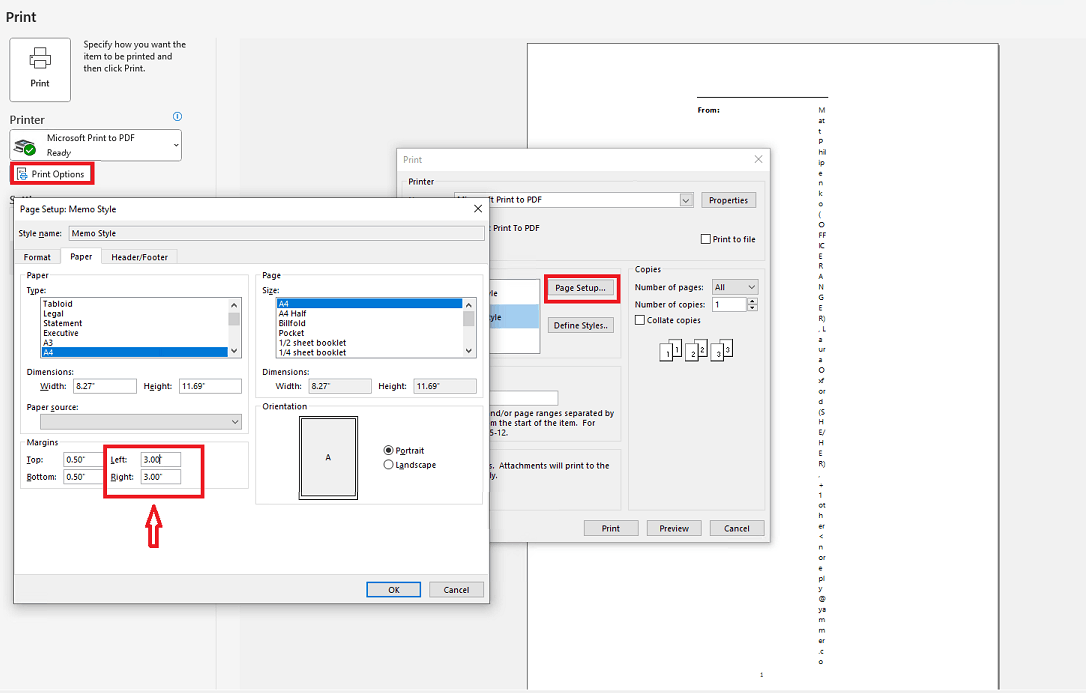I just got a new computer with Windows 11 Home and installed Office 365. I have various printers defined, including Adobe PDF, HP Laser M203dw and no matter which printing device I choose, when I do print, the email just shows up blank, with multiple pages, and a little black blob in the upper left corner.
I've reinstalled the HP Printer drivers completely and also Office 365. The problem persists. I'm at a loss to fix it at this point.
The images below show an example email I try to print, and then two screen prints showing what I see on print preview for two different printing devices.
Thanks!