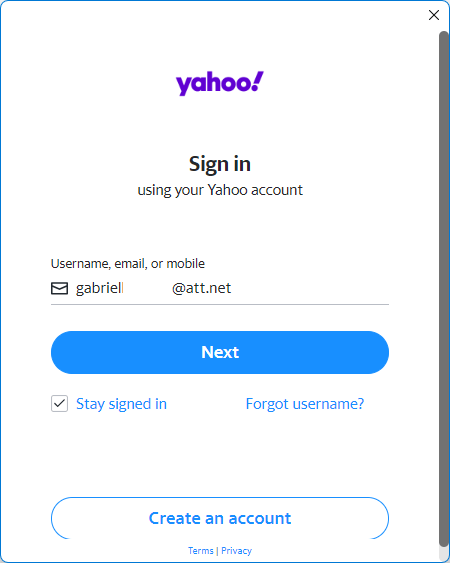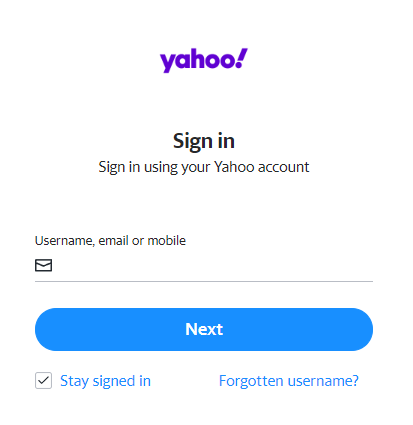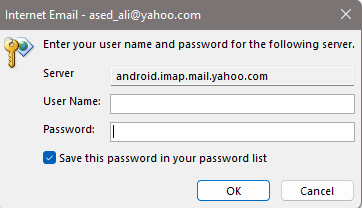Two weeks ago Outlook on my Windows 10 laptop stopped being able to download emails from my Yahoo email.
Each time Outlook tries to synch with Yahoo, Outlook asks me to sign in. It gives me a choice to sign in using their app on my phone or to enter my password. If I enter my password (my regular Yahoo password, not an app password generated specifically for Outlook -- that gets rejected as an invalid password), it sends me to the app on my phone for two-factor authentication. Not sure why it gave me this choice, since I have to use the phone app either way.
In either case, I then get the following message box whenever it tries to synch:
Sorry, we could not sign you in to YahooImap.
Please try again later.
Cancel.
Cancelling the box brings up the same box three more times. After the second Cancel, Send and Receive errors says:
Task "*** Email address is removed for privacy *** - Sending" reported error (0x800CCC17): "Unknown Error 0x800CCC17"
My guess is that this is just a catchall error code for the update process terminating without success.
Yes, I know this is an error in sending not downloading -- I've got an email in my Outbox. But deleting it only changes the place where the error occurs in the process and the error code (as well as the cycle time. The new Sending and Receiving error is:
Task "*** Email address is removed for privacy *** - Folder:Inbox Check for new mail." reported error (0x800CCC0E): "Outlook cannot downlead folder Inbox from the IMAP email server for account *** Email address is removed for privacy ***. Error: Cannot connect to the server. If you continue to receive this message, contact your server administrator or Internet service provider (ISO)."
Once, the error code was 0x800CCC0F instead.
Every 5 minutes or so, it asks me to sign in to Yahoo again as part of this cycle.
Windows/Office Update ran shortly before this problem happened, and I'm guessing that that's the source of the problem. But since Outlook on my desk computer still downloaded Yahoo emails, I figured I'd just wait until Microsoft fixed whatever problem was created by its last update.
Windows/Office Update ran on my Windows 10 desk computer, installed stuff and rebooted overnight last night. Now I'm having the same problem with Outlook on my desktop computer.
Here's what I've tried, but no solution:
I confirmed all the IMAP and SMTP settings were correct.
Incoming Mail (IMAP) Server
Server – imap.mail.yahoo.com
Port - 993
Requires SSL – Yes
Requires logon using SPA -- No
Outgoing Mail (SMTP) Server
Server - smtp.mail.yahoo.com
Port - 465 or 587
Requires SSL - Yes
Requires authentication – Yes
Use same settings as my incoming mail server – Yes
Log on using user name and password – No [choosing Yes here doesn’t change anything – same “could not sign you into YahooImap message” as in 3 below]
Requires logon using SPA -- No
Your login info
Email address - Your full email address (*** Email address is removed for privacy ***.)
Password – Generate App Password
Requires authentication - Yes
2. I tried repairing the Yahoo account in Outlook automatically. That caused the following message box:
Something went wrong
Something went wrong and Outlook couldn’t repair your account. Please try again. If the problem continues, contact your email administrator.
3. I tried repairing the Yahoo account in Outlook manually. That caused the same error box as the original (“can’t connect to YahooImap”), followed by another error box that said:
Something went wrong and Outlook couldn’t save your account settings. Please try again.
4. I deleted my Yahoo account in Outlook and tried to recreate it. When I entered my Yahoo address in the Outlook wizard, it said:
Something when wrong and Outlook couldn’t set up your account. Please try again. If the problem continues, contact your email administrator.
Troubleshoot problems setting up your account.
-> Not XXXXX.yahoo.com?
-> Change Account Settings
-> Troubleshoot
The Troubleshooter sent me to some Microsoft and Yahoo web pages that mentioned things like setting up the account manually and the two-factor app password fix below.
I tried setting up the Yahoo account again in Outlook manually, entering my Yahoo address, selecting IMAP, signing into Yahoo, and going through two-factor authentication on my phone. Outlook then gave me the same “Sorry, we could not sign you in to YahooImap.” message as at the top of this post. Clicking on cancel then gave me the same three choices.
So the only effect of all this was wiping out all the already received Yahoo emails in my Outlook Inbox (yes, I backed up the PST file first).
5. I checked that my Outlook version is the most up-to-date.
Desktop: Microsoft® Outlook® for Microsoft 365 MSO (Version 2307 Build 16.0.16626.20134) [32 bit – not sure why]
Laptop: Microsoft® Outlook® for Microsoft 365 MSO (Version 2307 Build 16.0.16626.20134)
The desktop computer version updated only this morning. Things were working with Yahoo before that. The laptop version was installed on July 16, which was about when things stopped working with Yahoo on the laptop. After repairing Office 365 apps below in 12, the new laptop version is:
Laptop: Microsoft® Outlook® for Microsoft 365 MSO (Version 2307 Build 16.0.16626.20134)
6. I’ve restarted Outlook multiple times. No change.
7. I’ve rebooted multiple times. No change.
8. I’ve turned off my Antivirus/Firewall. No change.
9. I read about Yahoo requiring an app password for two-factor authentication in Outlook, though it seems like that change happened a while ago, and things were working up until two weeks ago on my laptop and yesterday on my desk computer. But I still generated a new app password in Yahoo settings and used that in the Outlook settings for the Yahoo password (dropping the spaces in the password). No change.
10. I reviewed the Yahoo mail settings in my Outlook profile. I clicked on send me a test email. It asked for a password, and I provided a newly generated app password. Outlook accepted that, processed the test email successfully, and then said:
You’re all set!
We have all the information we need to set up your account.
I can see the test email in my Inbox in Yahoo Mail or on my phone. But I still get the same “could not sign you in to YahooImap” error box from Outlook.
11. I set up a new Outlook profile, using a newly generated app password for Outlook. Outlook couldn’t log on to the Yahoo server or send a test email. Error message:
We’re sorry, we couldn’t set up your account automatically. To try setting up the account yourself, click Next.
So I tried setting up the account manually, using the same newly generated app password, but changing the Advanced settings to make the ports and SSL settings needed for Yahoo. Outlook accepted that, processed the test email successfully, and then gave me the same “You’re all set!” message as in 10. Again, I can see the test email in my Inbox in Yahoo Mail or on my phone.
I then restarted Outlook using the new profile. Yahoo prompted me to log in and put me through two-factor authentication on my phone. But I then got the same “could not sign you in to YahooImap” error box.
12. I repaired Microsoft 365 Apps for enterprise in Control Panel/Programs and Features. First, I did Quick Repair. It said it was doing some repairing. When it was done, I opened Outlook and tried to add my Yahoo account using my original Outlook profile. I got the same result as in 10 above. I then tried Outlook with my new profile, and got the same result as in 11.
So I went back to Control Panel/Programs and Features and did an Online Repair. It updated Outlook to the newest version, listed in 5 above. But the result was the same as with the Quick Repair. No change; no signing in to YahooImap.
13. I checked Windows Update. No further pending updates to Office 365. No mention of Yahoo email problems.
14. “Try the New Outlook” is off, though it still appears as a toggle switch in the upper right corner of Outlook.
15. I doubt Yahoo’s mail server has been down continuously for two weeks, especially since I could get emails on the desk computer until today. And I can see all the test messages from today on my phone.
16. I’m going to contact Yahoo support, but I’m not hopeful since (i) these seems to be a problem caused by a Microsoft update to Outlook, and (ii) not sure how much support Yahoo is going to give to a consumer user of their free email unless I pay them $4.99 per month.