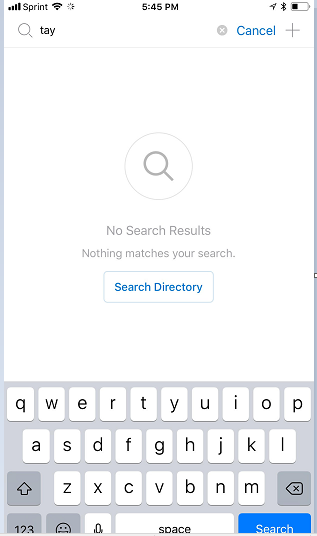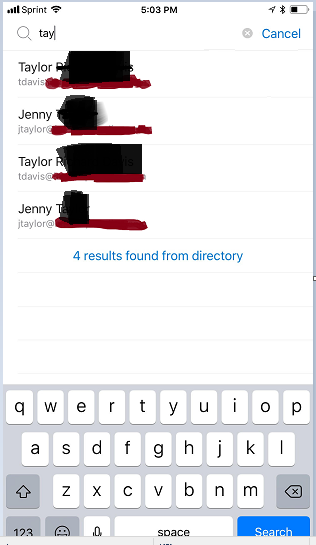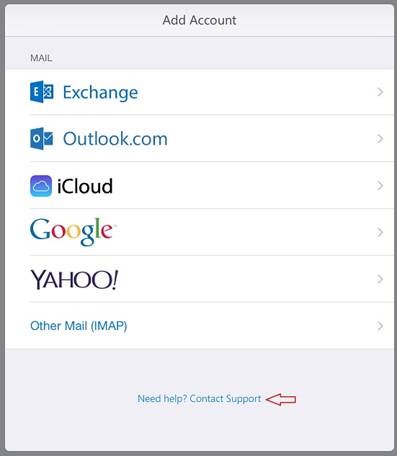Hi I am racking my brain trying to figure how in the world to get my organization's 365 contacts to populate into the Outlook app in the People section.
So :
Currently when I open the Outlook app on my iPhone 6+ and then click on People, I am only seeing 2 contacts. ( I assume these are local ones that Outlook saved based on me entering information manually).
Question : How do I get it to populate all the contacts from 365?
If I click on the magnifying glass in the top left hand corner, I can perform a search for the first few letters of an employee.
For Example : "tay"
However, it will not display any results :
Question : How do I get it to display all the contacts from 365 here?
Anyways ... I can click Search Directory and it will then populate the following :
I can then click on a contact and it will display contact information. .
Question : Why are the results duplicating ?
This is all fine and good, but it requires a lot of clicking and seemingly unnecessary maneuvering.
There must be a better way ...
Please someone help!
~ Thank You ! ~
_/|\_