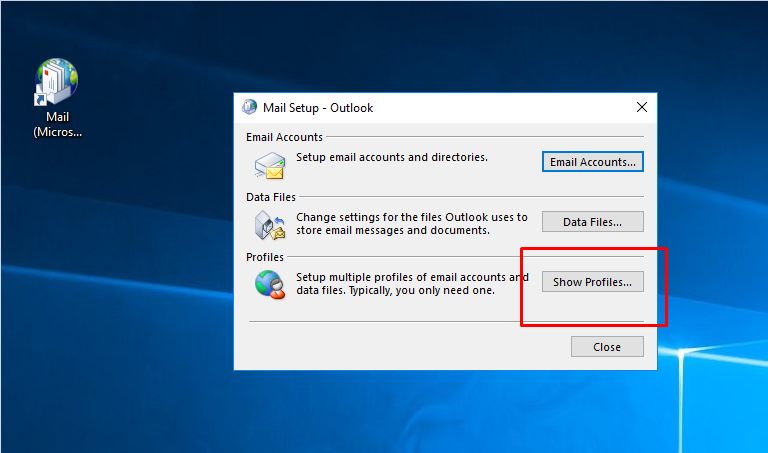Over the last two years, I have been using Outlook 2013, now Office 365. I've been experiencing an ongoing issue where I receive this message "Operation cannot be performed because message has been changed" message. Typical scenarios: 1) A new email arrives in my Outlook inbox. I preview, or read the email. I attempt to delete the email. Operation cannot... message appears. I either type a new email, or reply to an email, go on to another task leaving the draft until later. When I return to the draft email, complete the email, and attempt to send the email, Operation cannot... message appears. I also cannot even save the draft, same error message. This is the worst part of this bug, as I've wasted/lost the time effort spent on the draft email.
I have run the Office repair utilities. I have tried unchecking the email cleanup boxes, and a variety of fixes recommended on these Microsoft answers communities. I've noticed sometimes when I come back to a message, it does allow me to move/delete the message. It's like there's a sync issue that needs time to resolve. However, nothing appears to work when a draft message gets hung in this loop. I have to start over with a new reply email.