OneDrive help & learning

Keep your files protected
Protect your most important files, like your passport, driver’s license, or insurance information with OneDrive Personal Vault.
Explore OneDrive
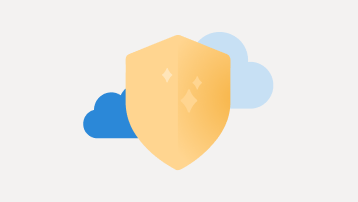
Protect & restore
Manage security, backup, and restore options for your files and photos.
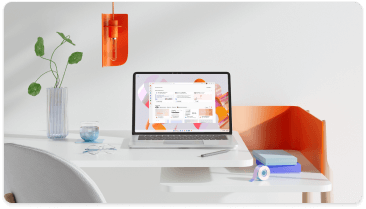
Are you a small business?
Visit the small business help & learning page to learn how you can use OneDrive in your small business.
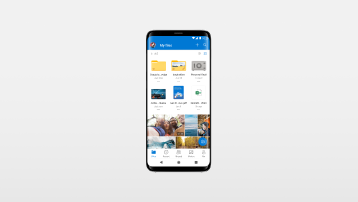
Go mobile
Access files, back up your camera, and scan documents with your iOS or Android device.

Back up important folders
Automatically back up and sync your Desktop, Documents, and Pictures folders to OneDrive.
Trending topics
1 TB at your fingertips
Protect your precious files, documents, and memories with OneDrive. You get 1 TB of cloud storage with a Microsoft 365 subscription, and can back up and share your files and photos with friends and family across all your devices.

