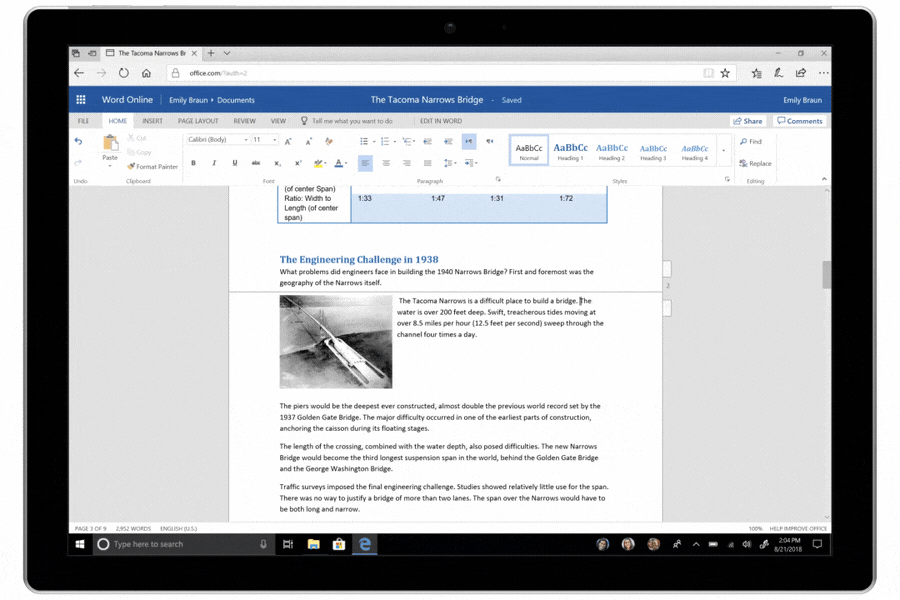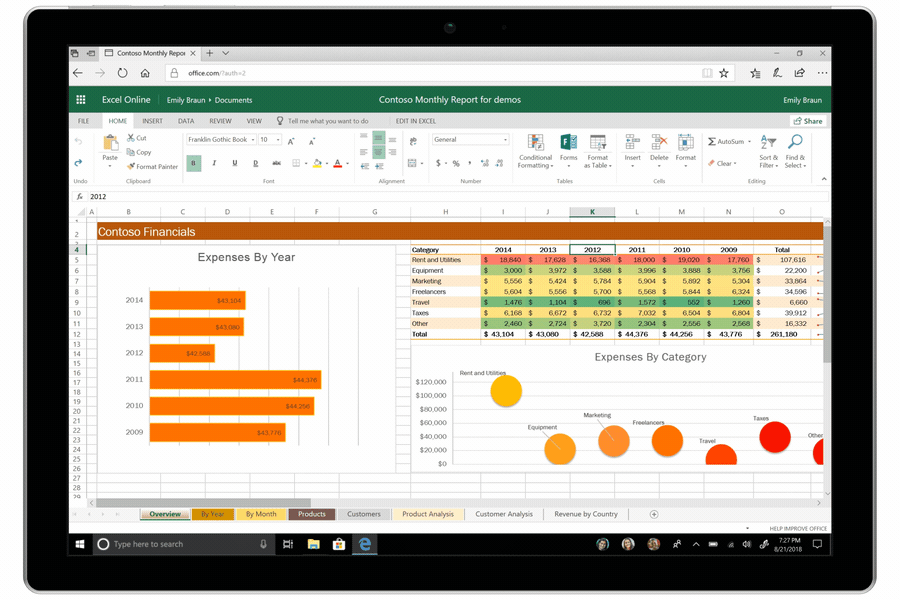Hello!
What’s New
My name is Apurv, and I’m a Program Manager in Microsoft Office.
We recently added the capability to @mention your collaborators in comments in Word, Excel, and PowerPoint. @mentions makes it easier for you to notify your peers, pull them into a document, and work together wherever you need their attention.
https://www.youtube.com/watch?v=JLKZpQ0JTQM&feature=youtu.be%29%3F
How it Works
To get started, simply make a comment and type @ in a file saved on SharePoint or OneDrive for Business. You’ll see a drop-down list of contacts that updates as you type more characters. Pick a name and finish writing your comment. To be more casual, feel free to delete everything except the person's first name in the @mention. To include more people, type @ again and mention someone else.
Word, Excel, and PowerPoint will automatically send an email notification to whoever you tag with a link to the specific comment. This link will open in the Online version of the apps or directly in the iOS/Android app. If someone gets mentioned more than once, we’ll batch the emails together.
Requirements & Known Limitations
· You must be using Office 365.
· The file must be saved in SharePoint or OneDrive for Business.
· Tenants with conditional access will not be able to create @mentions. Please contact your IT Administrator for more information.
· @mentions does not work with guest or external accounts (you cannot @mention such accounts nor can such accounts @mention in files outside of their tenant). You can still share with them directly.
Available to all Insiders
· iOS build 2.20 (18120200) or later
· Available to all O365 users in Word, Excel, and PowerPoint Online
Feedback
We're eager to hear your feedback! You can leave comments on this post or submit feedback in Word/Excel/PowerPoint:
· On iOS go to Settings > Send Feedback