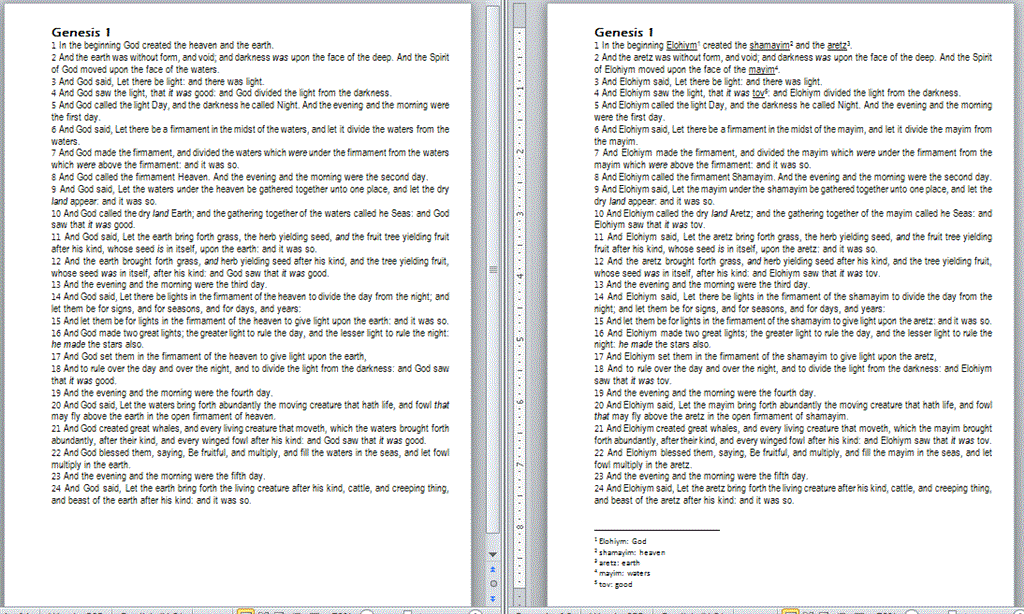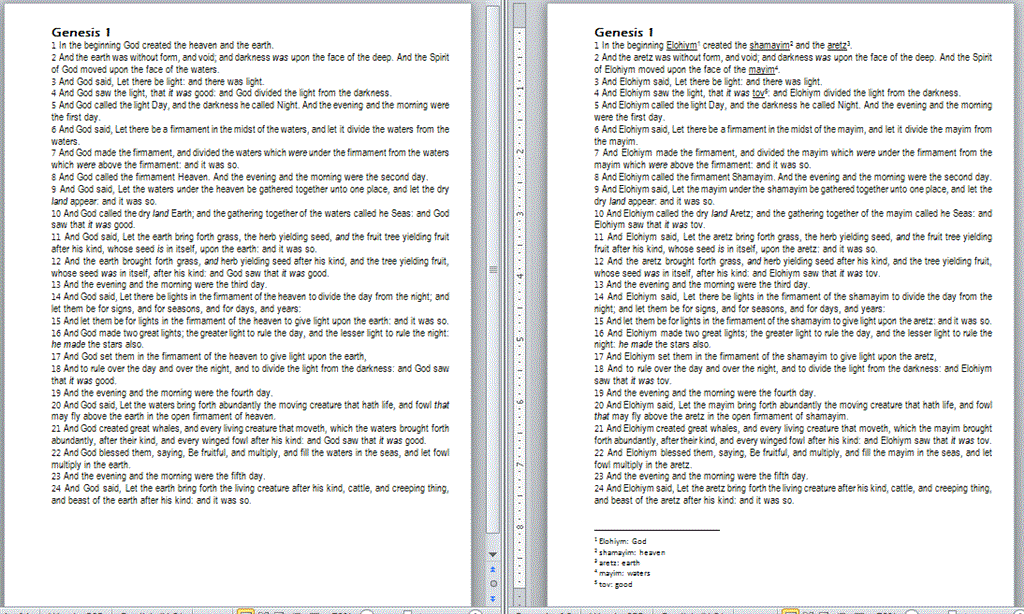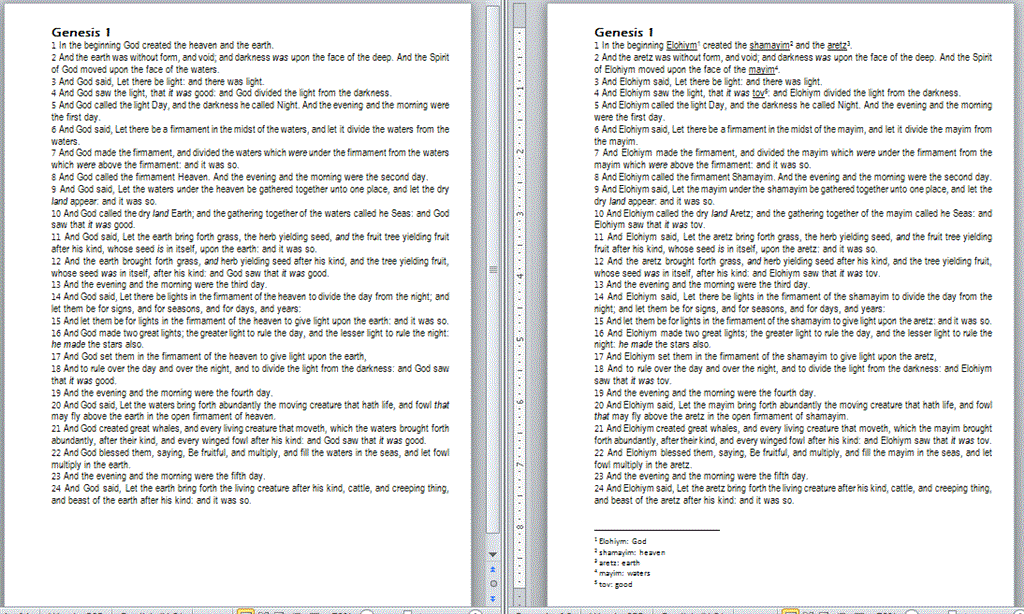Creating footnotes for the first occurrence of each of the words in the list is fairly straightforward, but doing the same for each page may not be possible because as you add the footnotes, the page lengths change and thus what is the first reference
on the page will change. I can't think of a simple way to do this.
If you want to create a footnote for each first occurrence then you can use the following function to turn your worksheet data to an array. Add the function (and the macro which follows) to a new module. Change the bold text to reflect your worksheet.
http://www.gmayor.com/installing_macro.htm
Option Explicit
Private RS As Object
Private CN As Object
Private i As Long, iRows As Long
Private iFN As Long
Private Arr() As Variant
Private sFindText As String
Private sReplaceText As String
Private oRng As Range
Private oFN As Footnote
Private iPage As Long
Const strWorkbook As String = "
C:\Path\WordList.xlsx" 'The path of the workbook
Const strSheet As String =
"Sheet1" 'The name of the worksheet
Public Function xlFillArray(strWorkbook As String, _
strWorksheetName As String) As Variant
strWorksheetName = strWorksheetName & "$]"
Set CN = CreateObject("ADODB.Connection")
CN.Open ConnectionString:="Provider=Microsoft.ACE.OLEDB.12.0;" & _
"Data Source=" & strWorkbook & ";" & _
"Extended Properties=""Excel 12.0 Xml;HDR=YES"";"
Set RS = CreateObject("ADODB.Recordset")
RS.Open "SELECT * FROM [" & strWorksheetName, CN, 2, 1
With RS
.MoveLast
iRows = .RecordCount
.MoveFirst
End With
Arr = RS.GetRows(iRows)
If RS.State = 1 Then RS.Close
Set RS = Nothing
If CN.State = 1 Then CN.Close
Set CN = Nothing
End Function
Then the following macro will use that array to replace the words and create the footnotes.
Sub ReplaceFromArray()
xlFillArray strWorkbook, strSheet
For i = 0 To UBound(Arr, 2)
iFN = 0
sFindText = Arr(0, i)
sReplaceText = Arr(1, i)
Set oRng = ActiveDocument.Range
With oRng.Find
.ClearFormatting
.Replacement.ClearFormatting
Do While .Execute(FindText:=sFindText, _
MatchWholeWord:=True, _
Forward:=True, _
Wrap:=wdFindStop) = True
oRng.Text = sReplaceText
iFN = iFN + 1
If iFN = 1 Then
With oRng
With .FootnoteOptions
.Location = wdBottomOfPage
.NumberingRule = wdRestartContinuous
.StartingNumber = 1
.NumberStyle = wdNoteNumberStyleArabic
End With
.Footnotes.Add Range:=oRng, Reference:="", Text:=sFindText
oRng.Font.Underline = wdUnderlineSingle
End With
End If
oRng.Collapse wdCollapseEnd
DoEvents
Loop
End With
Next
MakeGlossary
End Sub
The following macro called by the previous macro will list all the footnotes on a new page at the end of the document with the pages they occur on. You can format that last page as you wish.
Sub MakeGlossary()
Set oRng = ActiveDocument.Range
oRng.Start = oRng.End
oRng.InsertBreak wdPageBreak
For Each oFN In ActiveDocument.Footnotes
iPage = oFN.Range.Information(wdActiveEndPageNumber)
ActiveDocument.Range.InsertAfter vbCr & oFN.Index & vbTab & _
oFN.Range.Text & vbTab & "Page " & iPage
Next oFN
End Sub