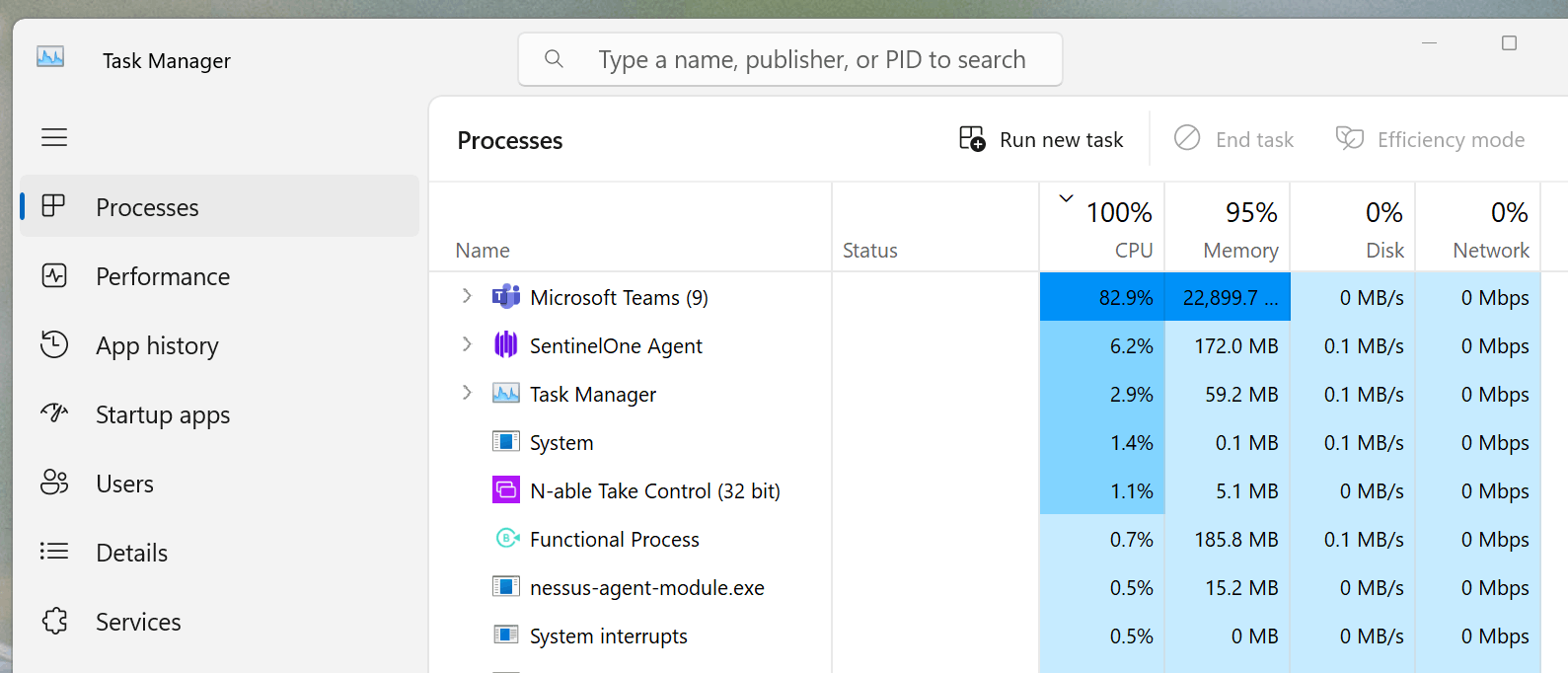Teams has recently begun consuming all available resources, resulting in a very sluggish user experience. Total CPU and memory usage are at or near100%, with Teams using about 80% of CPU and 23 GB memory (see attached screenshot).
I'm working on a Surface Book 3 i7 32 GB with everything up to date. Environment is Windows 11 and MS 365 GCC with latest Teams version 1.6.00.12455 (64-bit), updated 6/7/2023. The problems started in the last several days. Prior to that I'd been using Teams without notable incidents for years, about 12 months in GCC.
When I kill all Teams processes with Task Manager, resource usage levels immediately drop to normal (CPU about 30%). If I configure start-up without Teams and reboot, resource usage is also normal. I've run DISM.exe /Online /Cleanup-image /Restorehealth and sfc /scannow with clean results.
-Ken